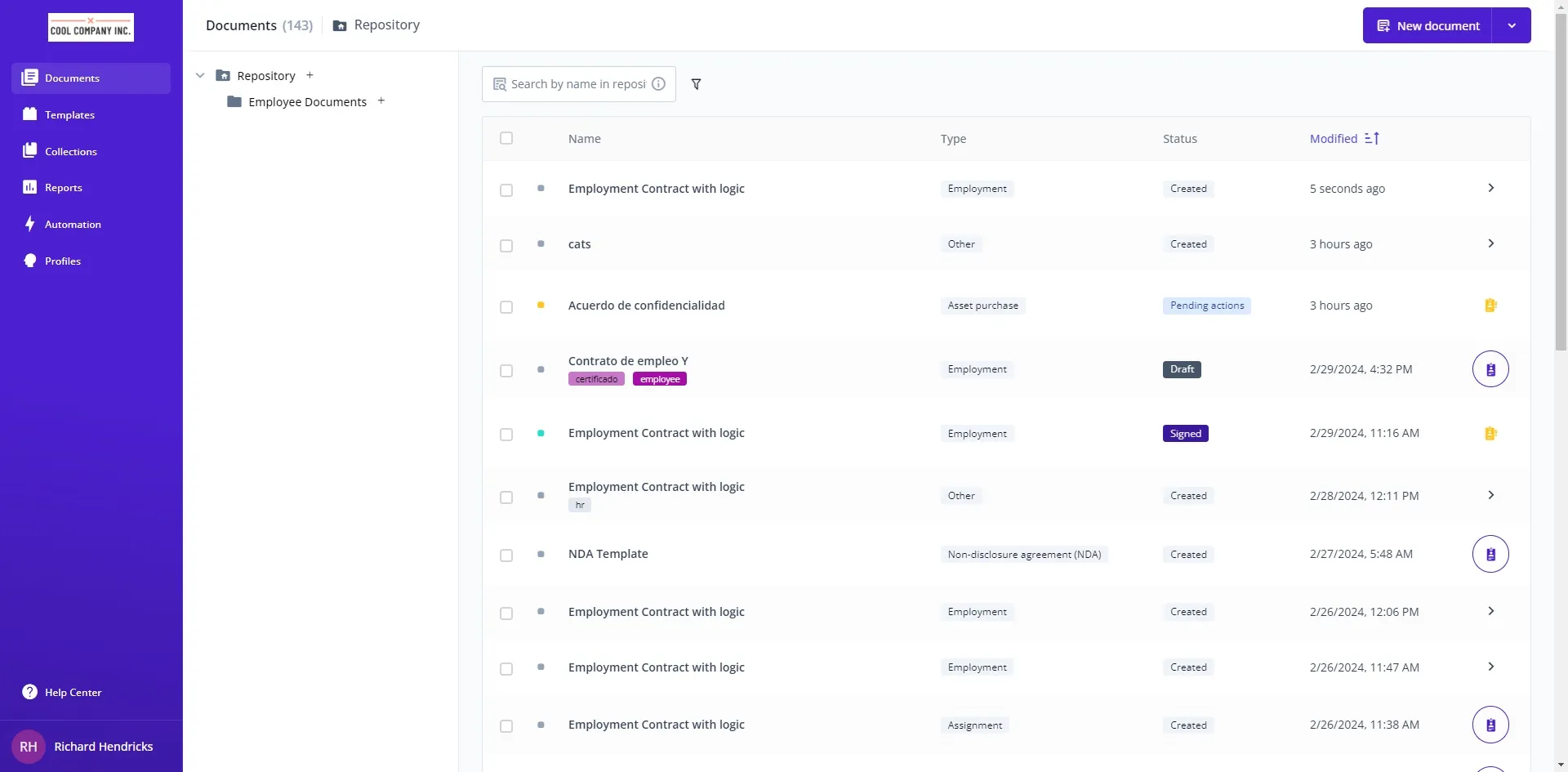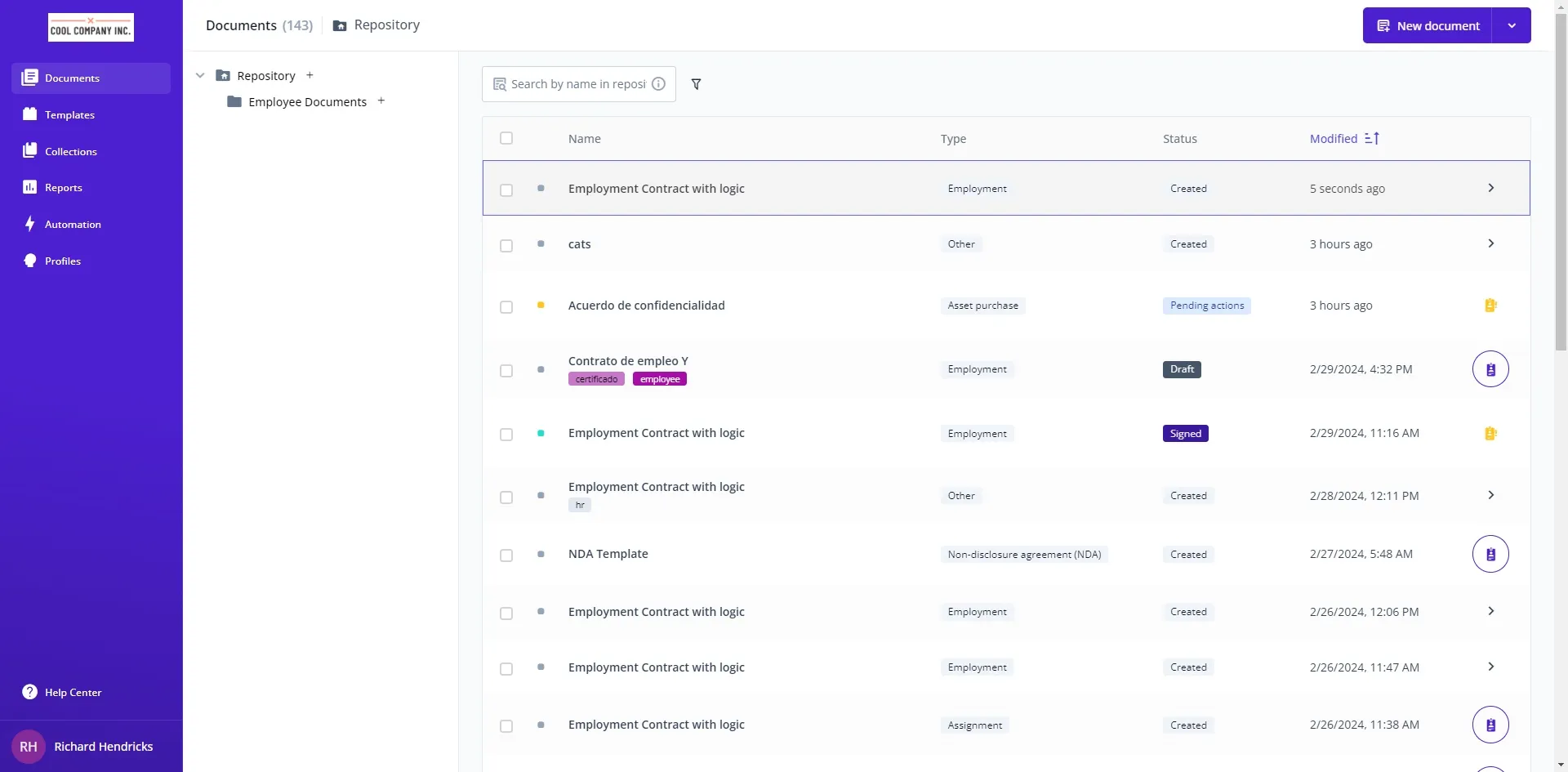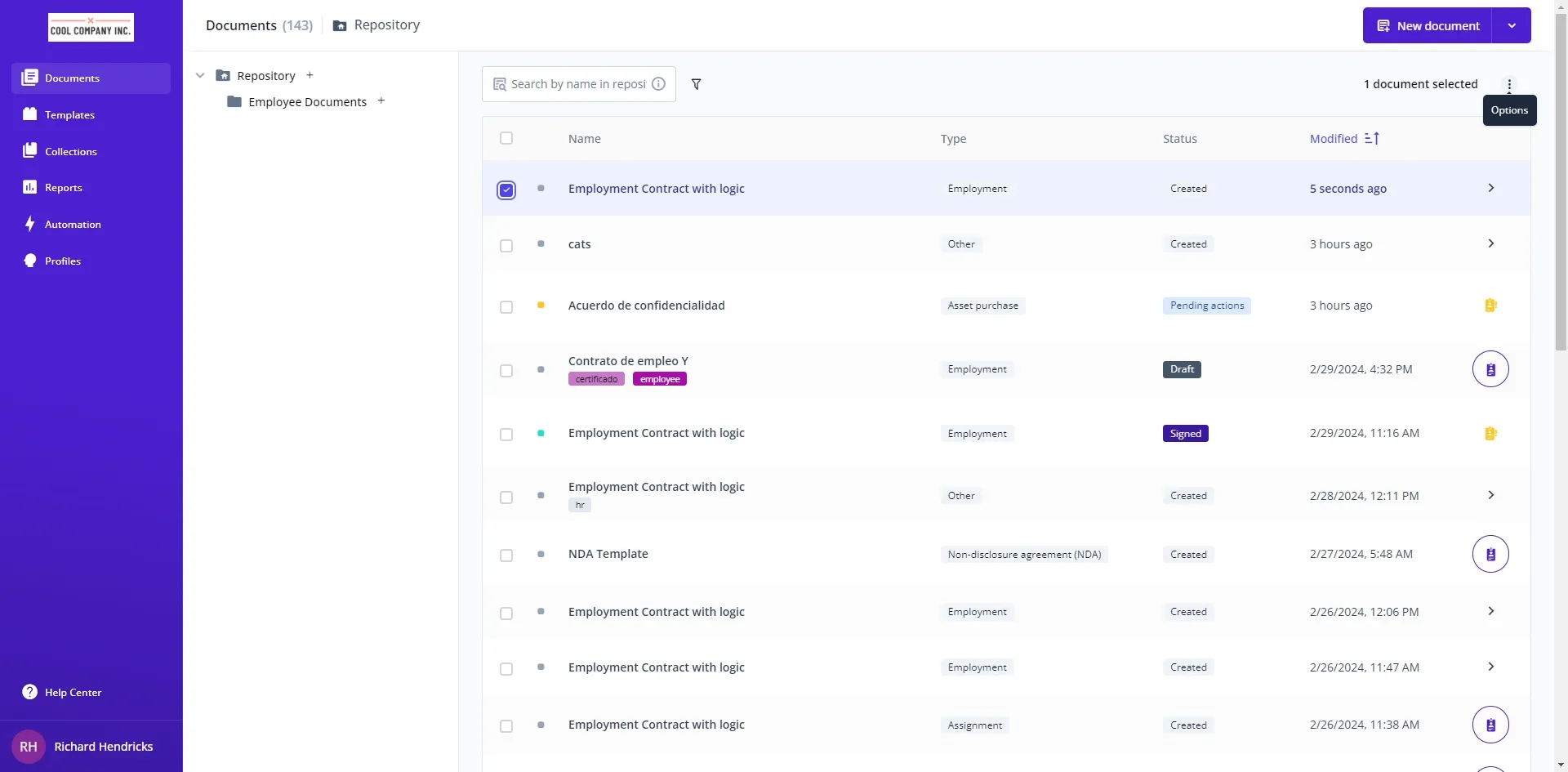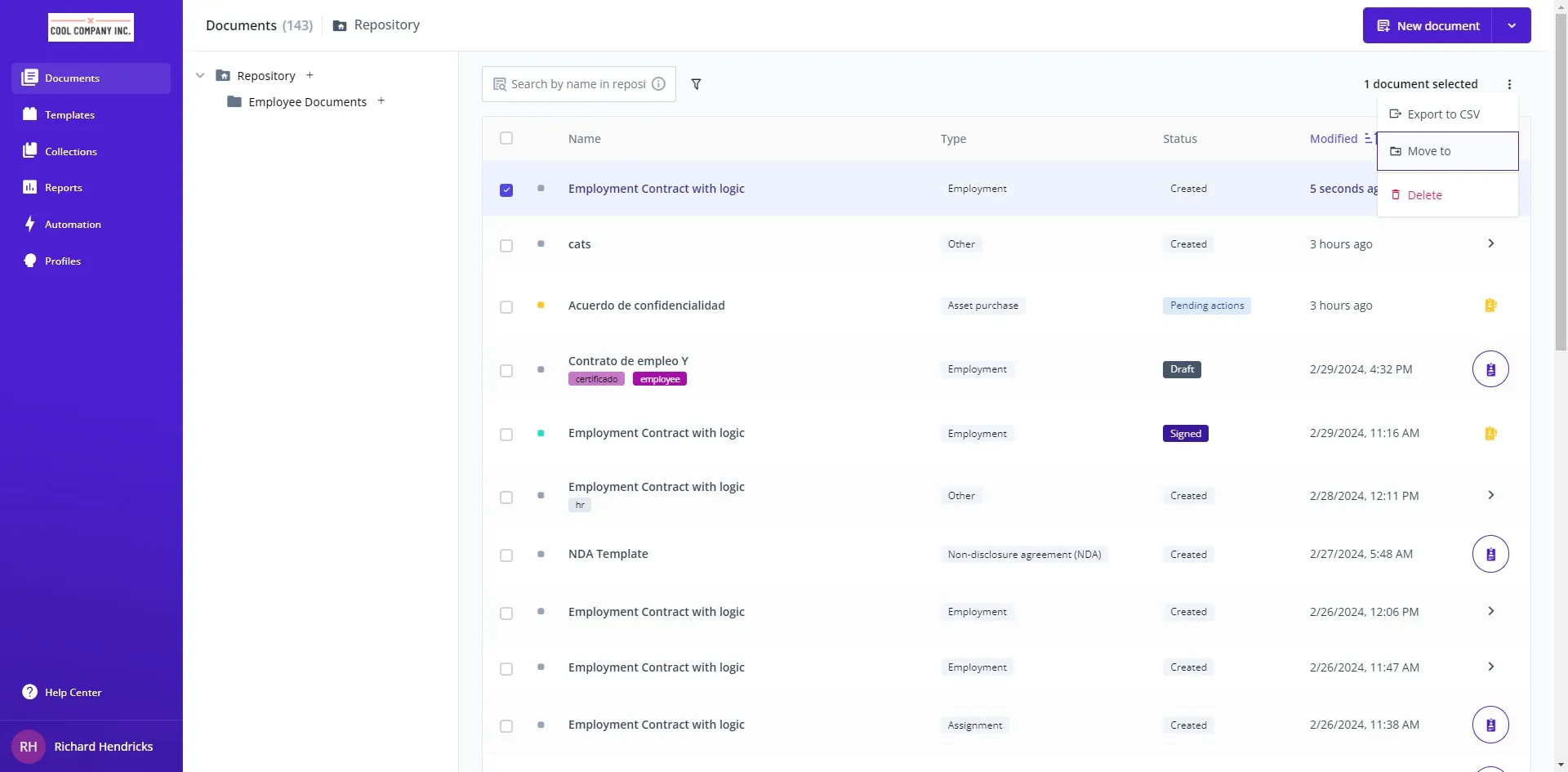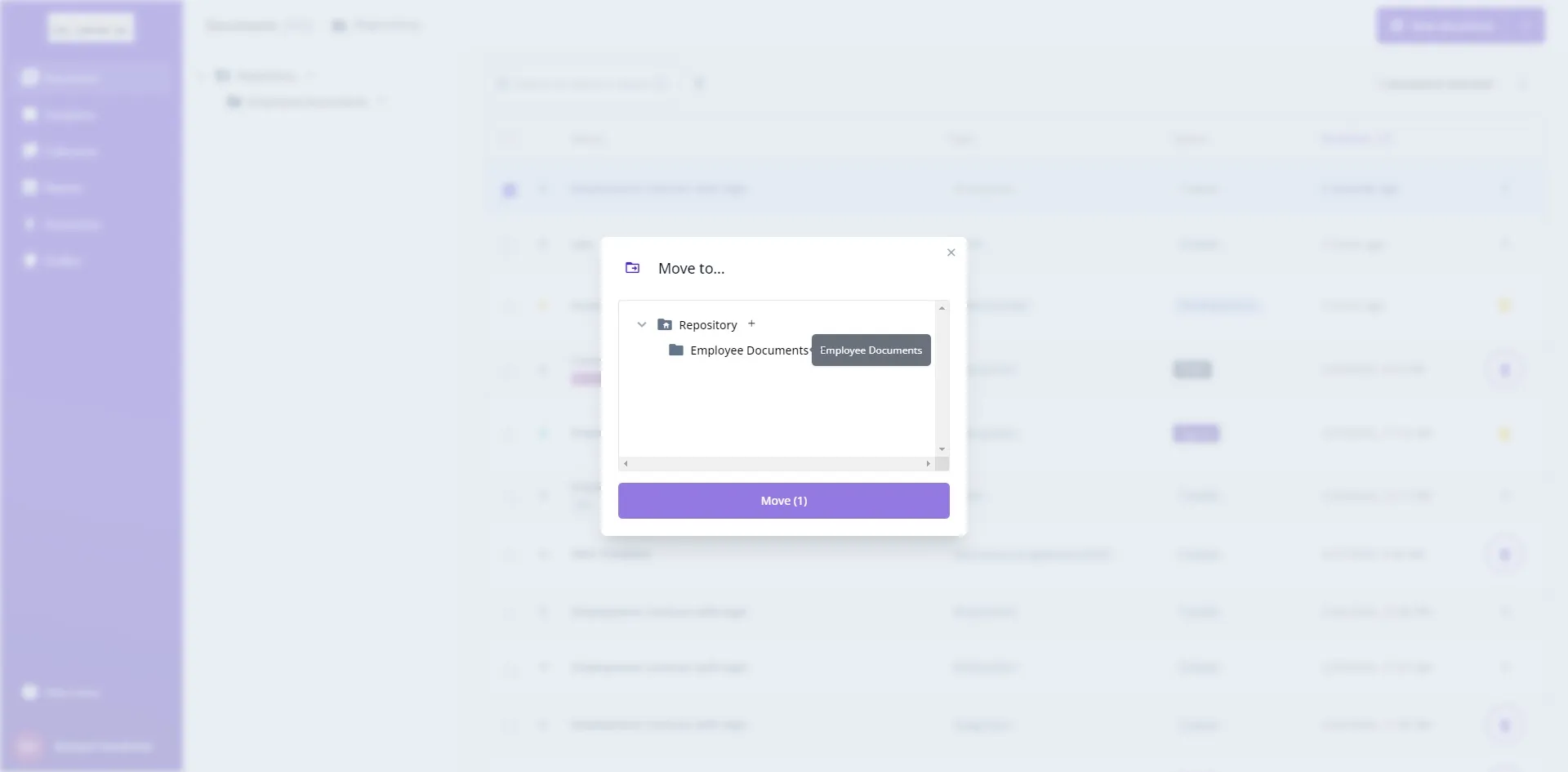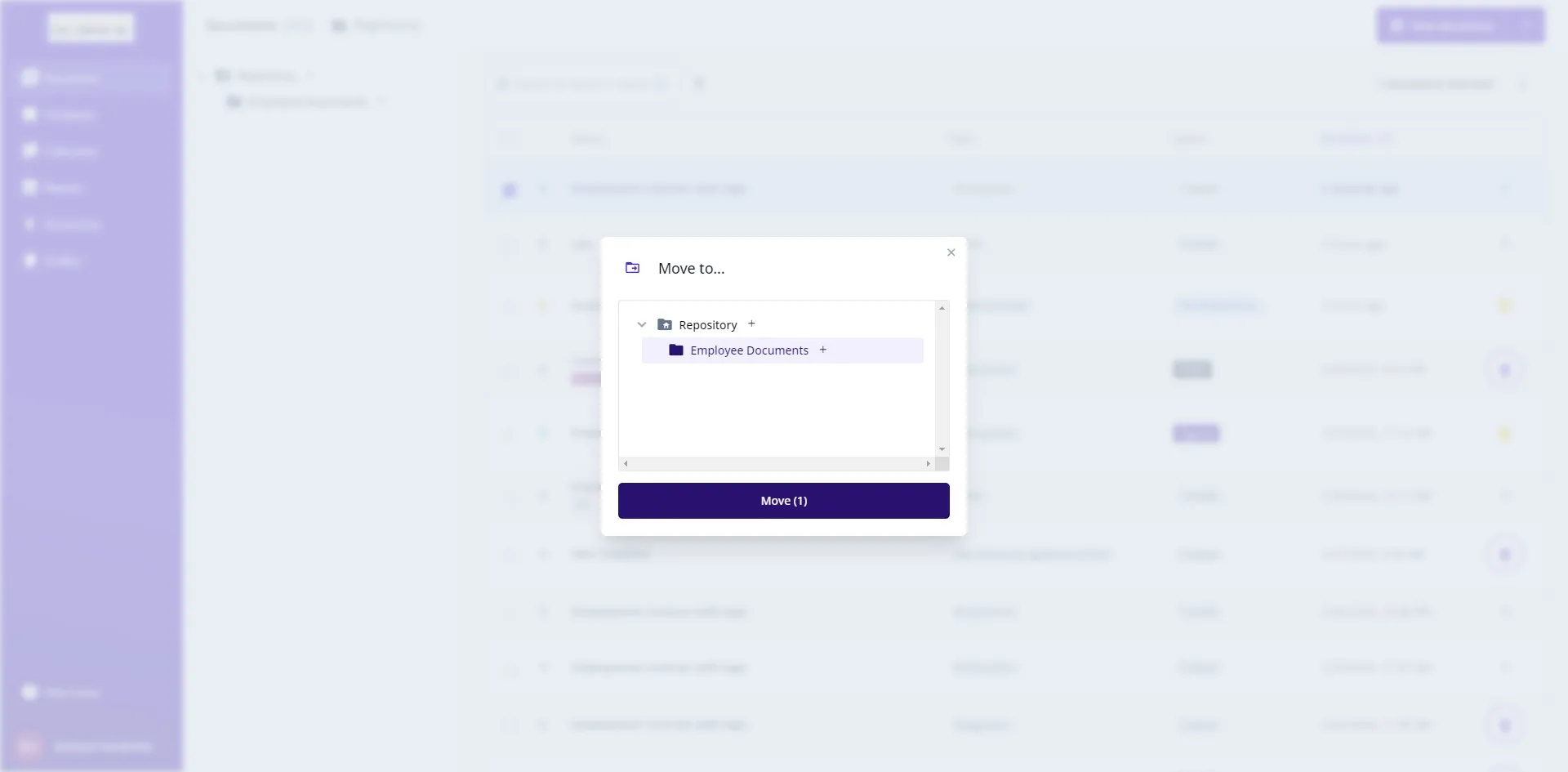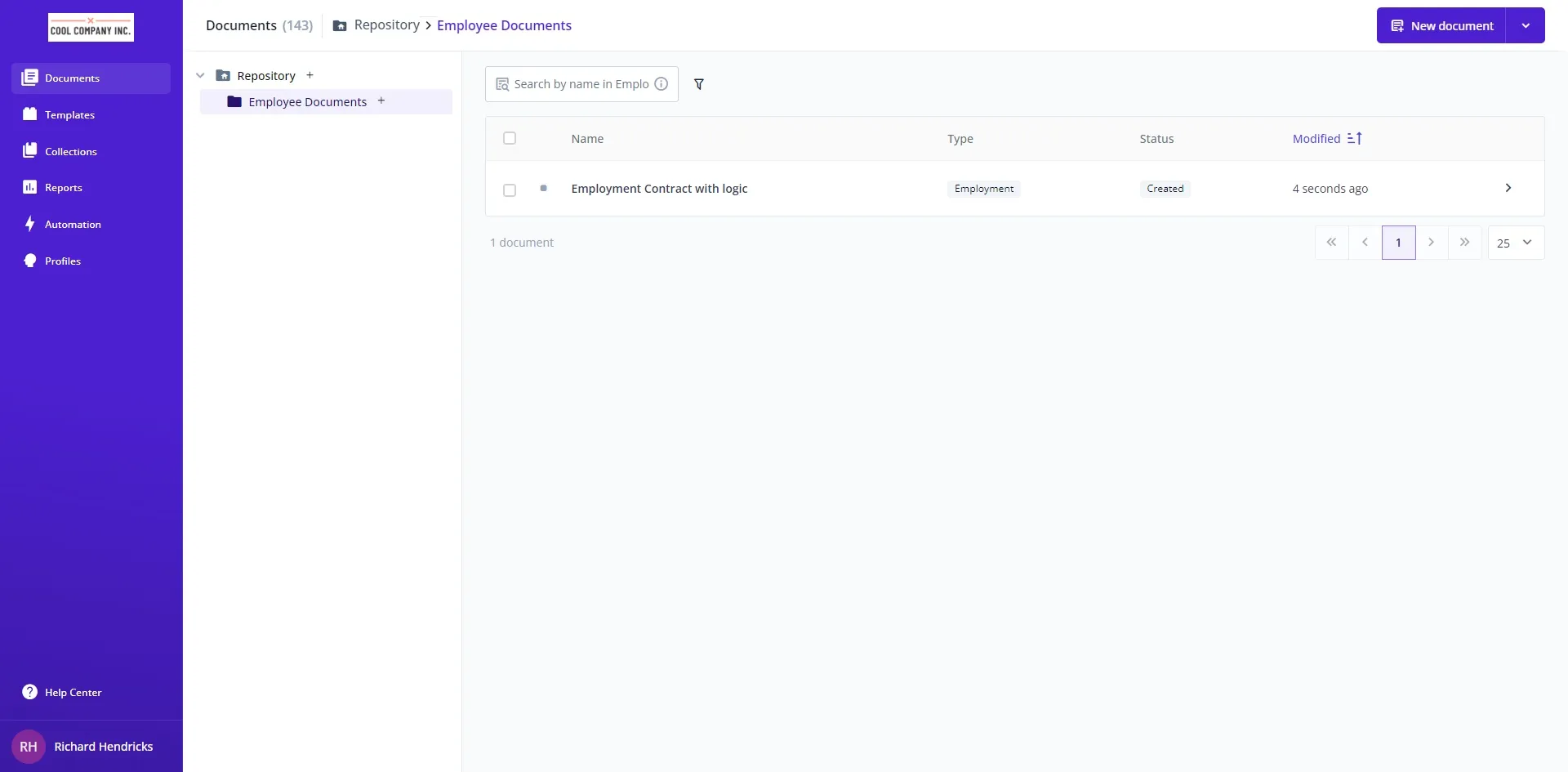Organizing your documents in Bounsel is a breeze! Whether you’re tidying up your workspace or reallocating files for better access, moving documents to the appropriate folders can help keep your projects streamlined and efficient. Here’s a step-by-step guide to help you smoothly transfer your documents. Don’t worry, it’s as easy as pie! 🥧
First things first, head over to your Bounsel documents page by visiting this link. This is where all your documents live, waiting to be organized.