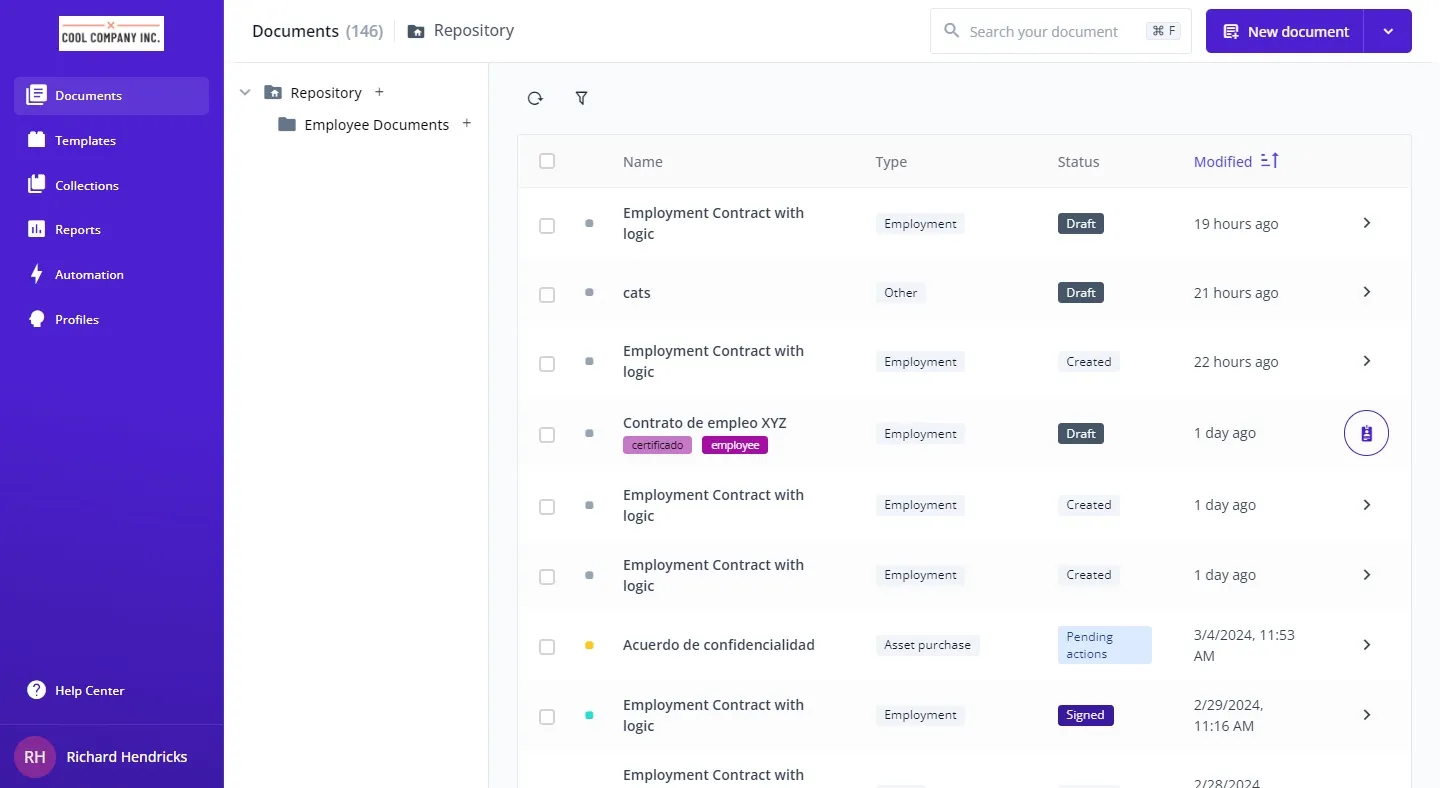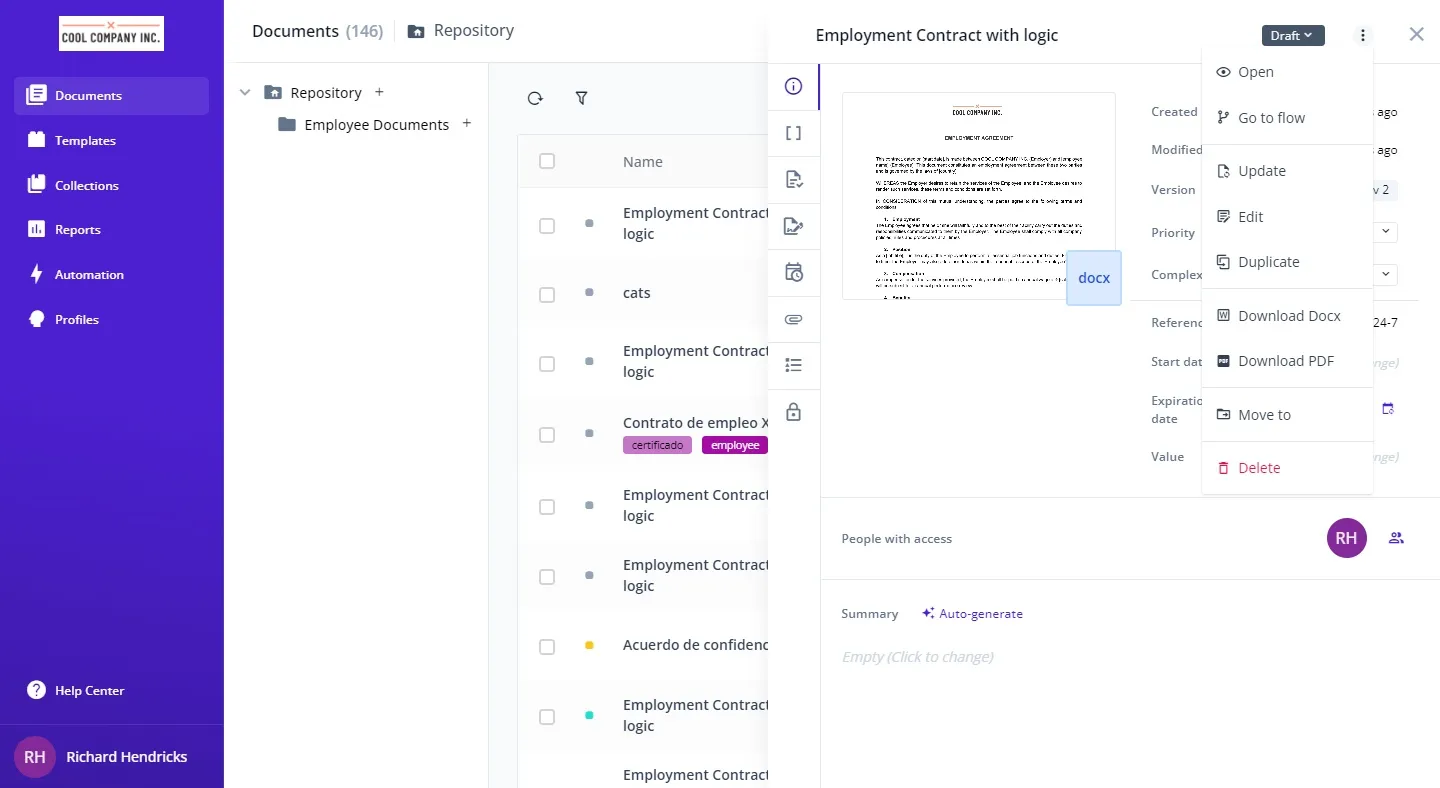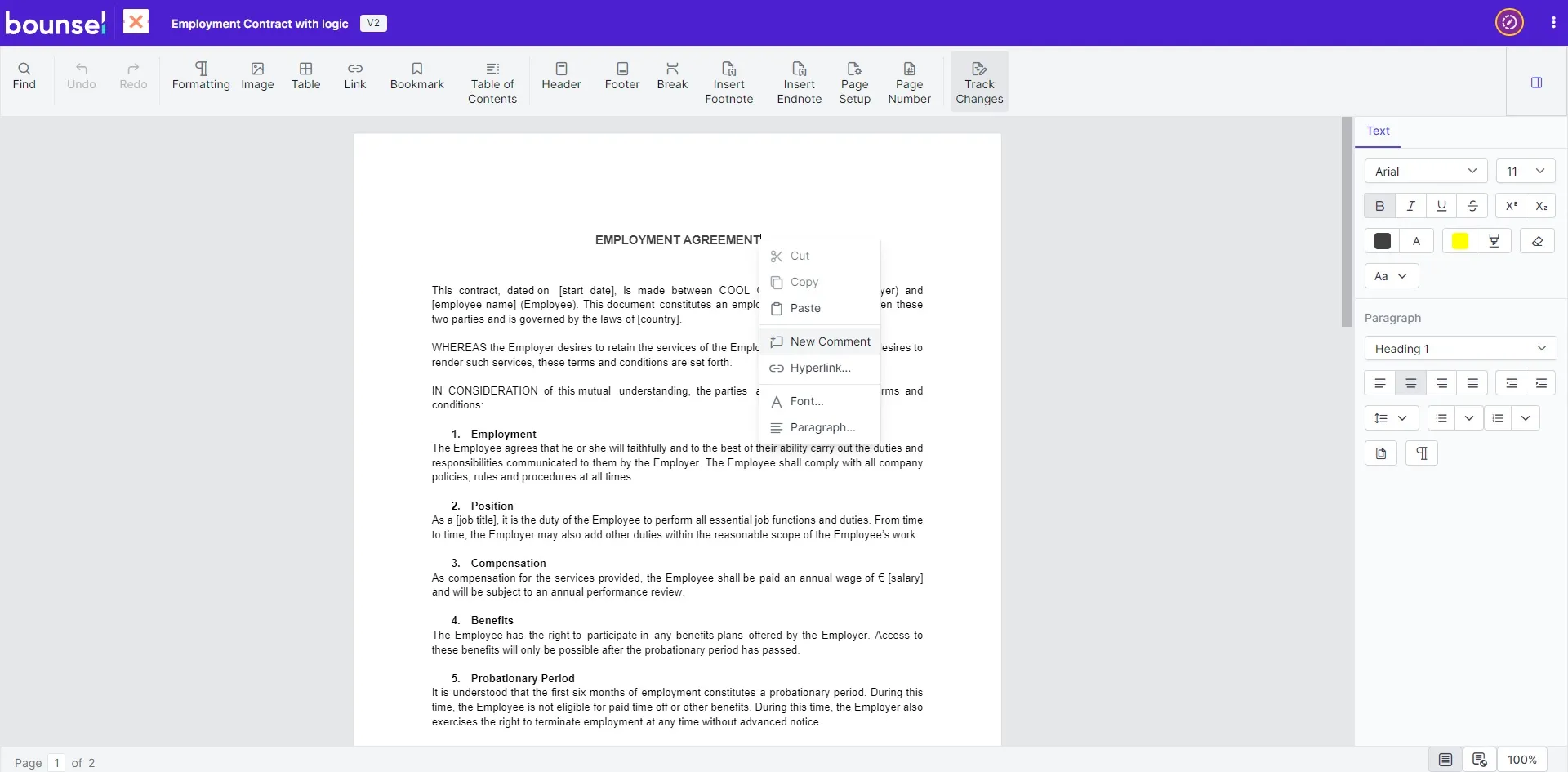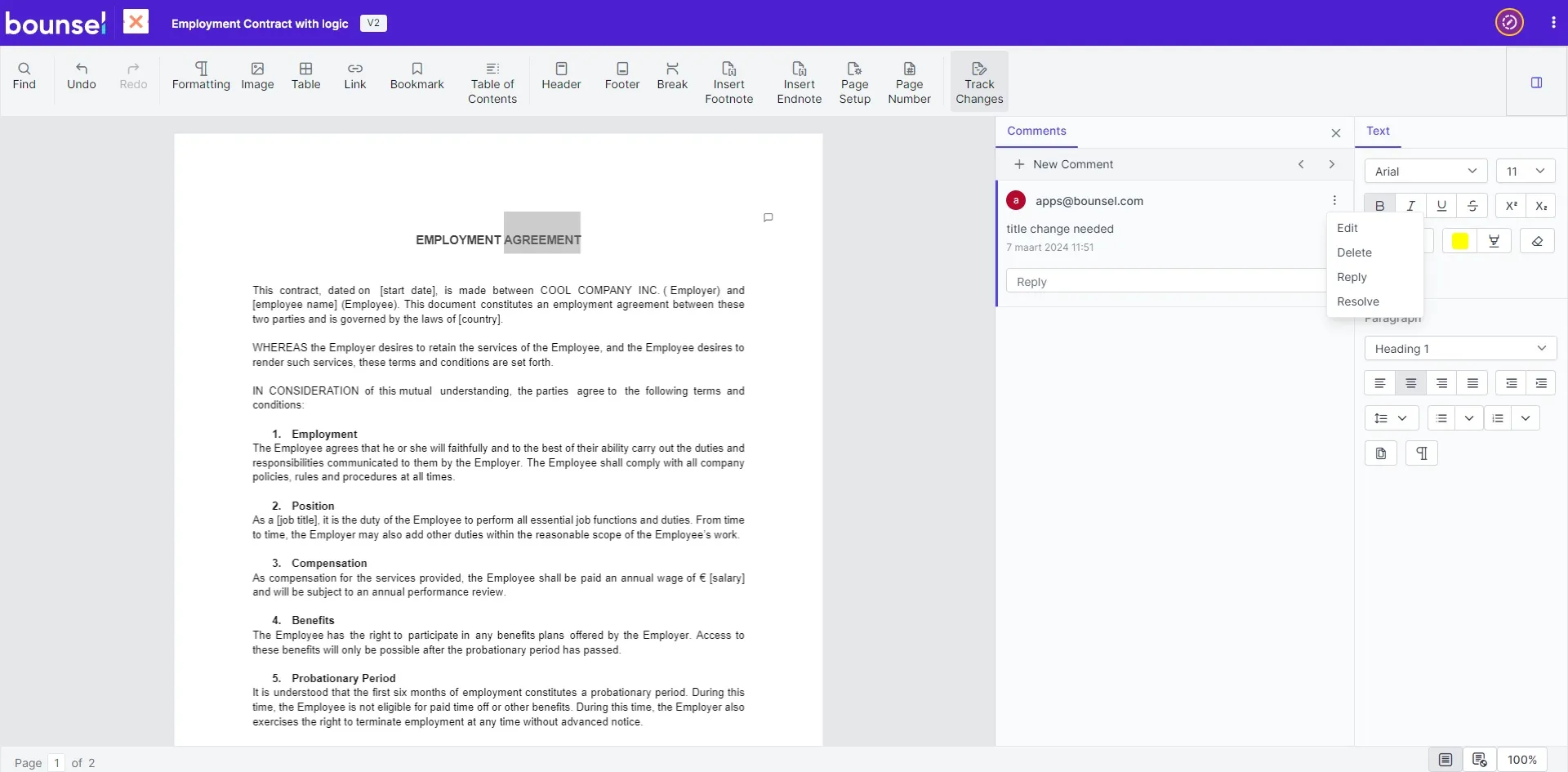Collaboration in document creation and revision is crucial for achieving clarity and efficiency. Bounsel’s editor makes this collaborative process intuitive by allowing users to add comments directly within documents. Here’s how to utilize the comment feature to enhance your team’s collaboration.
Begin by navigating to the document section, where all your documents are easily manageable.
Once your comment is created, you have the flexibility to edit, delete, reply to, or resolve it. This level of interaction fosters a dynamic review process, encouraging active engagement from all involved parties.
By leveraging the comment feature in the Bounsel editor, you open up a direct line of communication within your documents, enabling real-time collaboration and feedback. This not only streamlines the review process but also ensures that every team member’s voice is heard, ultimately leading to more refined and effective documents. 🌟