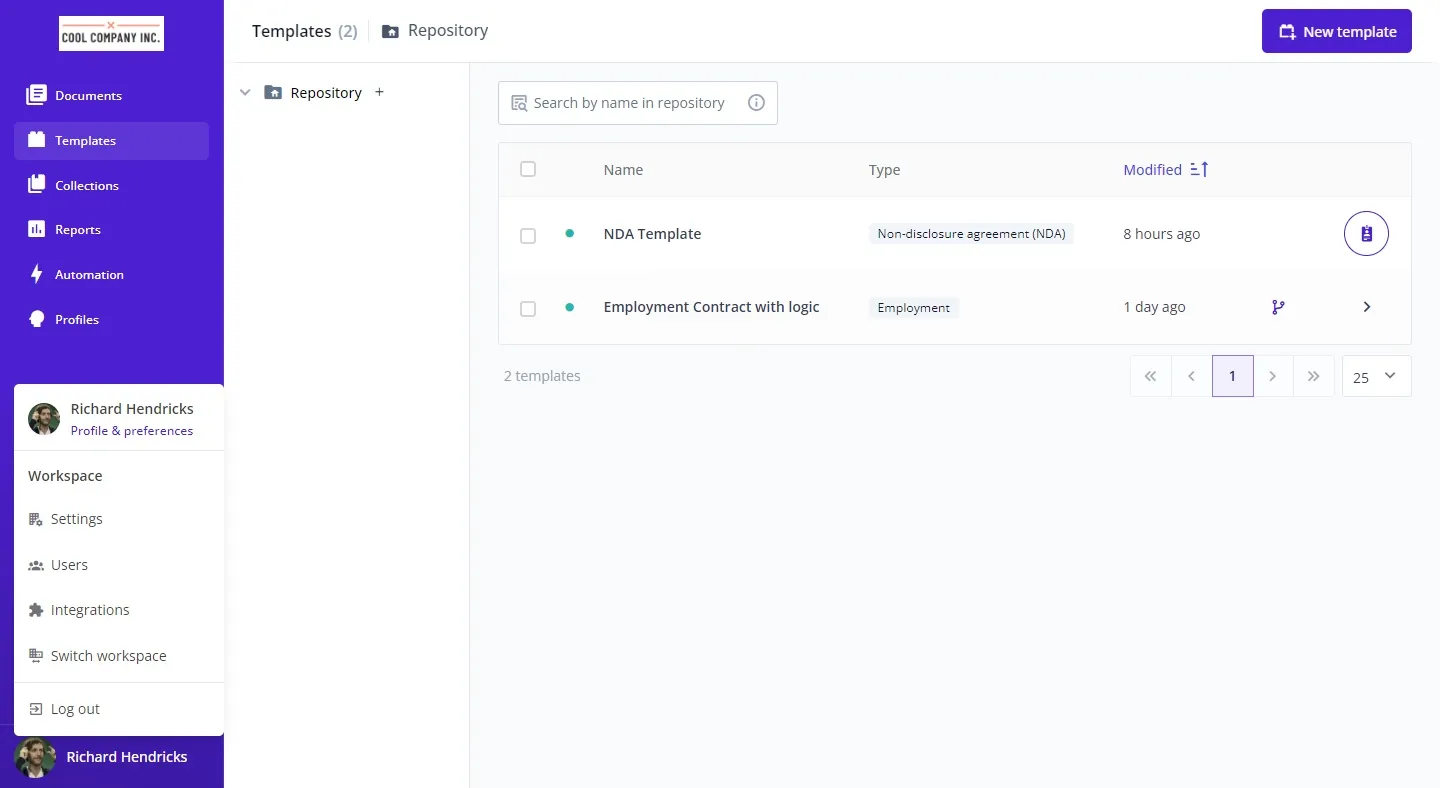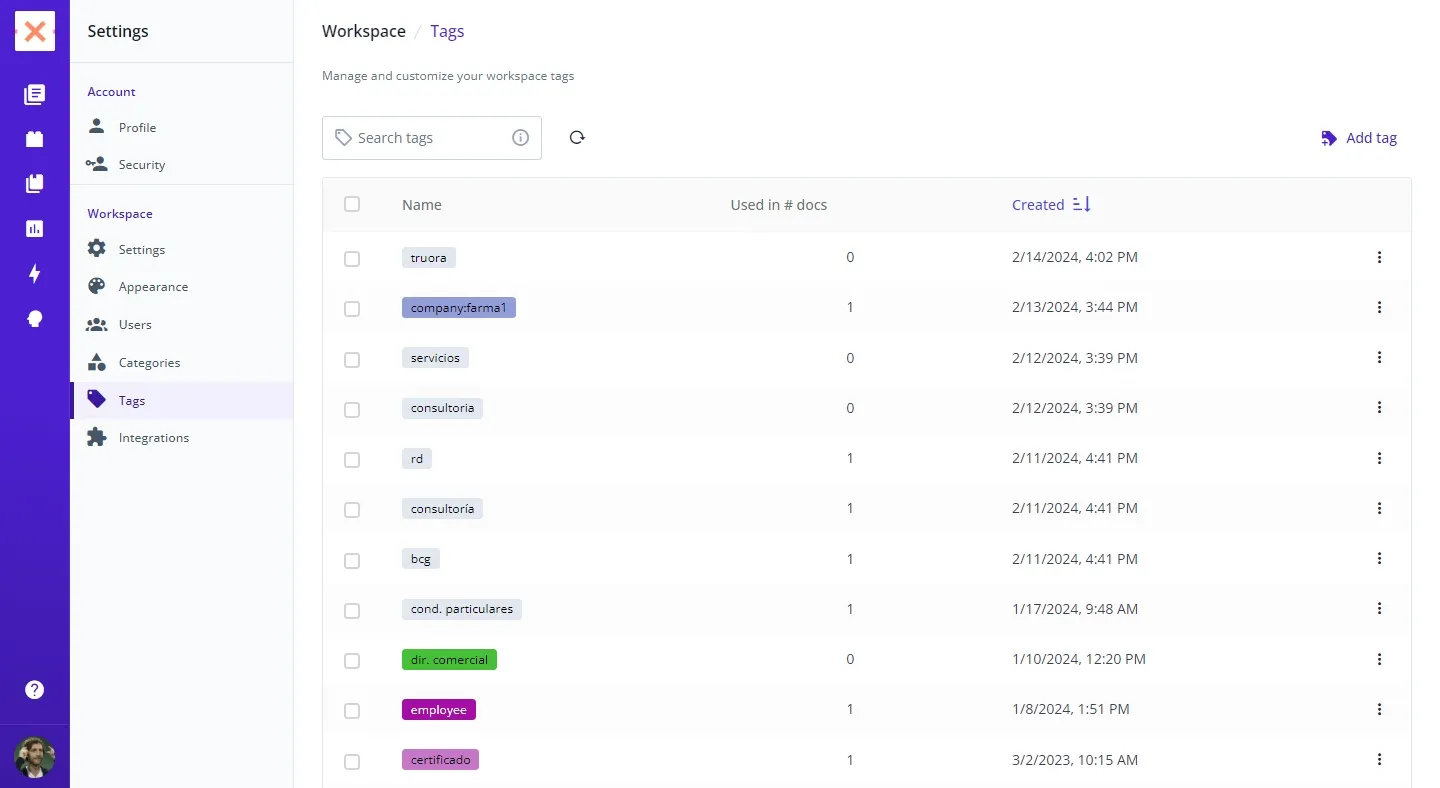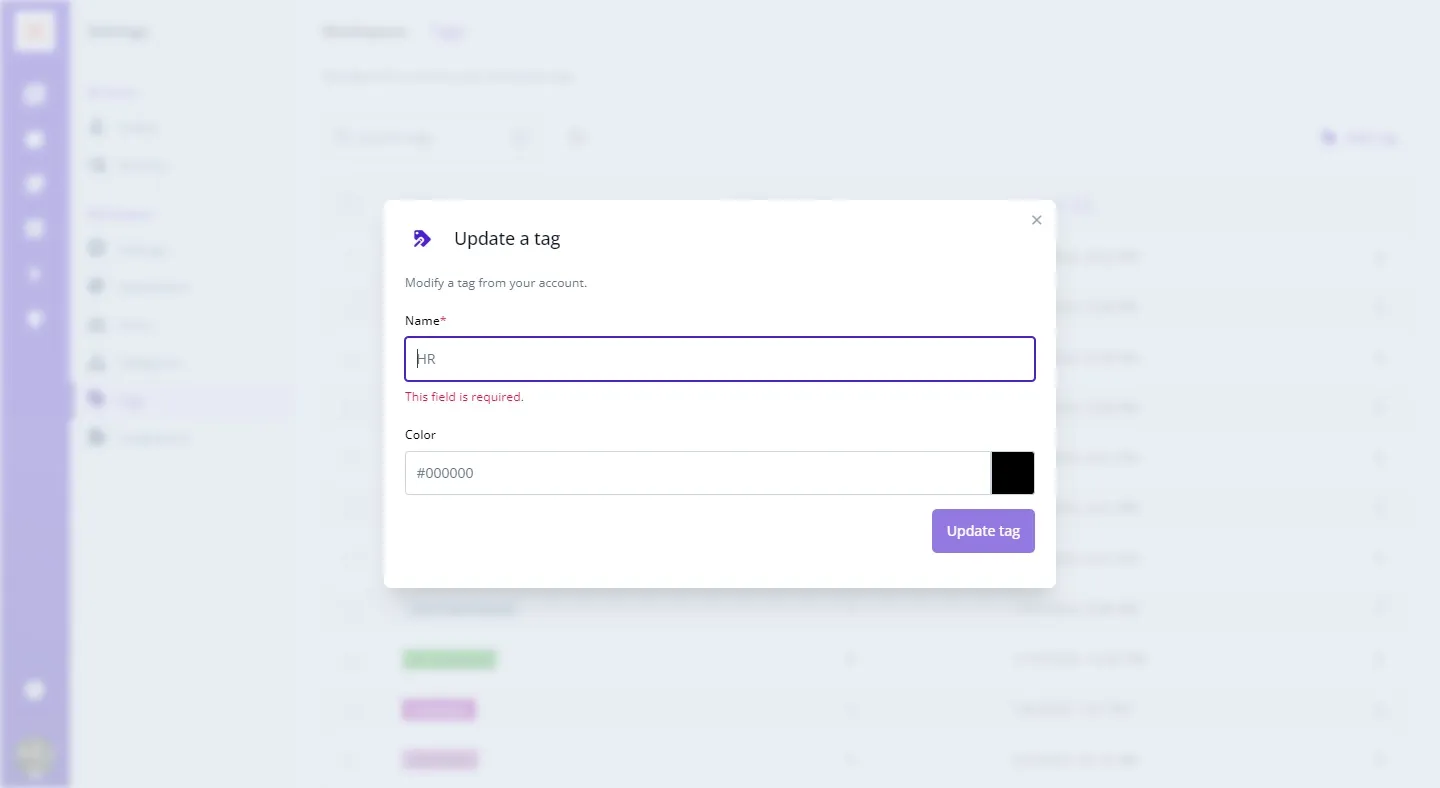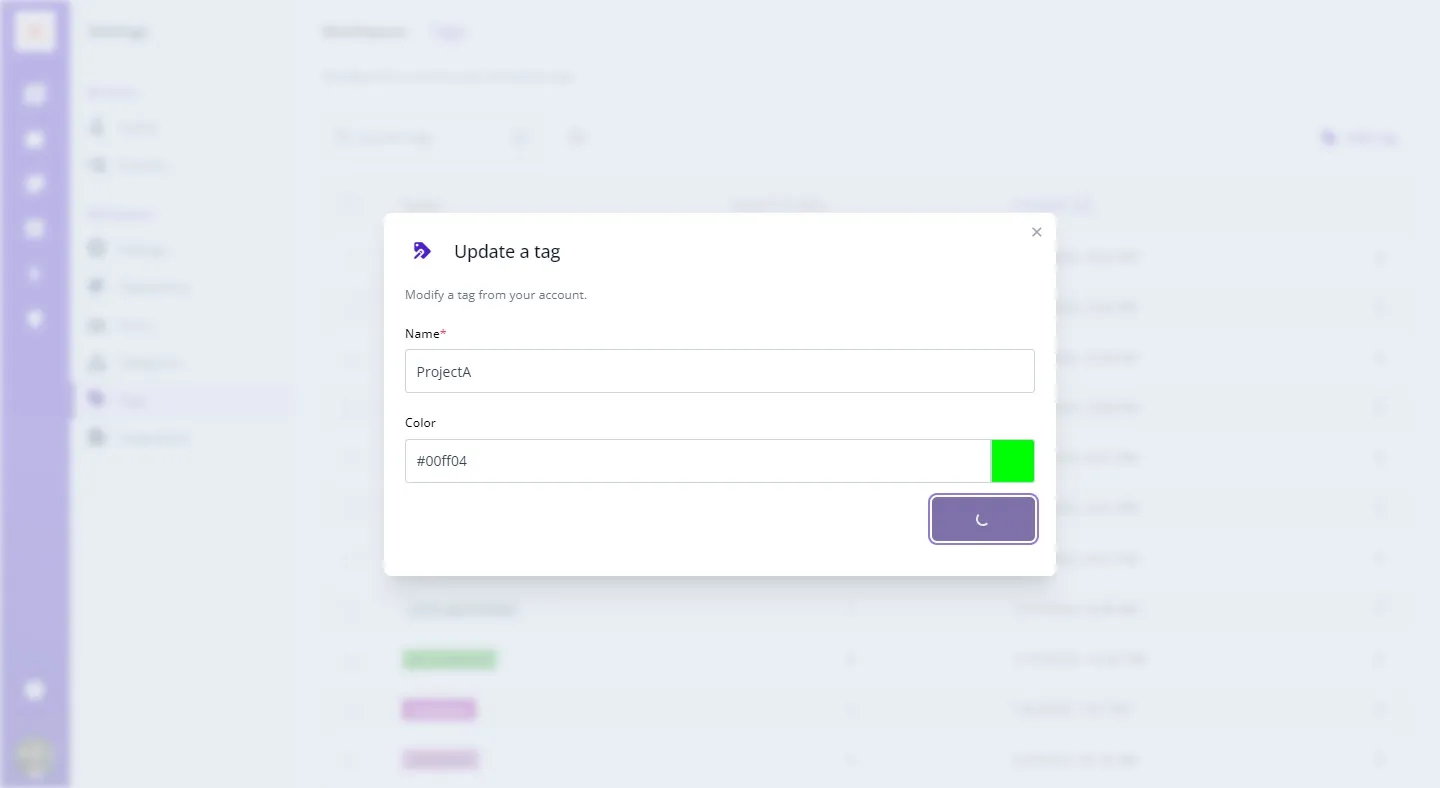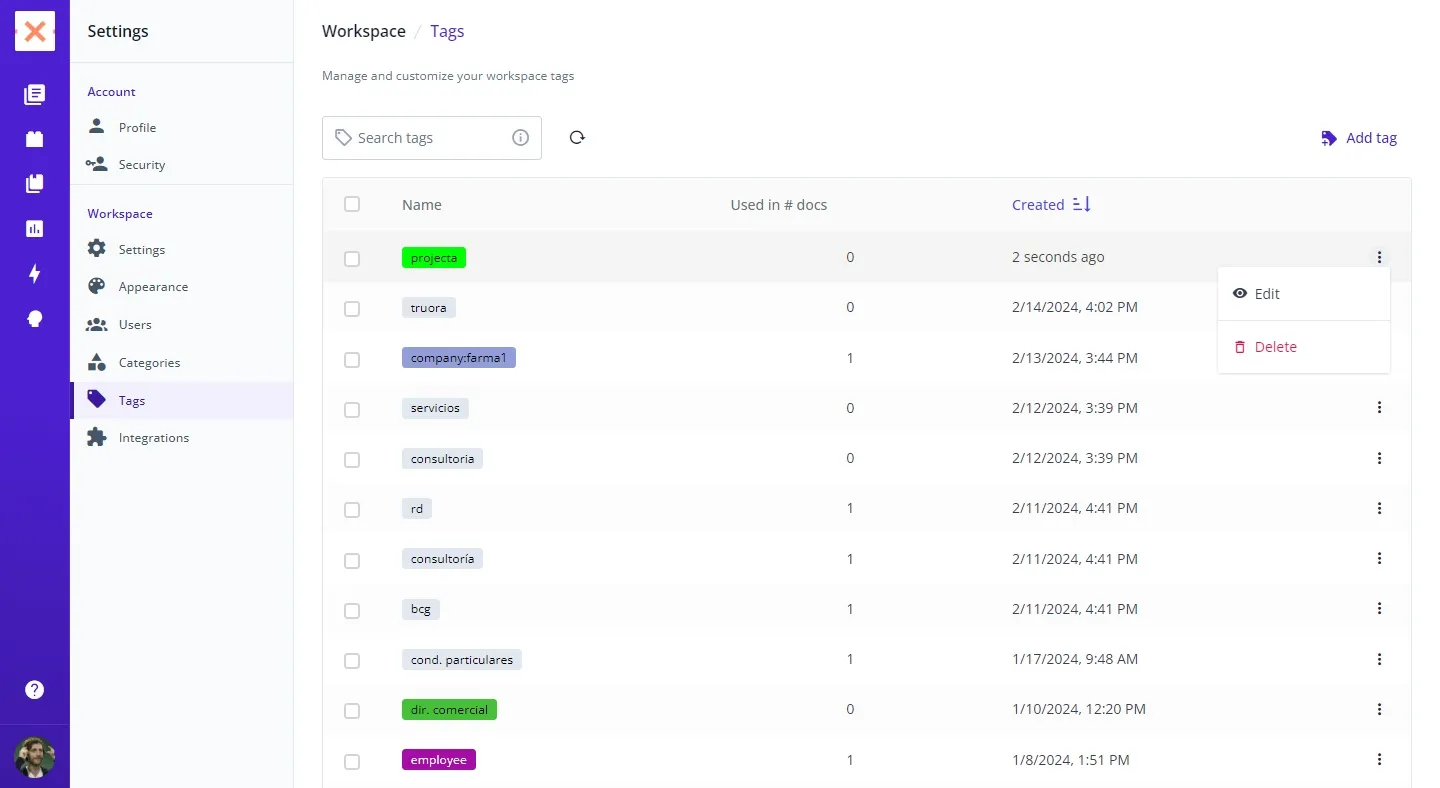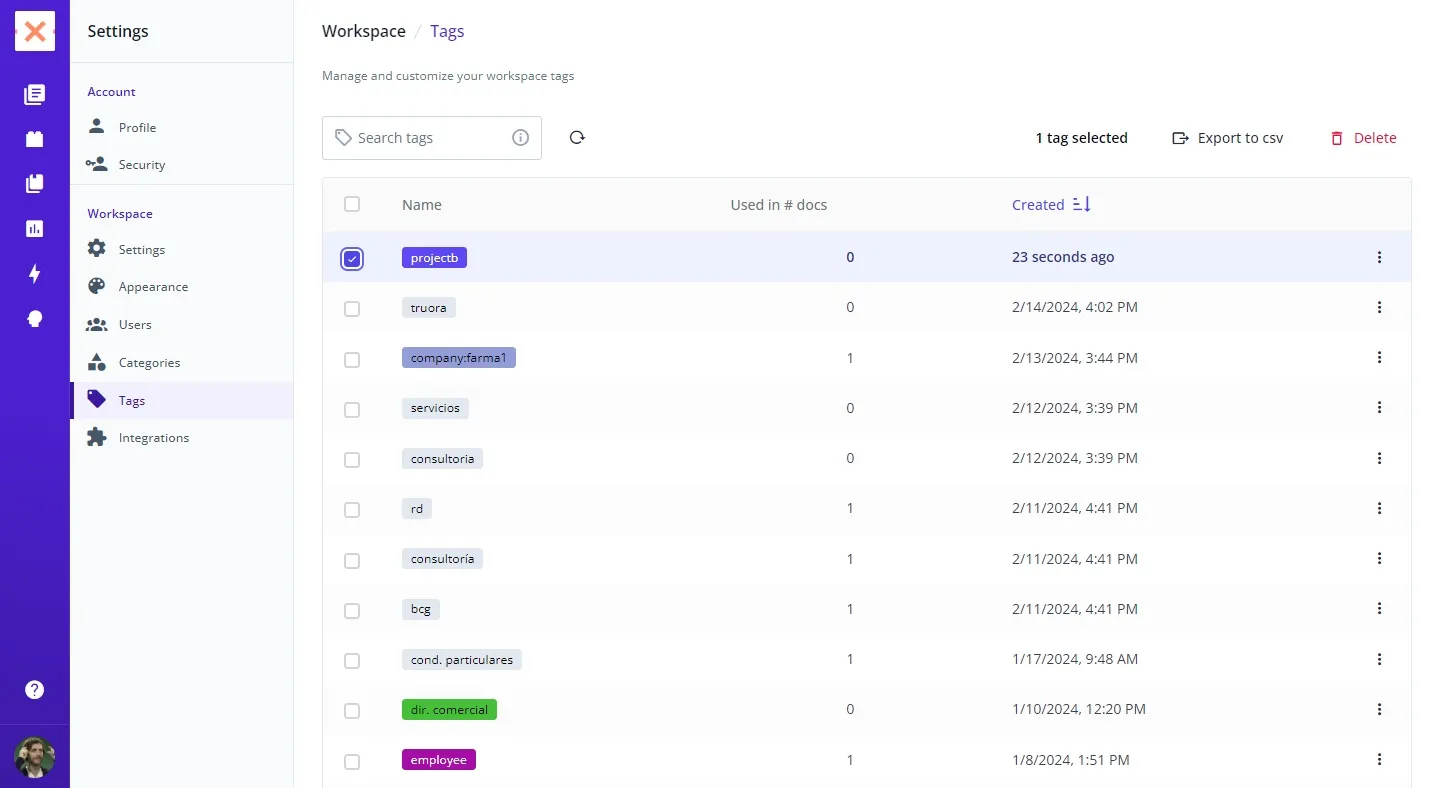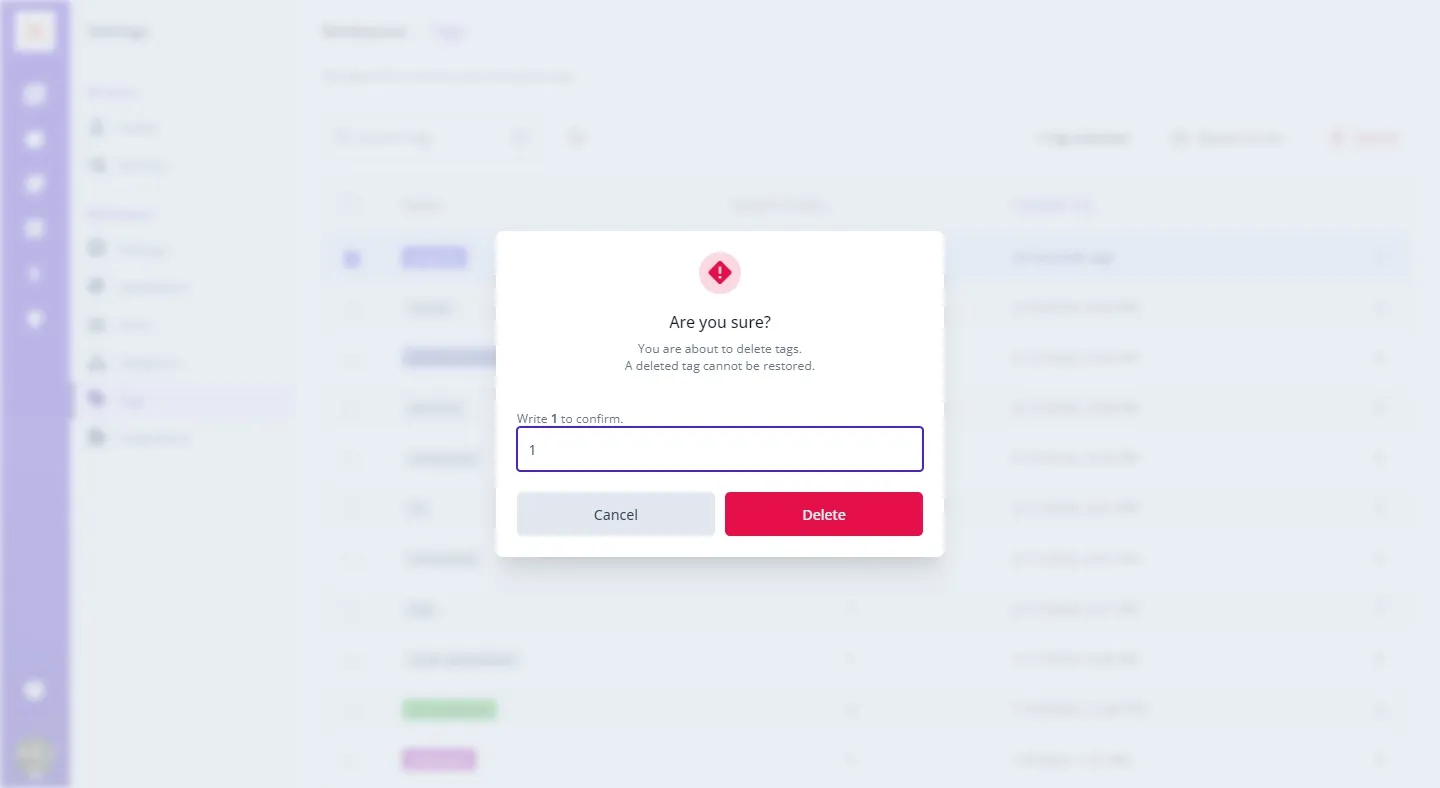Tags in Bounsel are a game-changer for document management. They not only streamline the search process but also elevate the organization of your workspace, ensuring efficiency and easy tracking of crucial documents. Here’s a comprehensive guide on how to manage, create, edit, or delete tags within Bounsel for an optimized document management experience.
Create
Input your desired tag name and color in the provided field.
Edit
Delete
PRO TIP
Tag Naming Conventions: Use clear and descriptive names for your tags to easily identify and categorize documents.
Color Coding: Assign specific colors to tags based on priority, project, or document type for visual sorting and quick access.
Color Coding: Assign specific colors to tags based on priority, project, or document type for visual sorting and quick access.
Leverage the power of tags to keep your Bounsel workspace organized and your documents within easy reach.
Happy tagging! 🚀