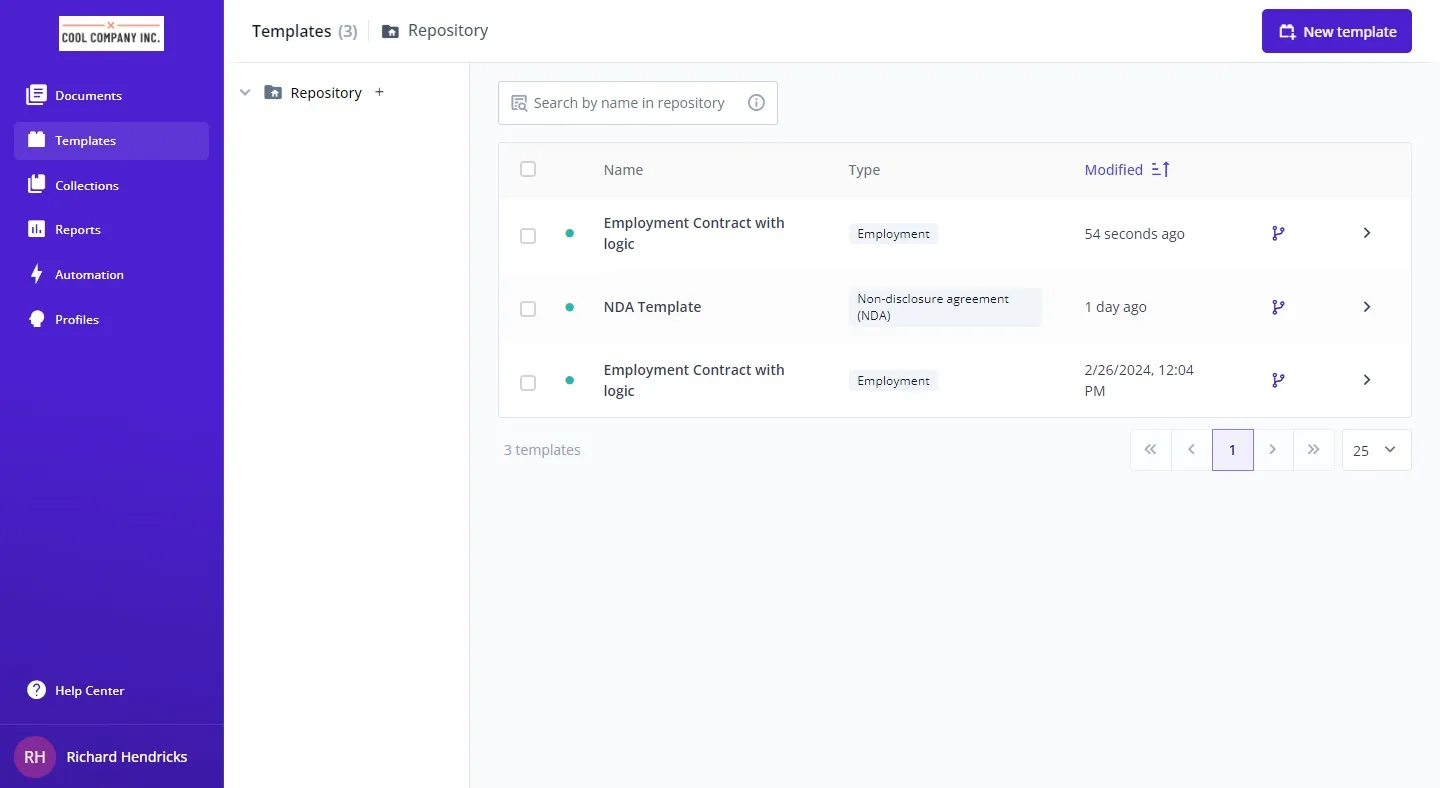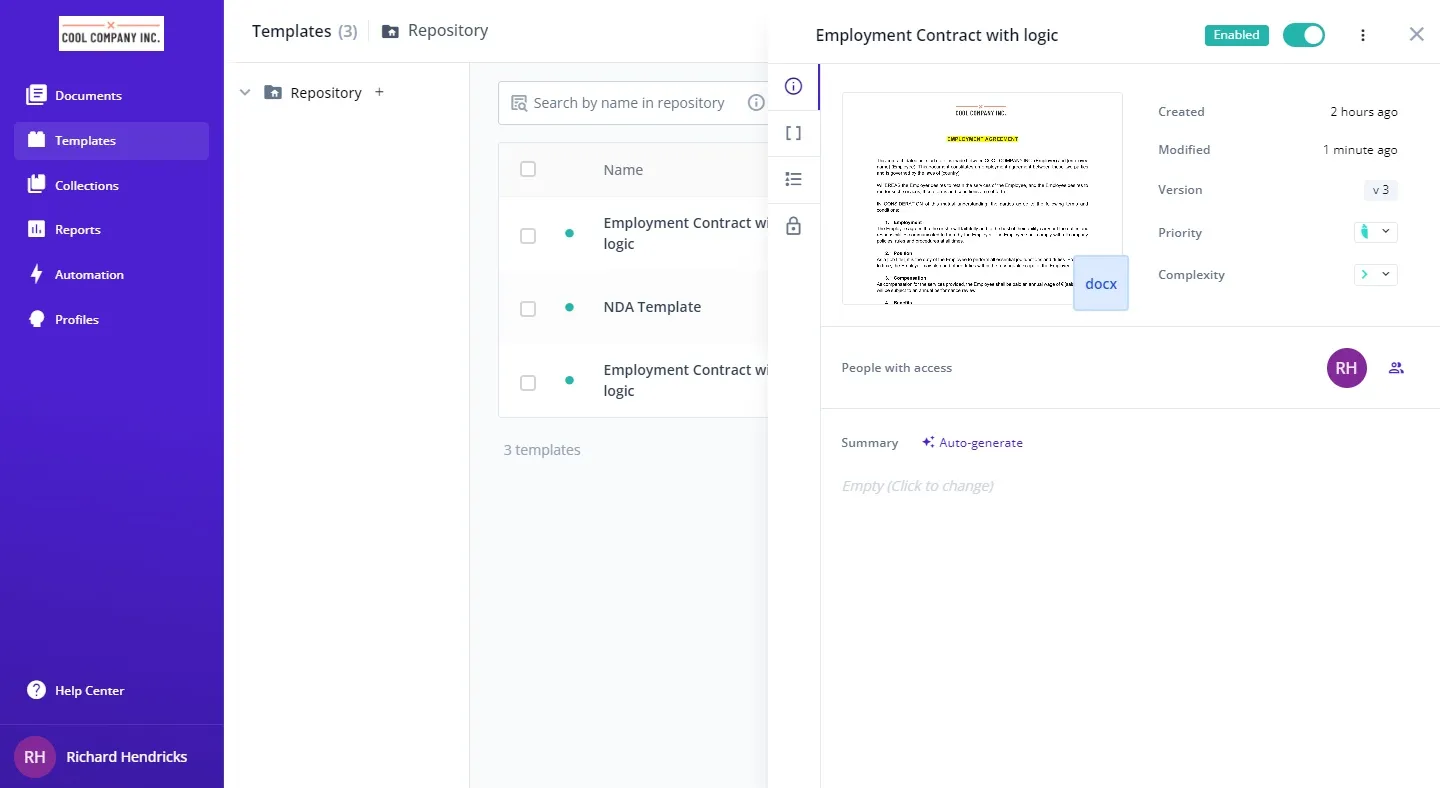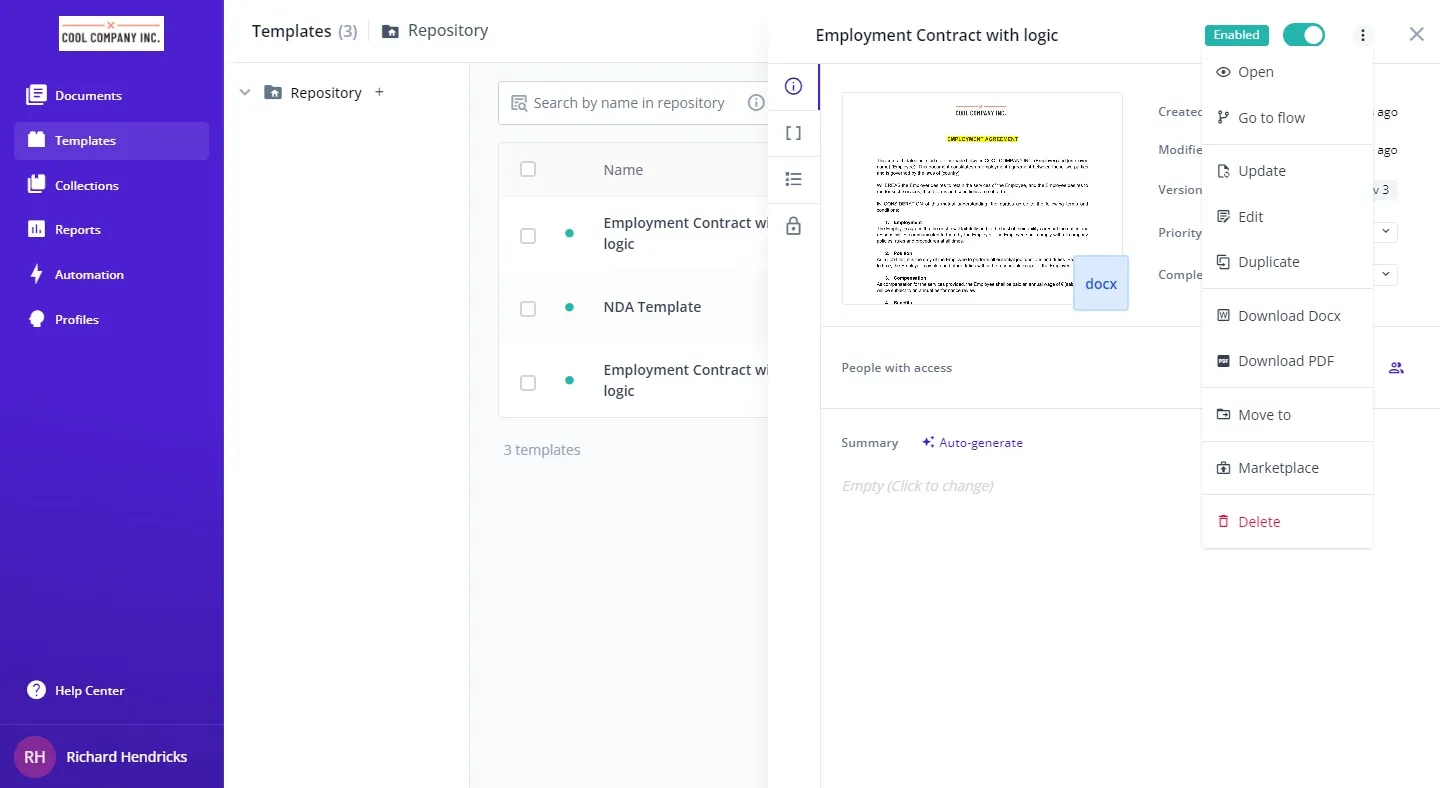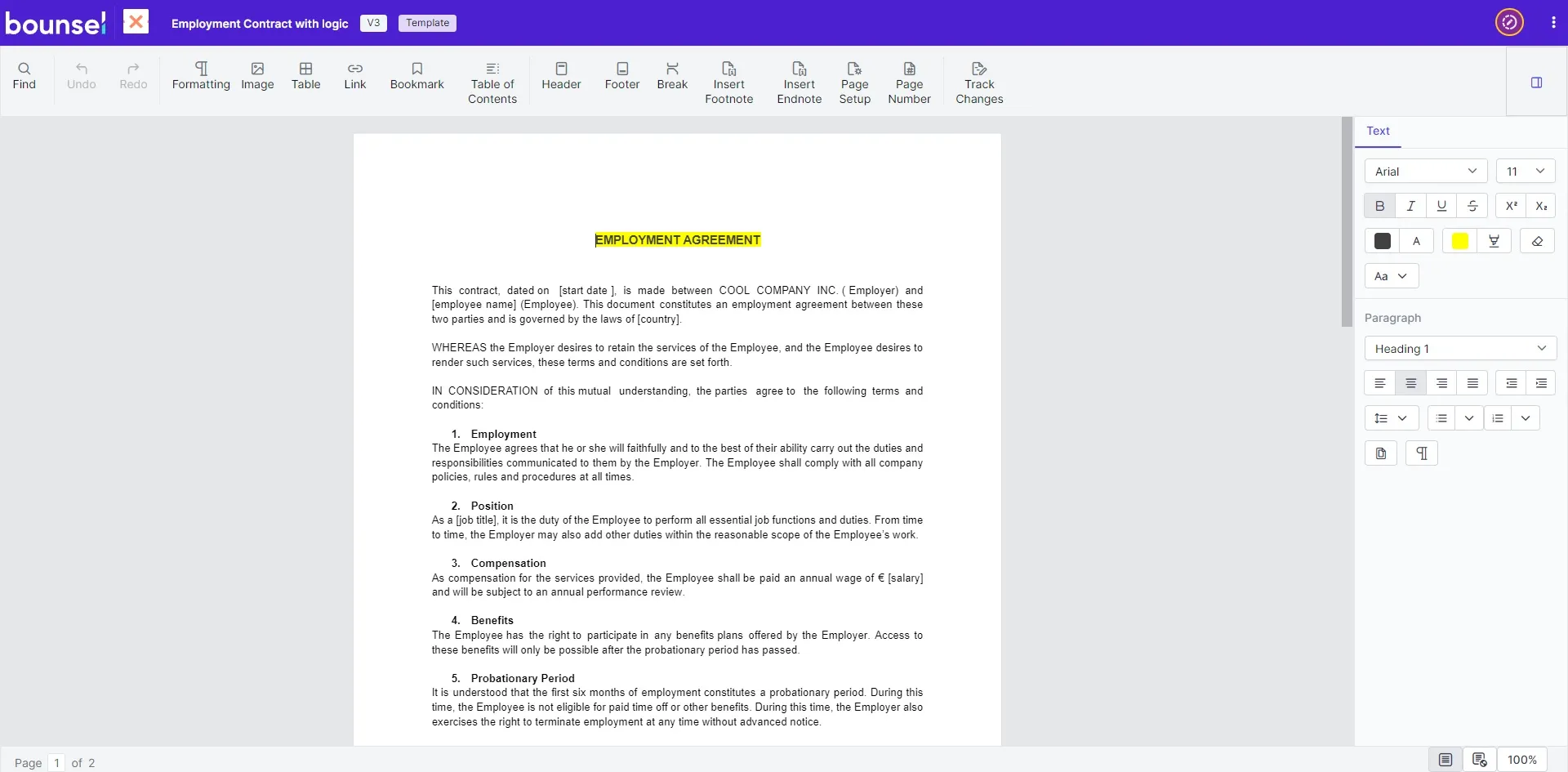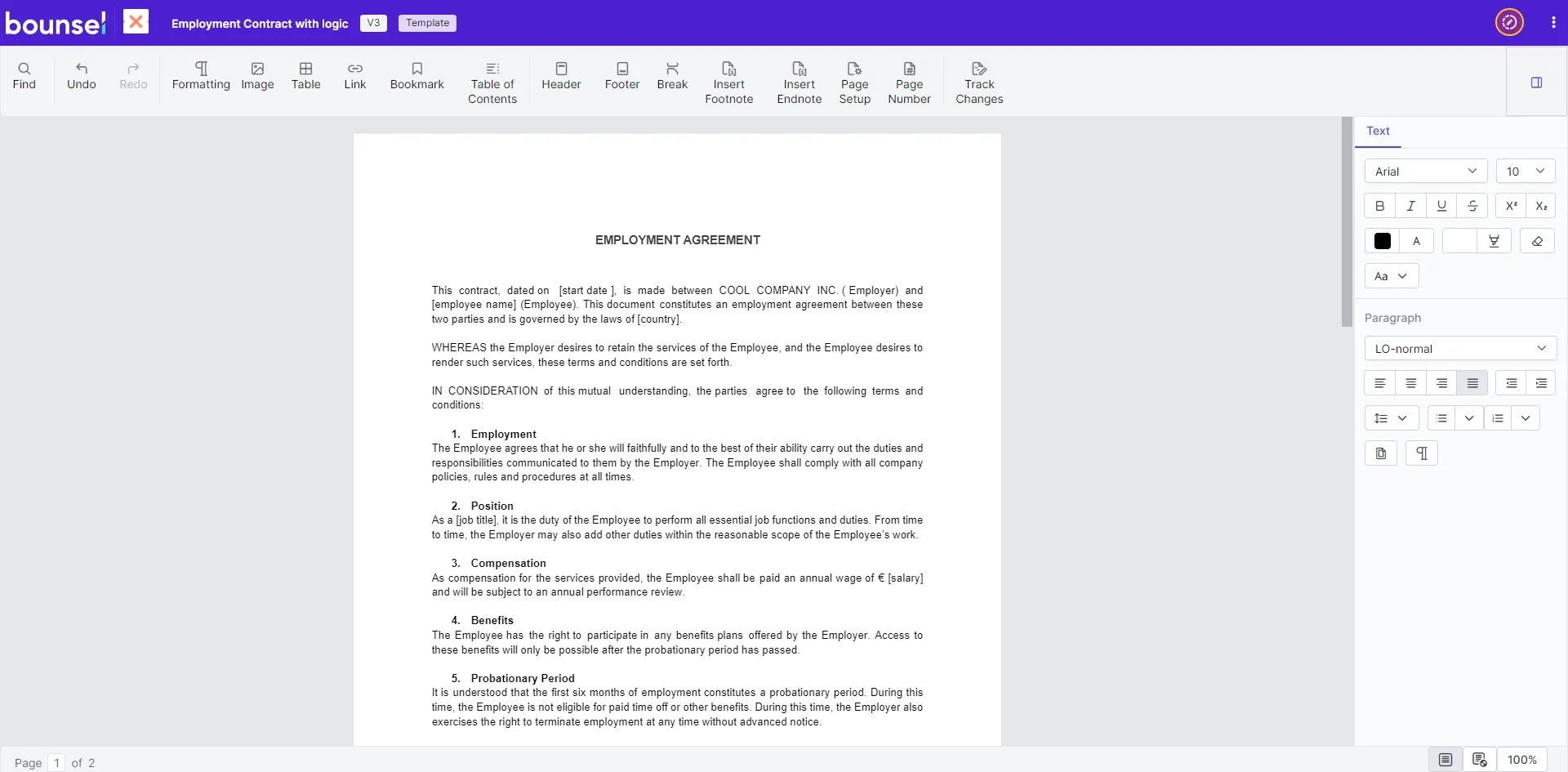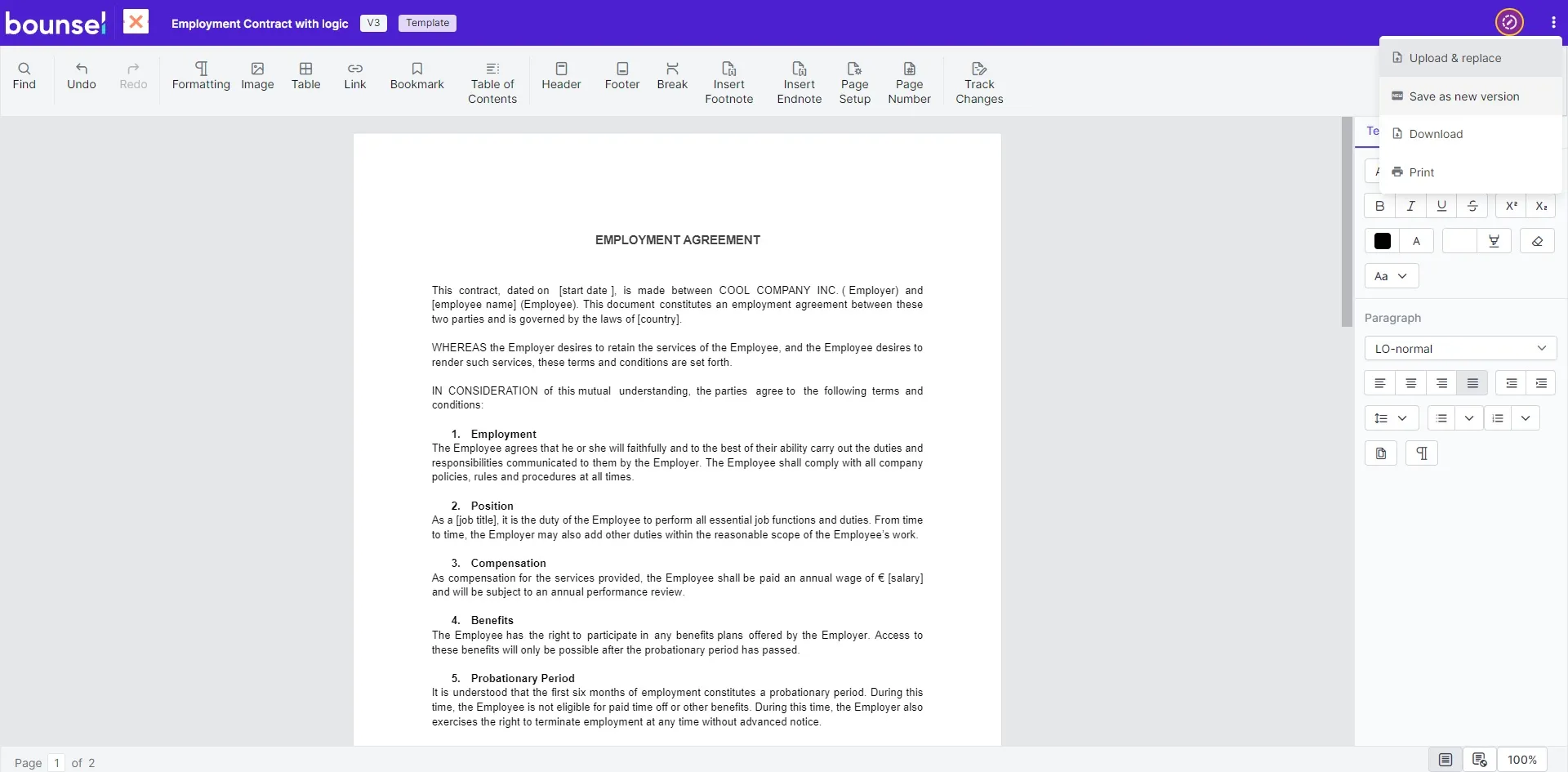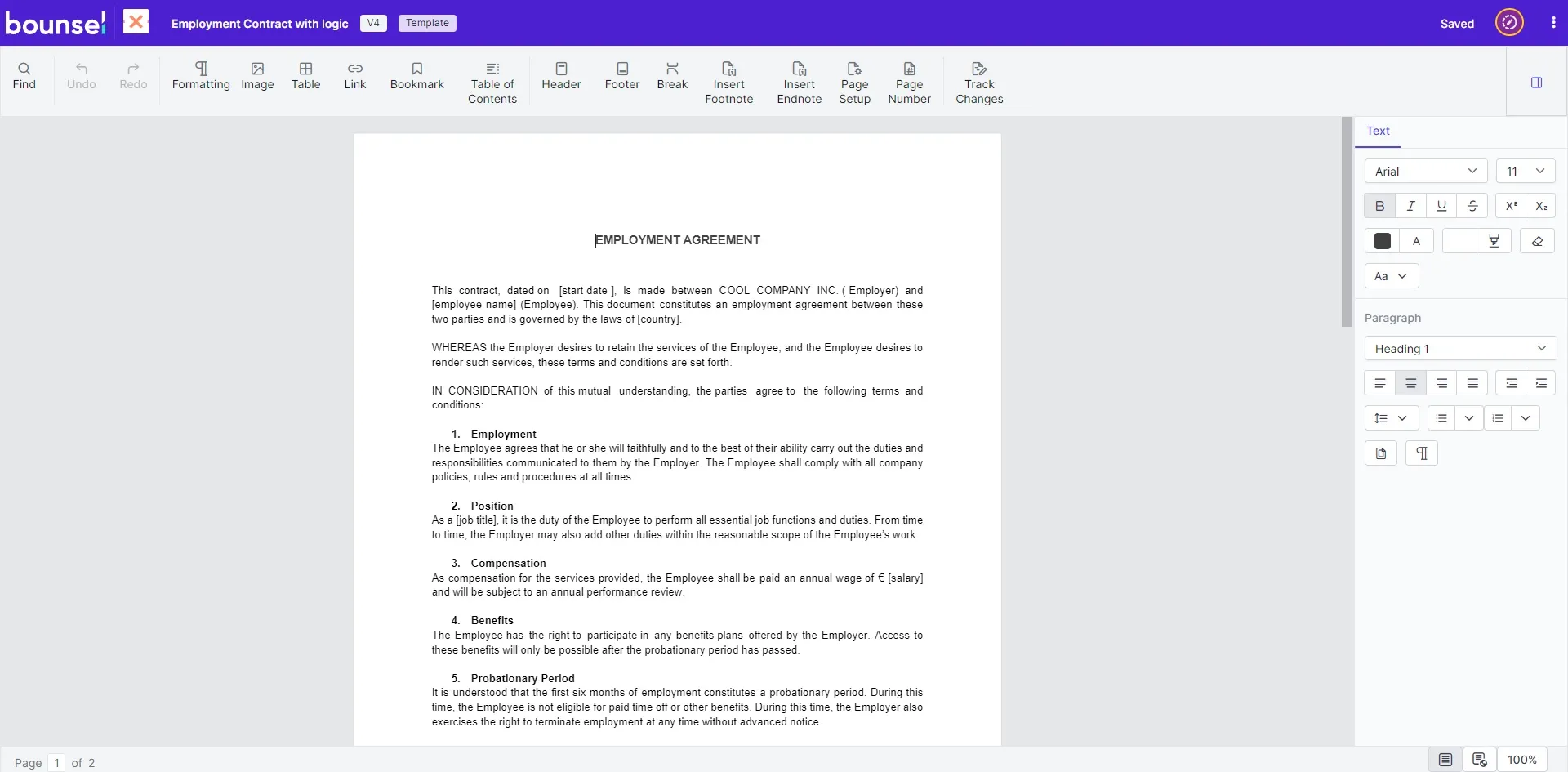Diving into Bounsel to give your template a fresh new look or update its content? Here’s how you can effortlessly update a version of your template, making sure your documents stay current and impactful. 📝✨
Once you’re logged in, head over to the template section to pick the template you wish to refine and update. The world of creativity awaits!