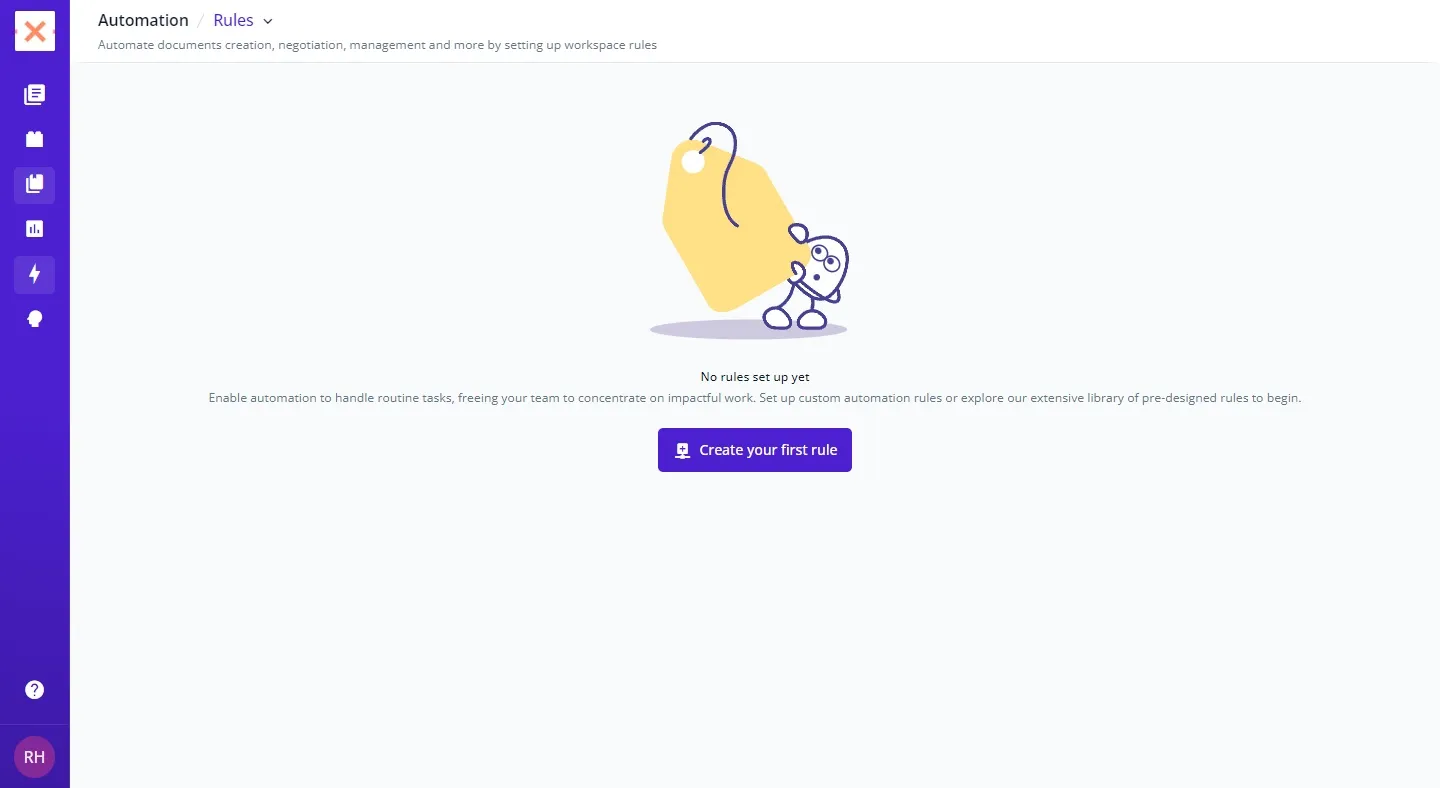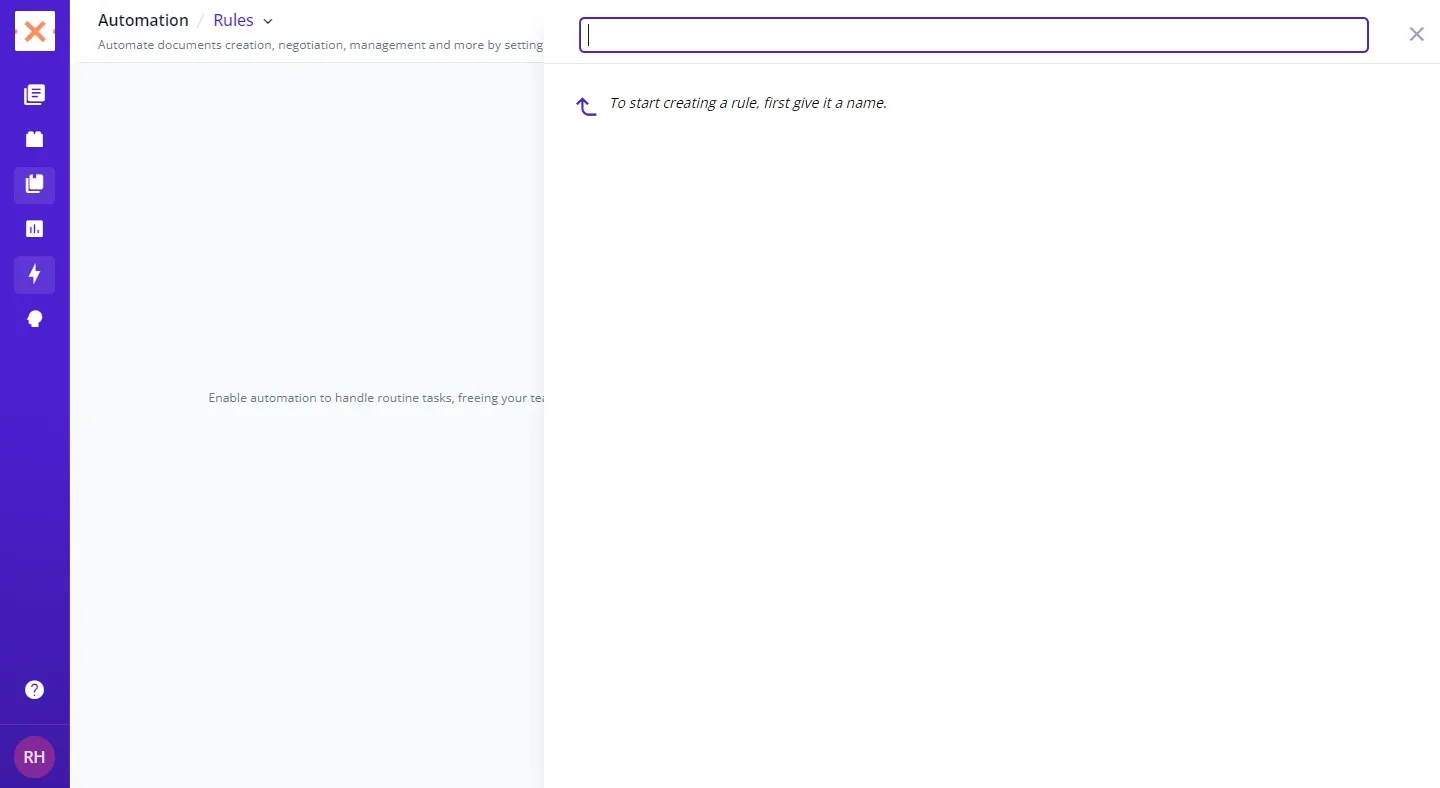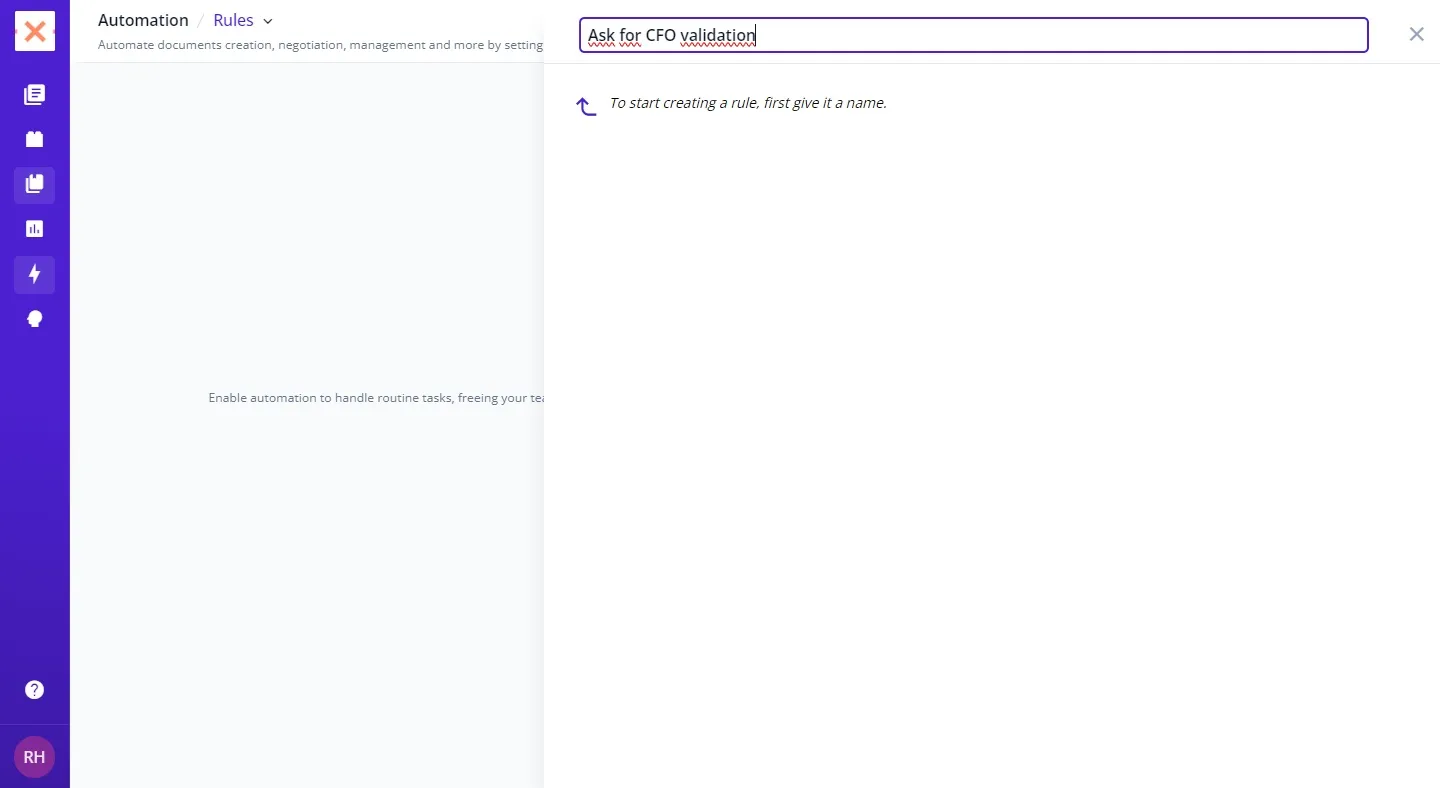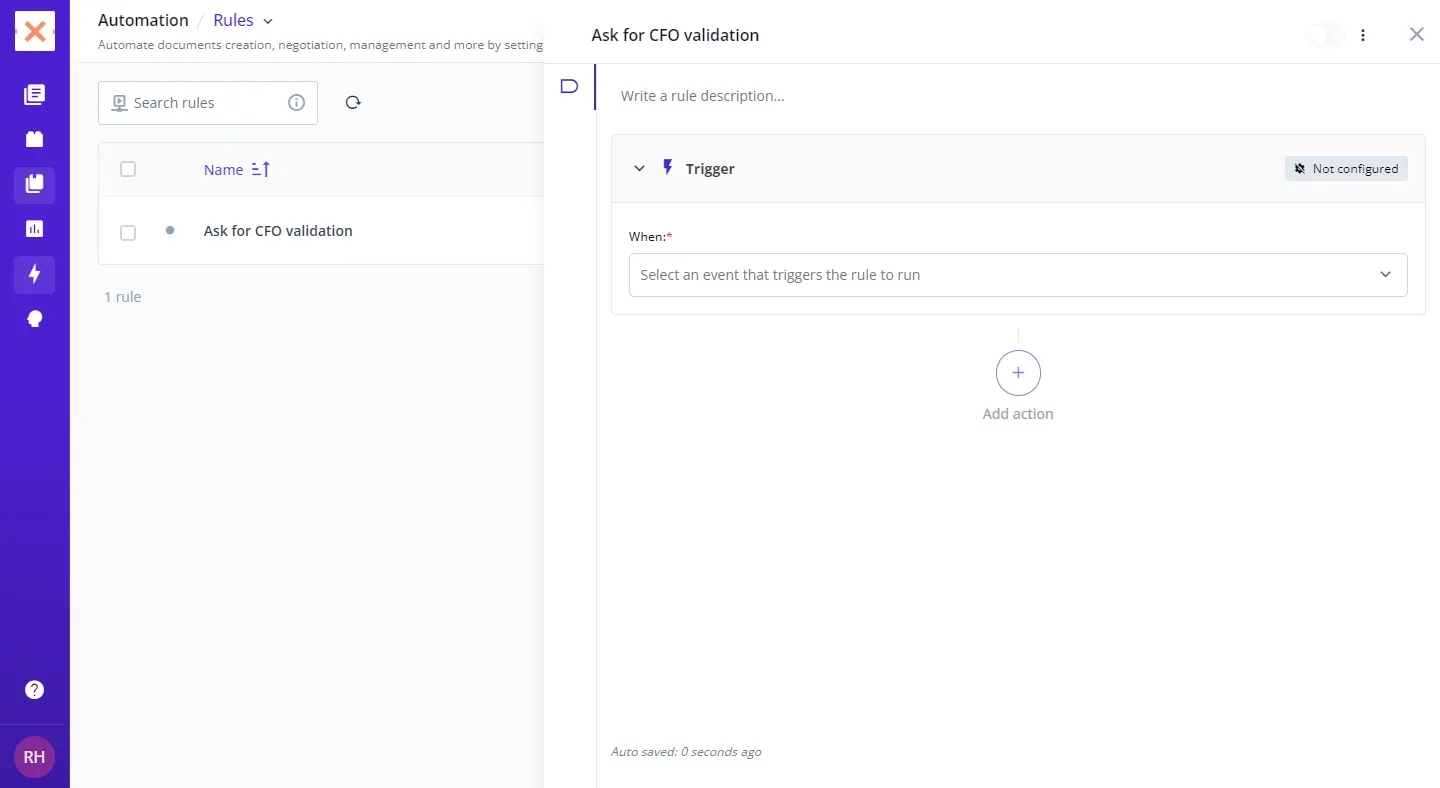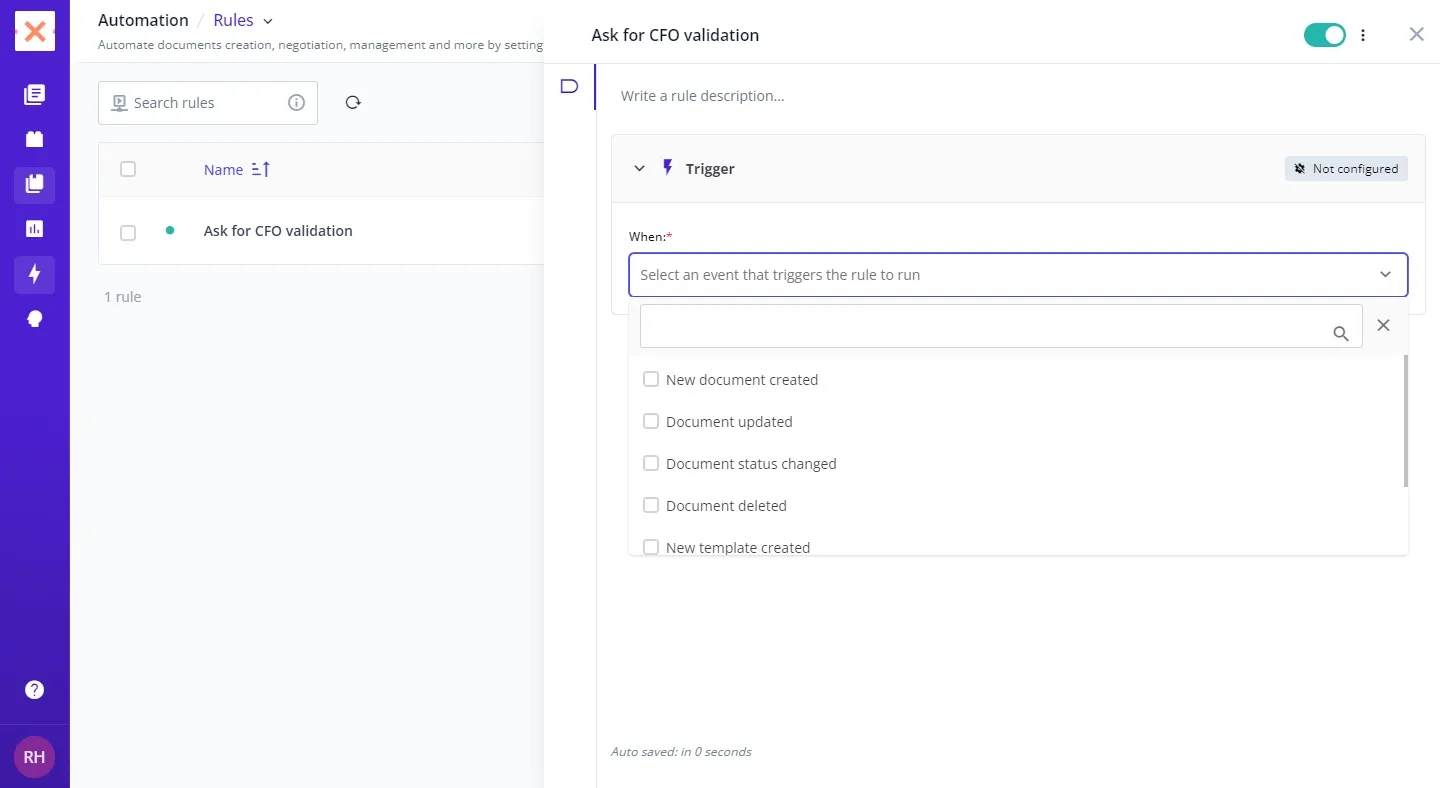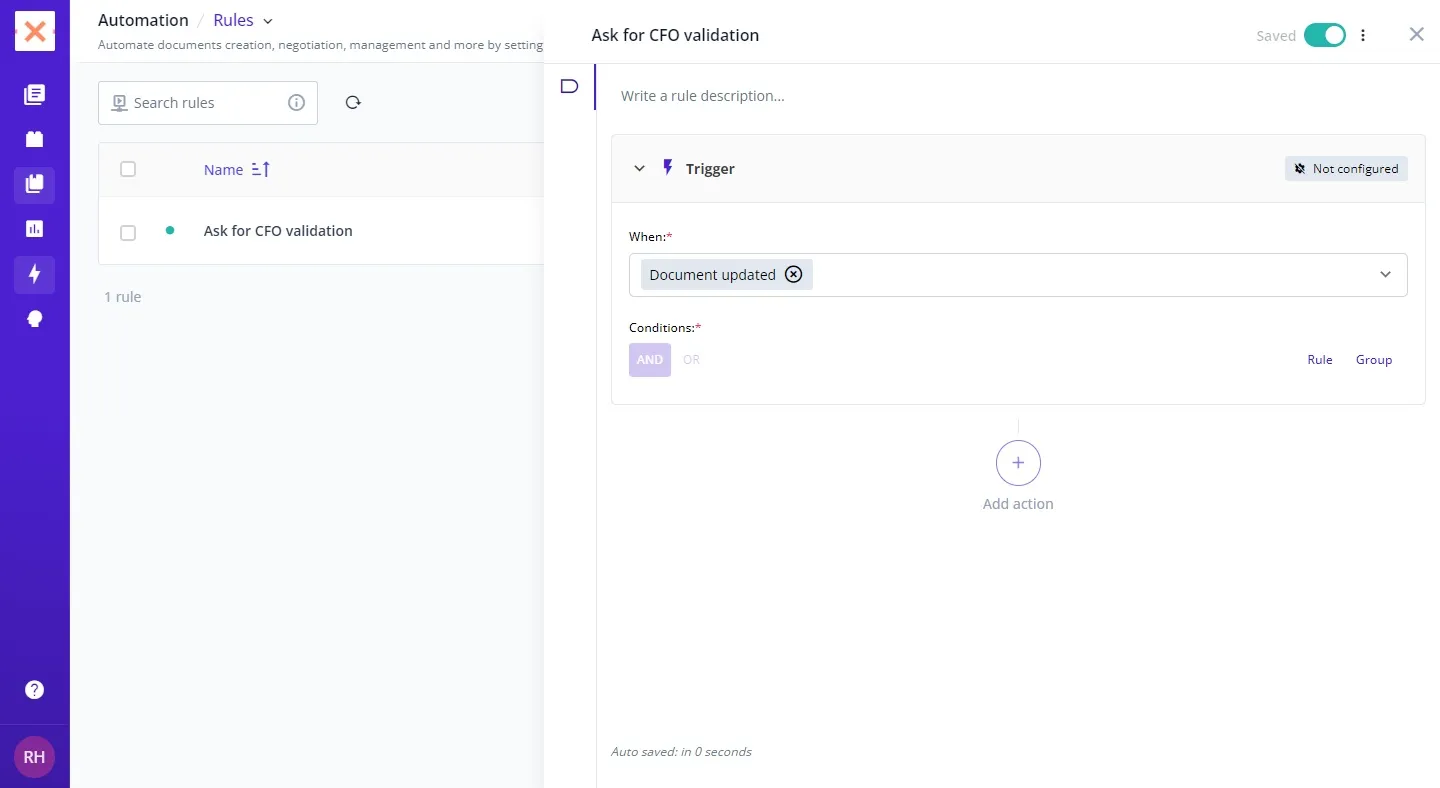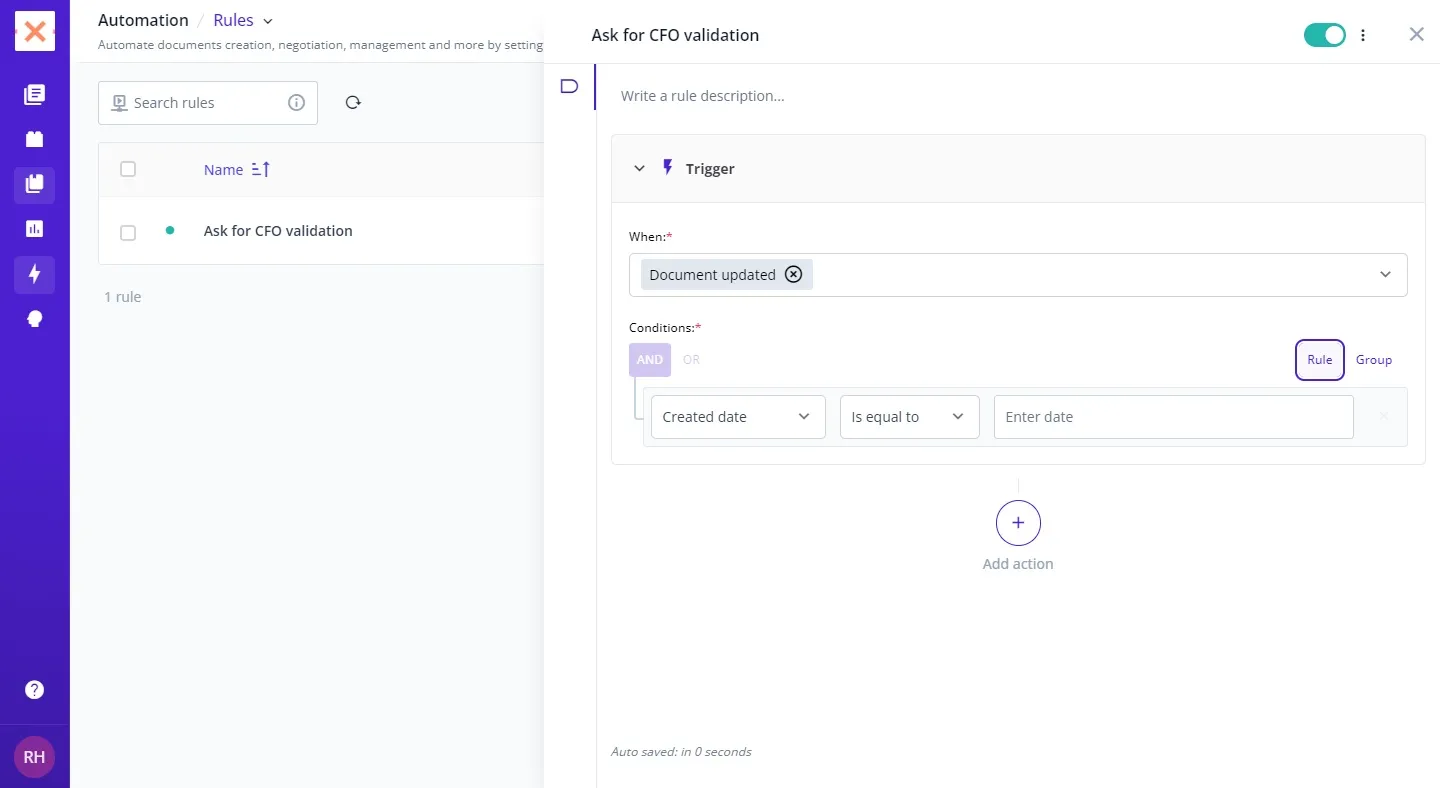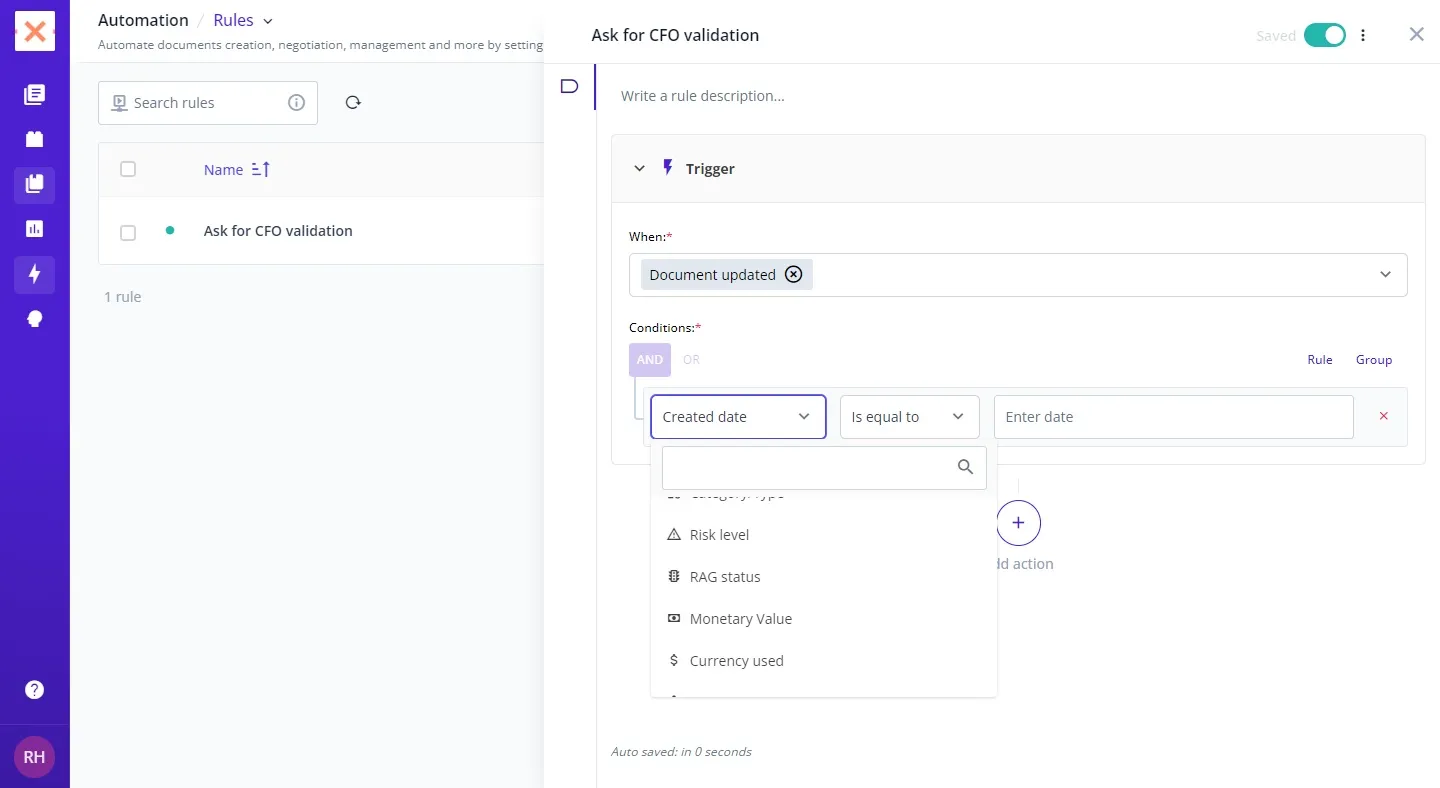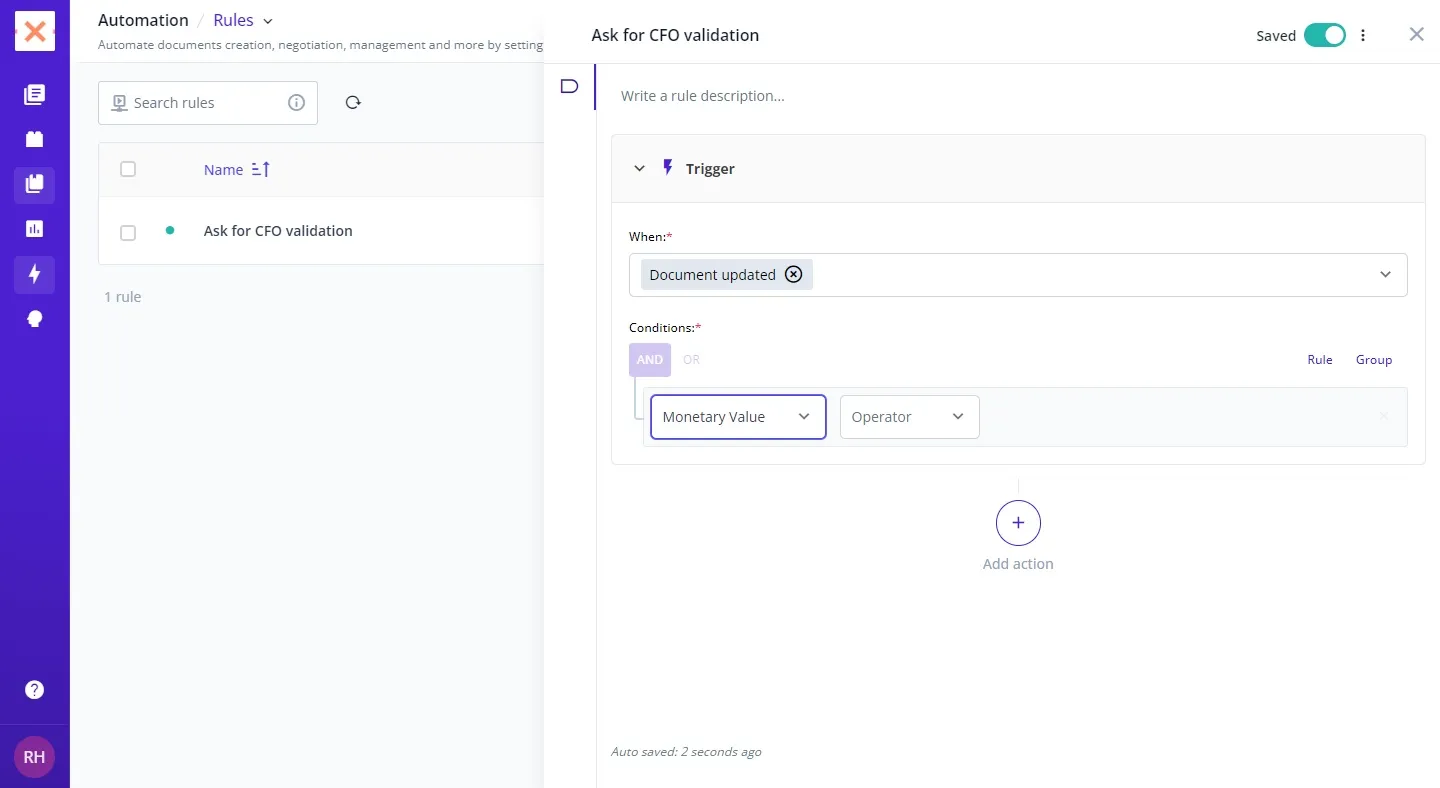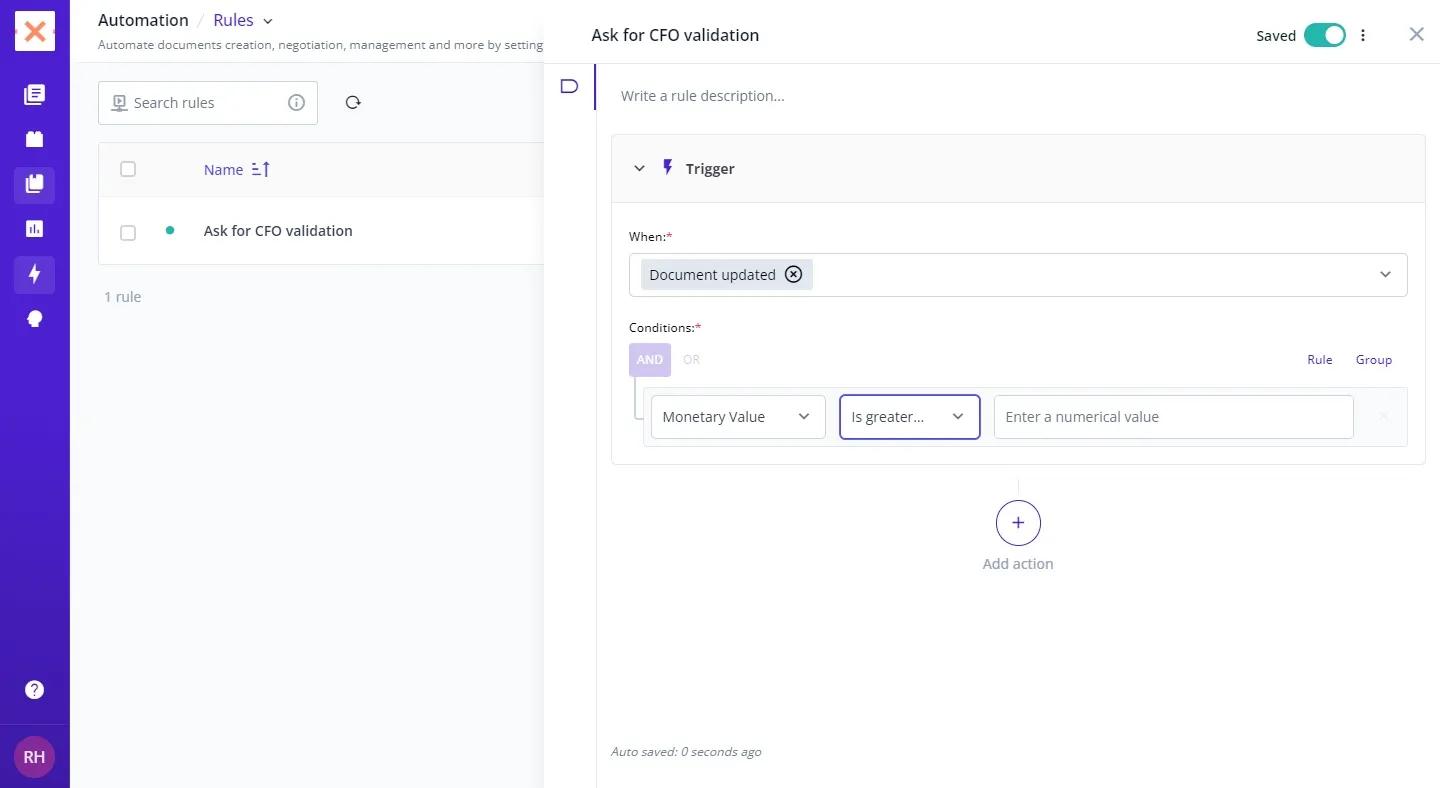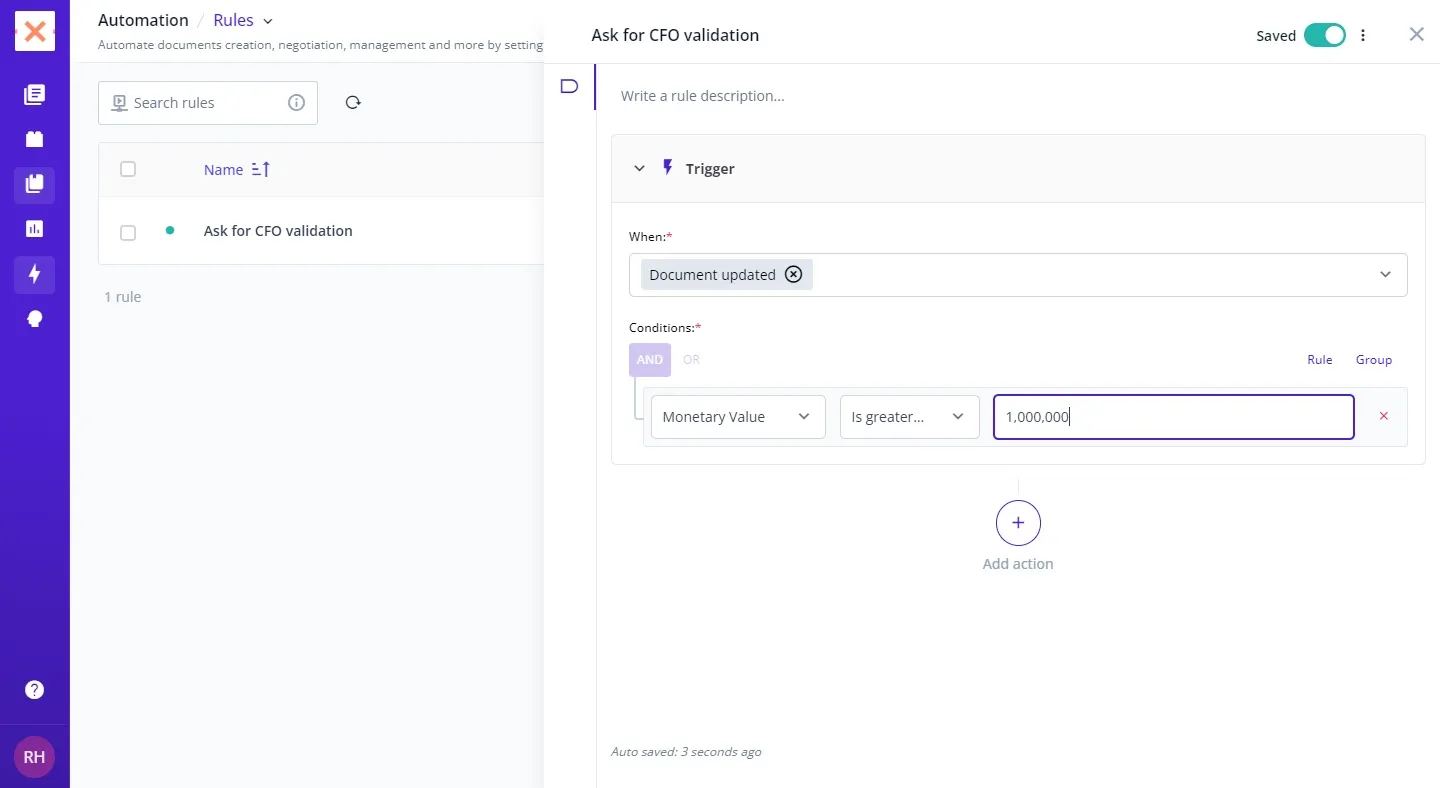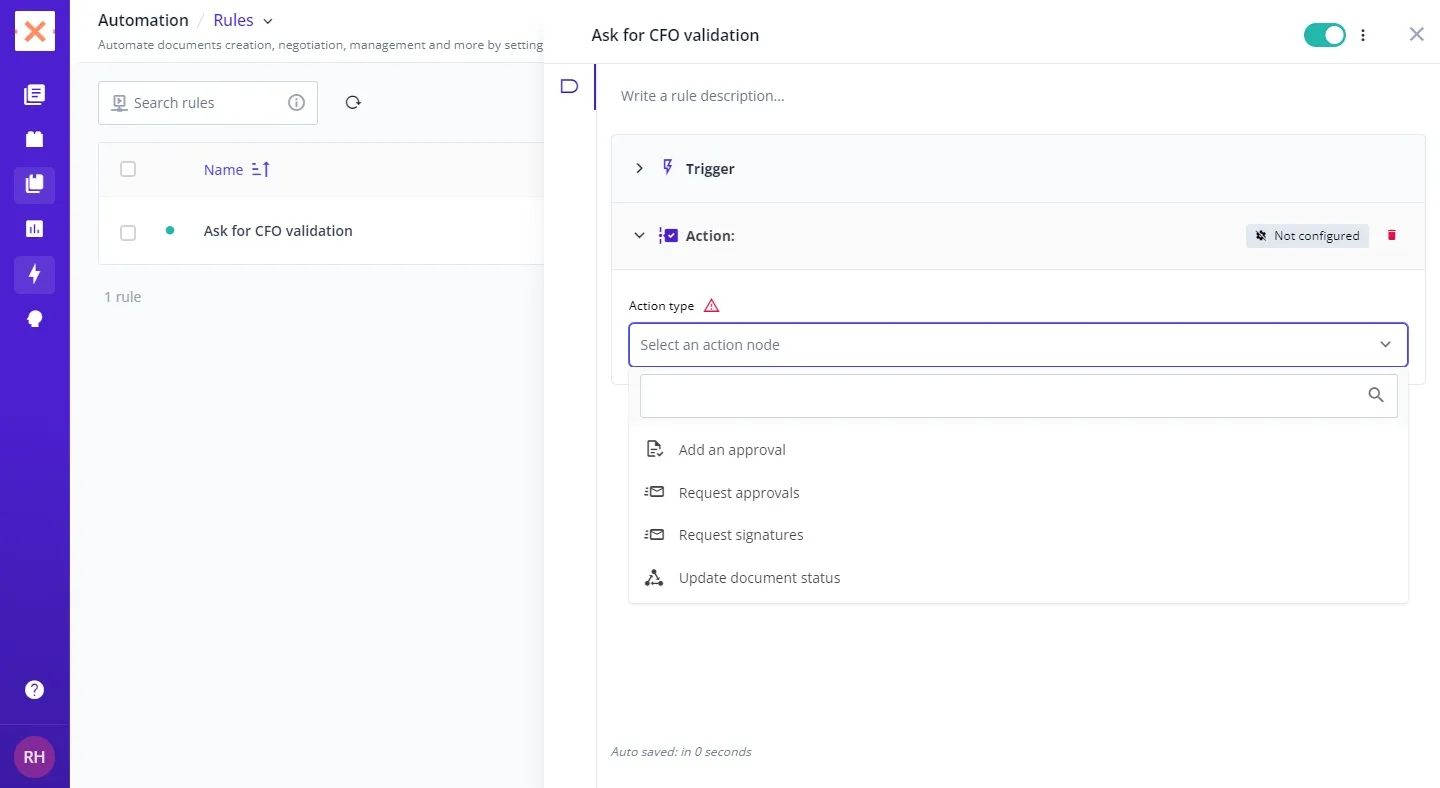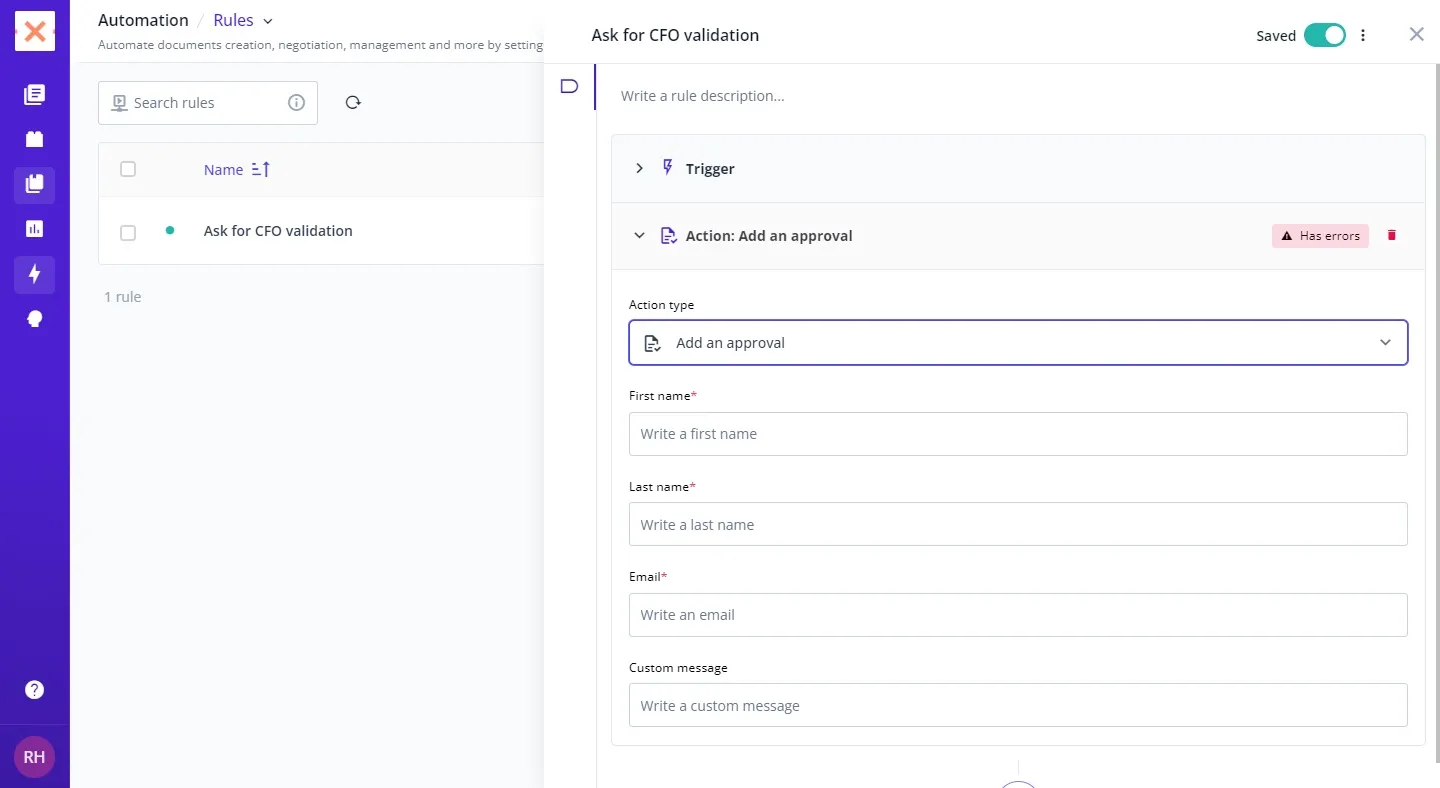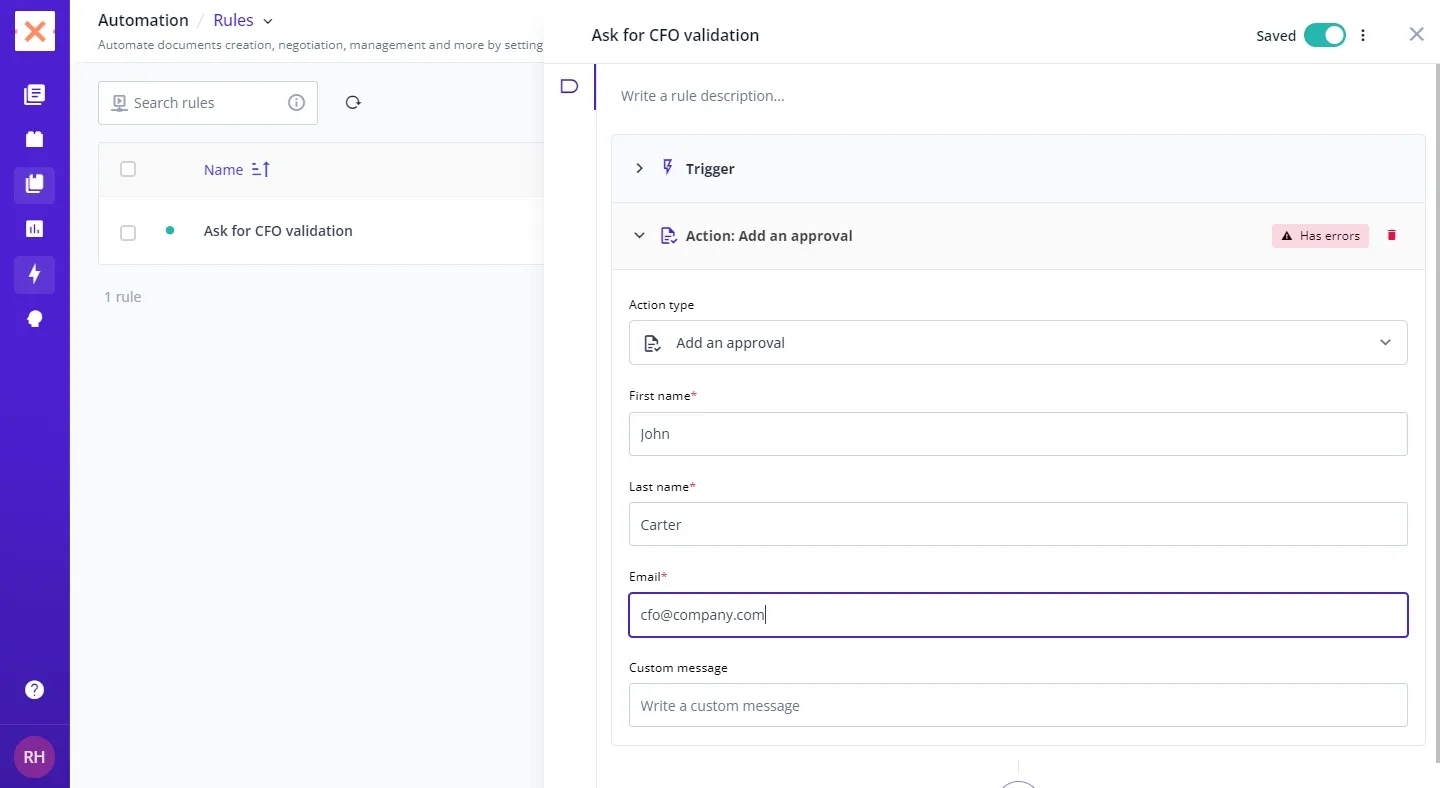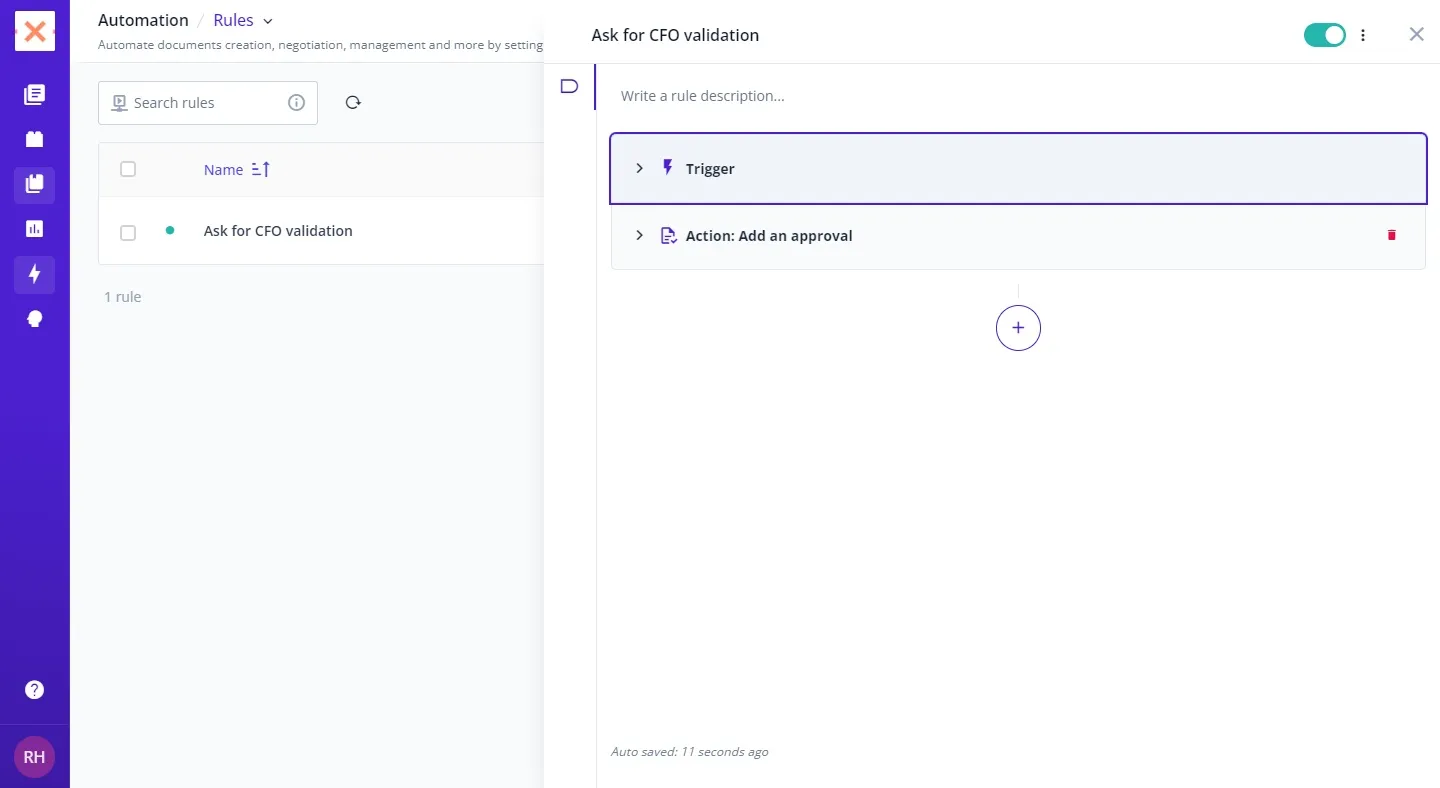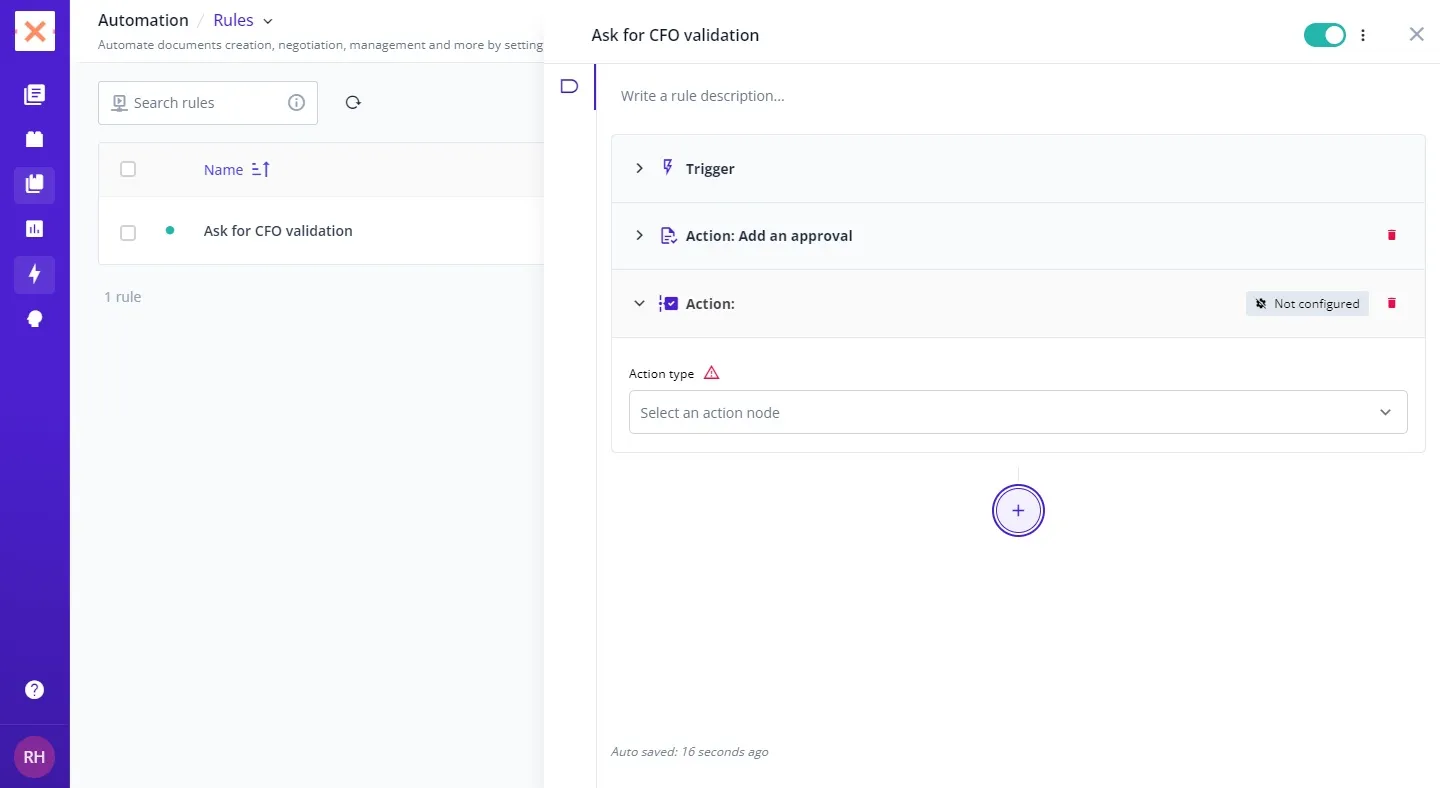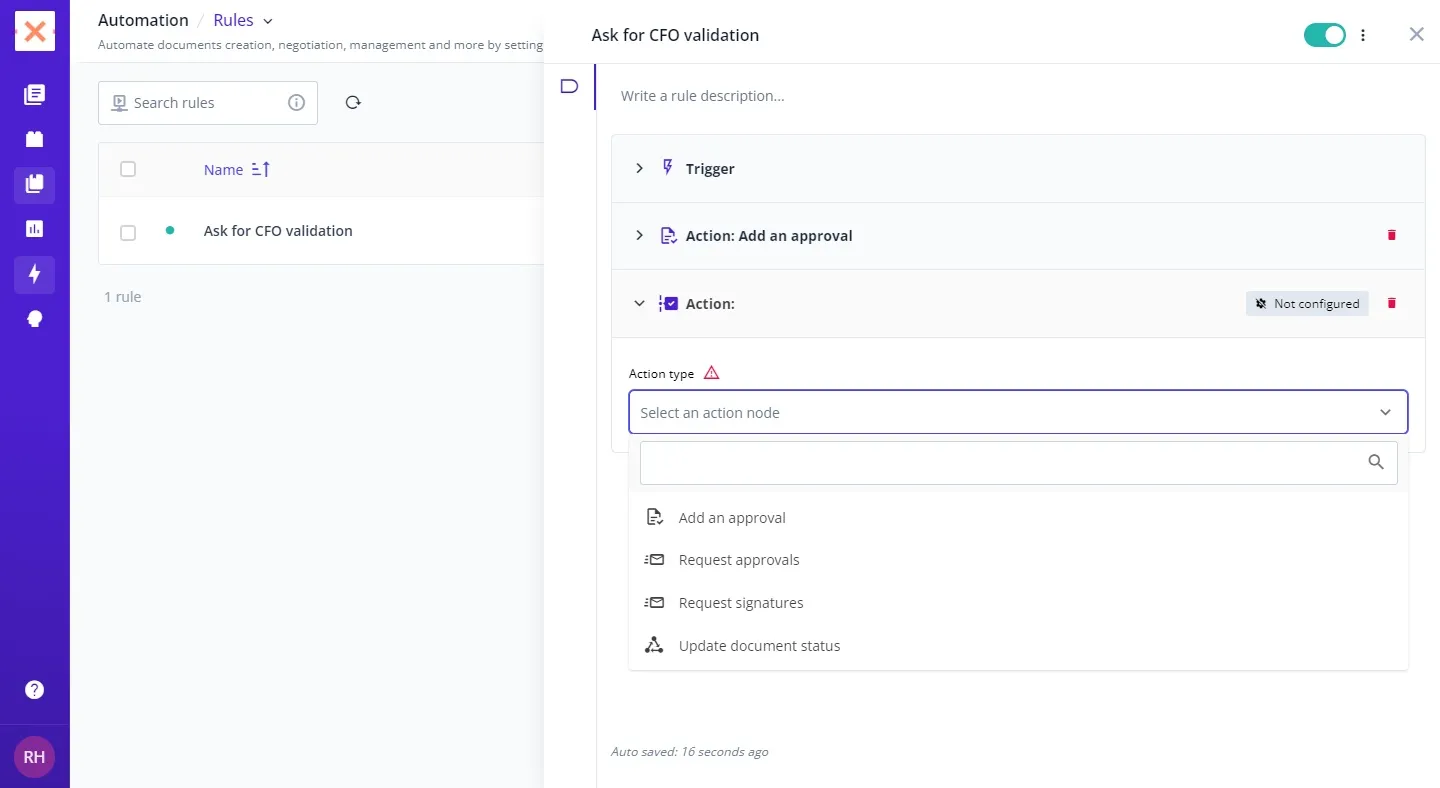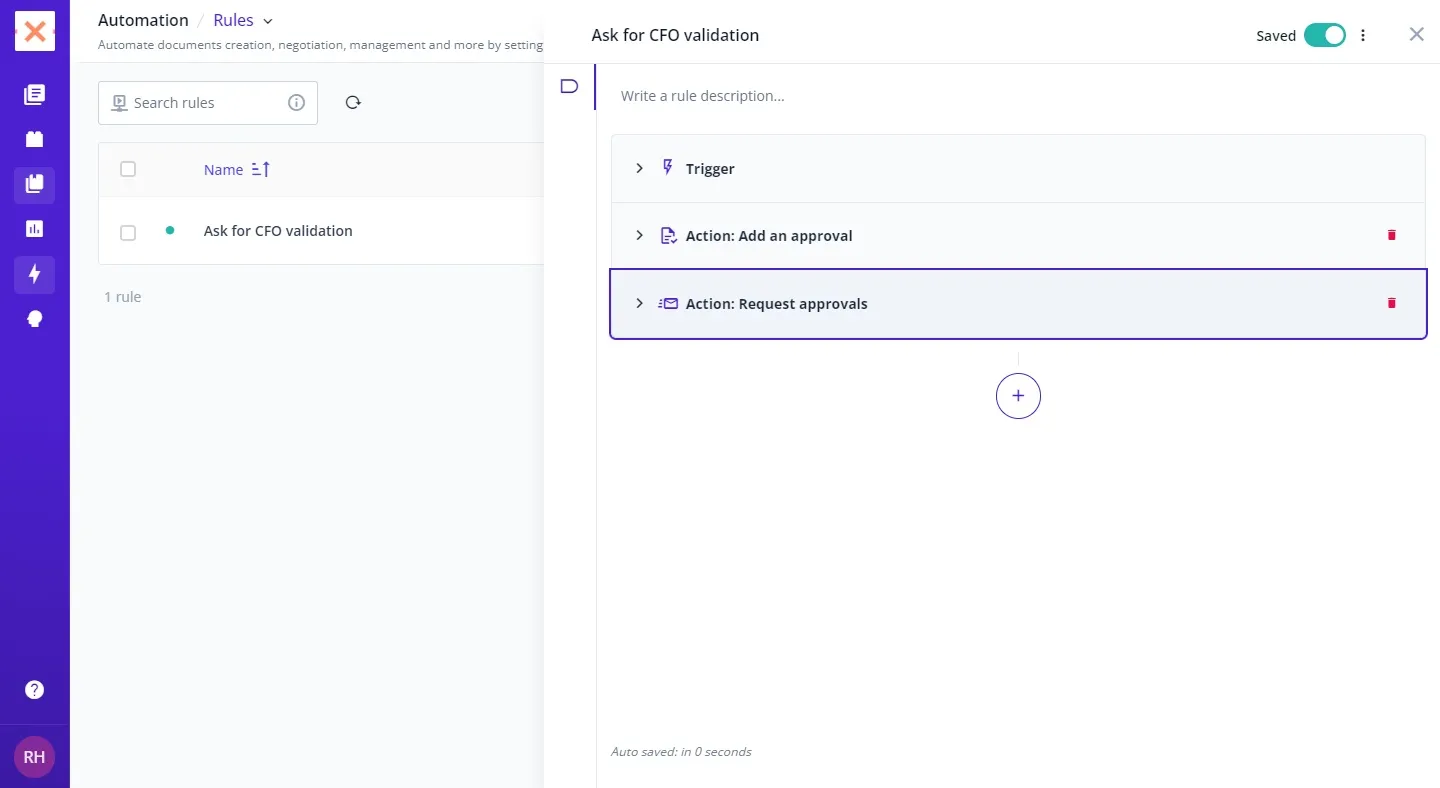Welcome to a world where efficiency meets innovation—where the automation of your document workflow not only becomes possible but also remarkably simple. Bounsel’s automation features are designed to transform how you manage, process, and interact with your documents. This guide will walk you through the process of setting up your first automation rule in Bounsel, step by step. Get ready to boost your productivity and take your document management to the next level!
Head over to Bounsel rules. It’s where all the magic begins!
With these steps, you’ve unlocked the power of automation in Bounsel. You’re now ready to enjoy a more productive and efficient document management experience. Dive in and explore the possibilities! 🚀