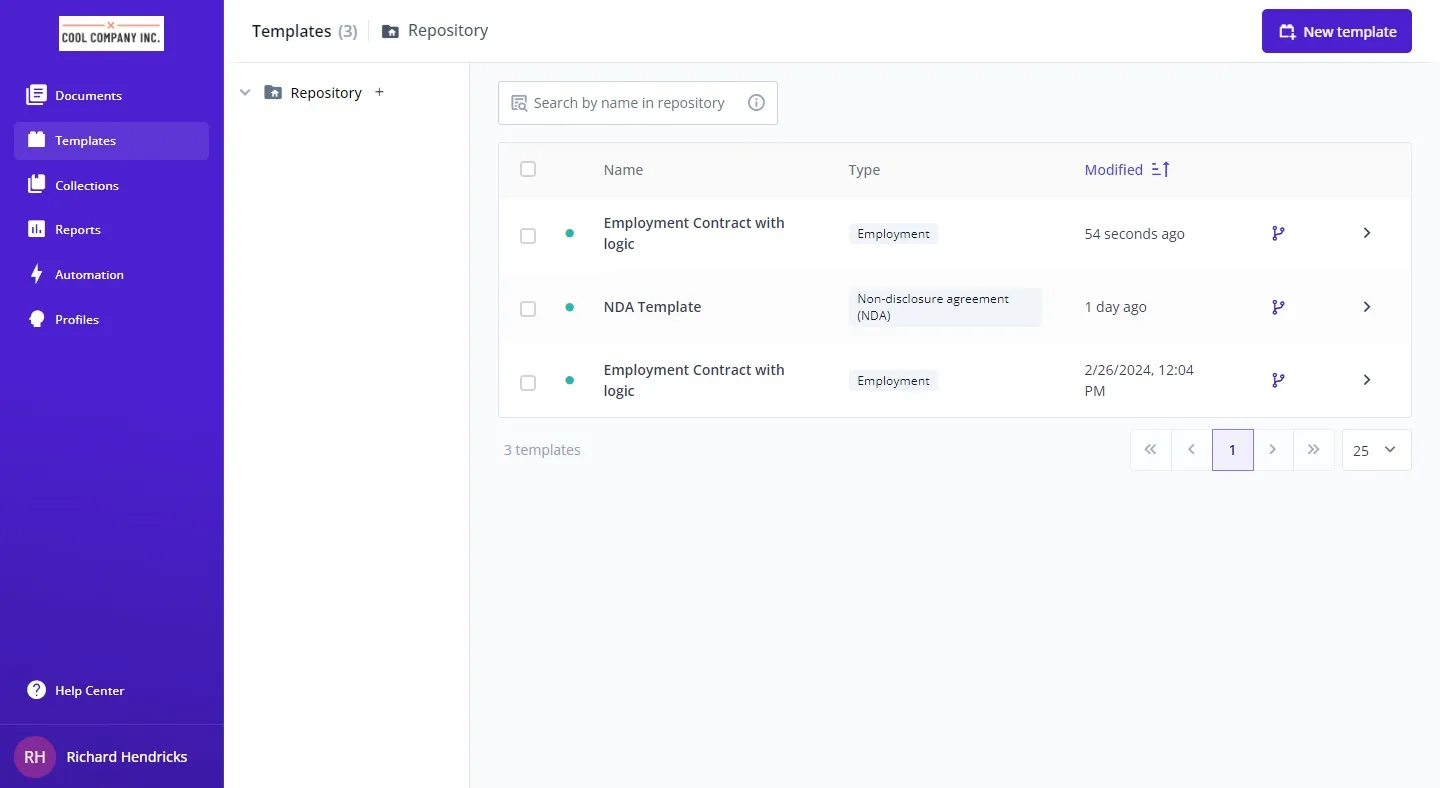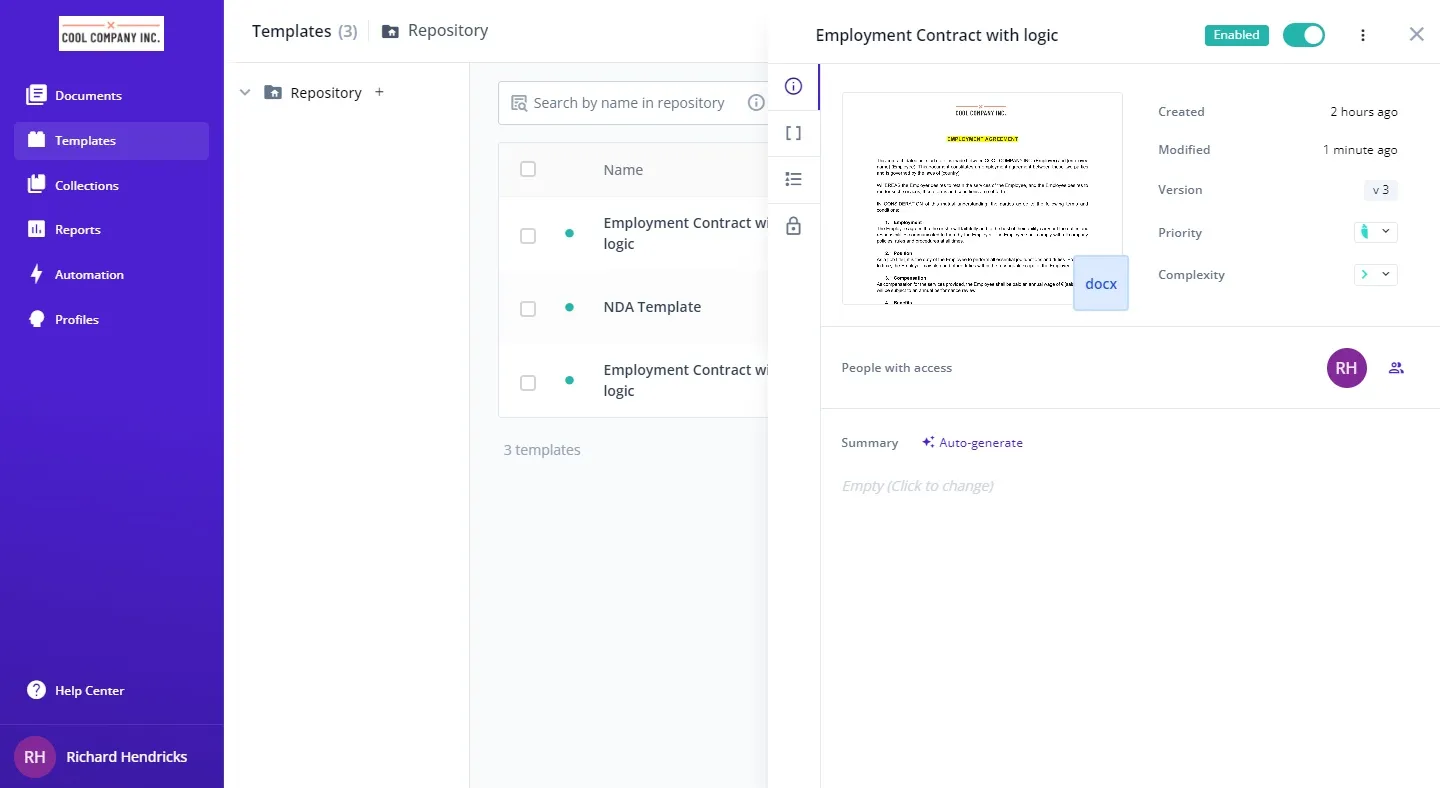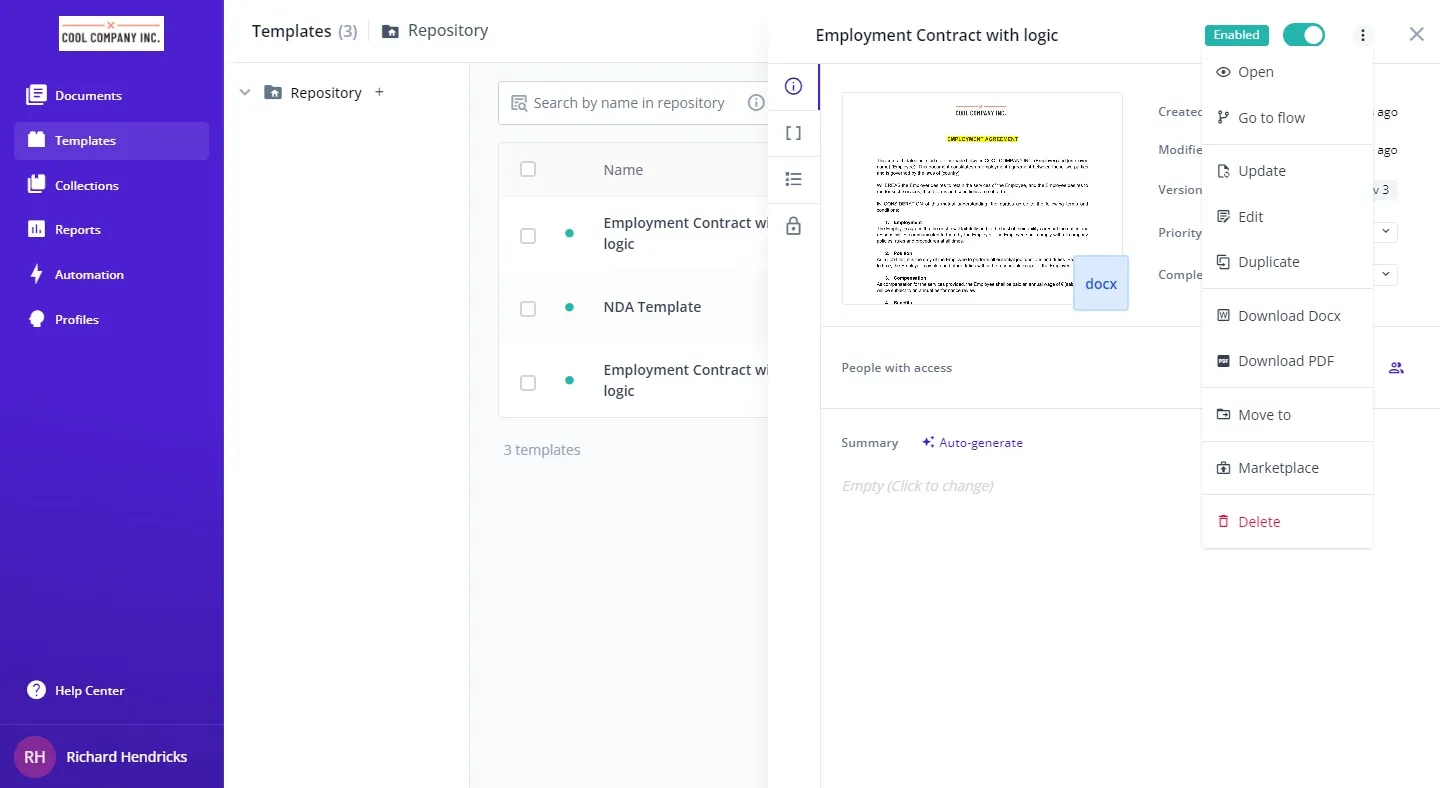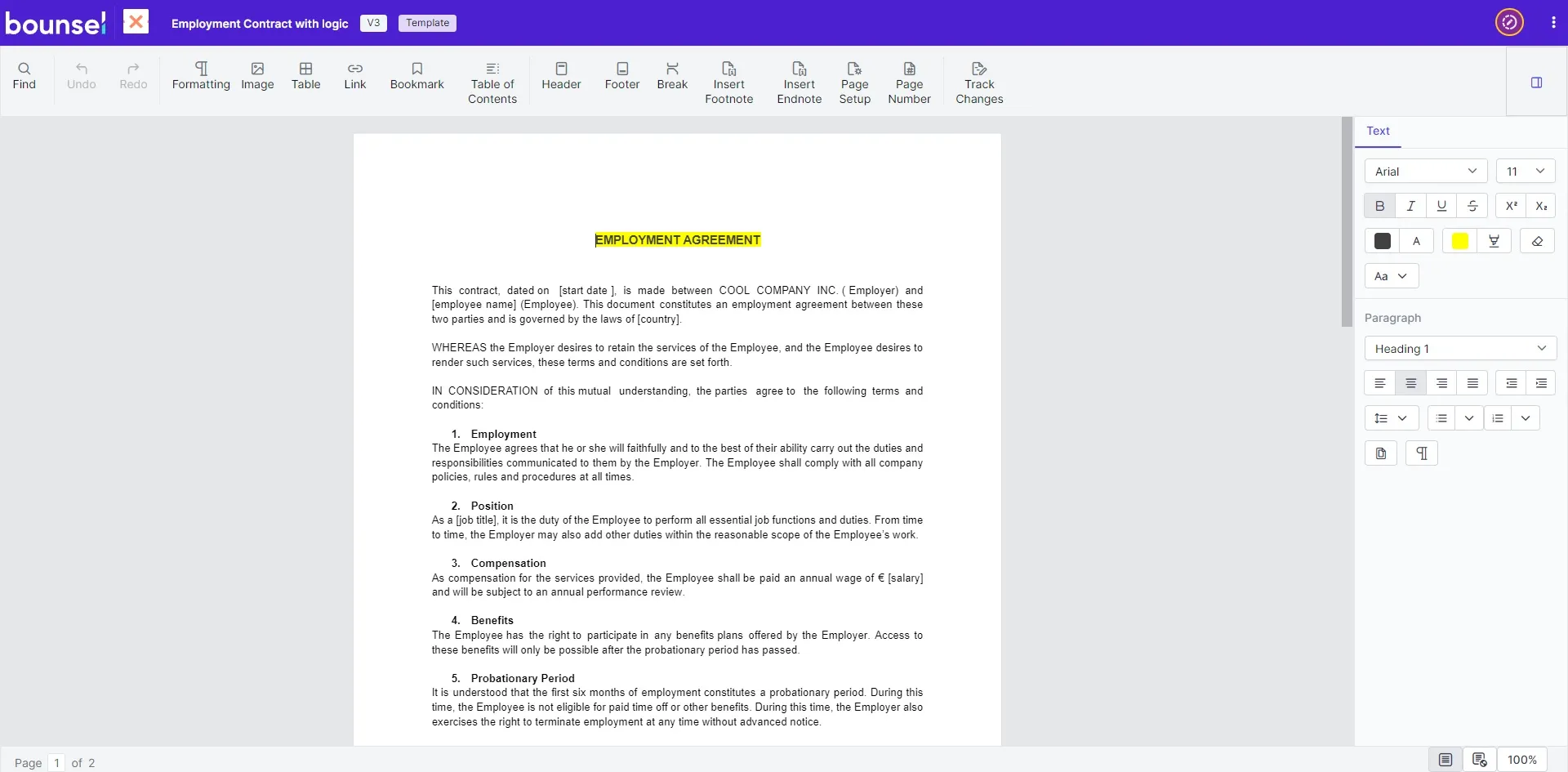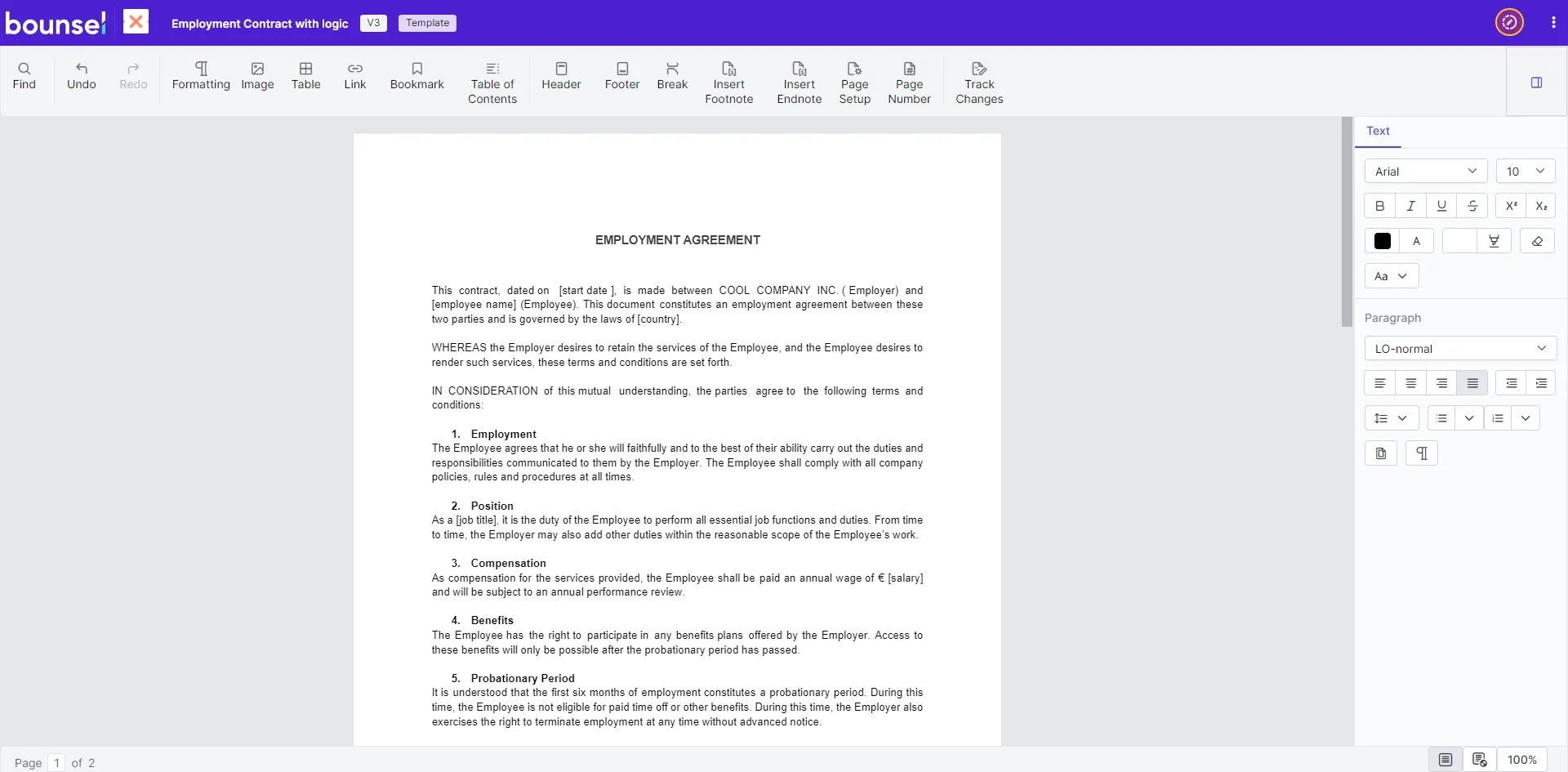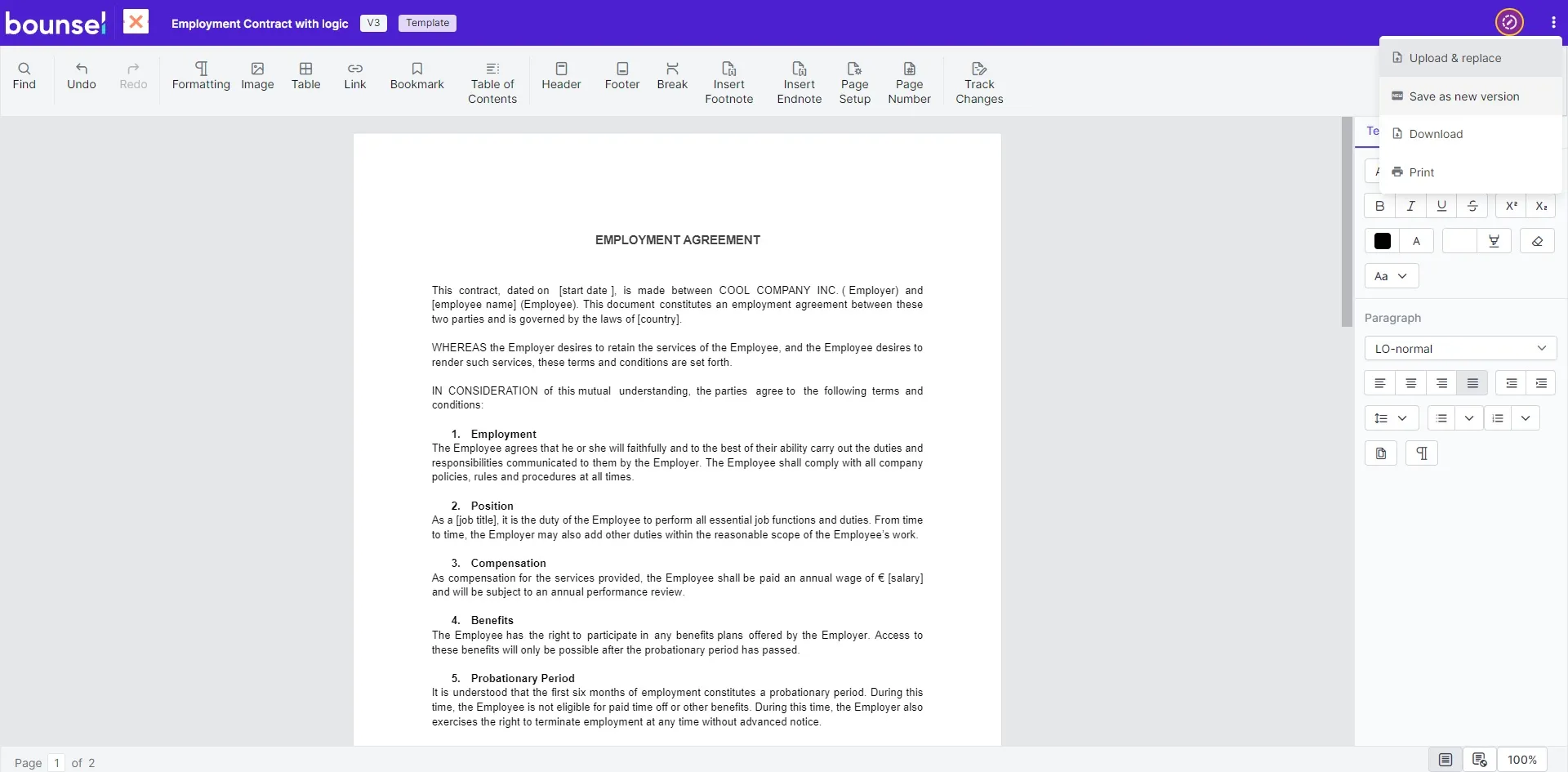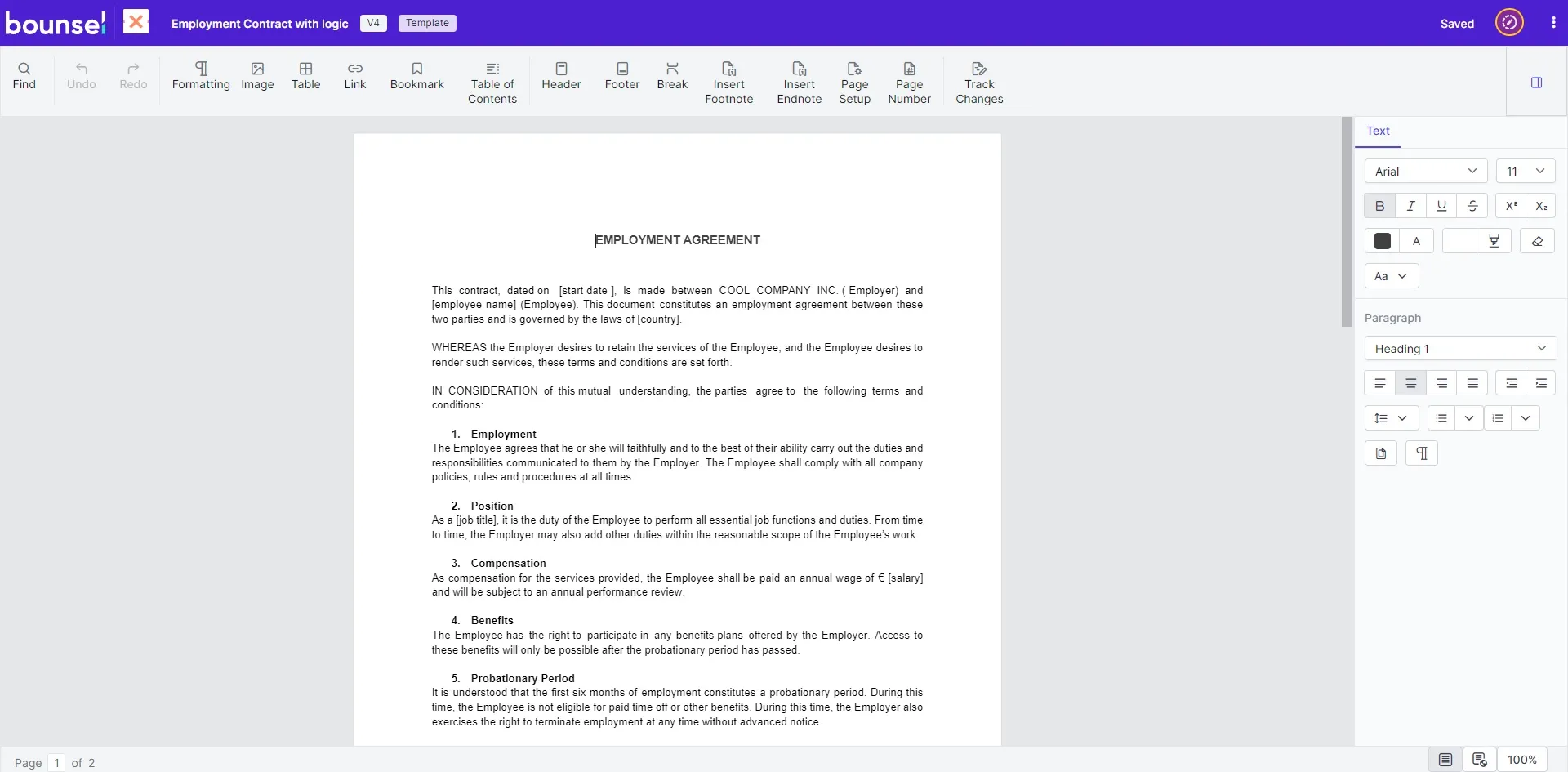Updating your Bounsel template doesn’t have to be daunting. Whether you’re sprucing up the content or giving it a whole new aesthetic, follow this guide to navigate the editing process smoothly. Here’s how to breathe new life into your template. 🖌️📄
🌟Congratulations! You have successfully edited your template.The template now reflects your most recent updates and improvements.
With these instructions, you have efficiently refined your Bounsel template, ensuring it meets your evolving needs and preferences. Your templates are now ready to serve their purpose more effectively.🖌️