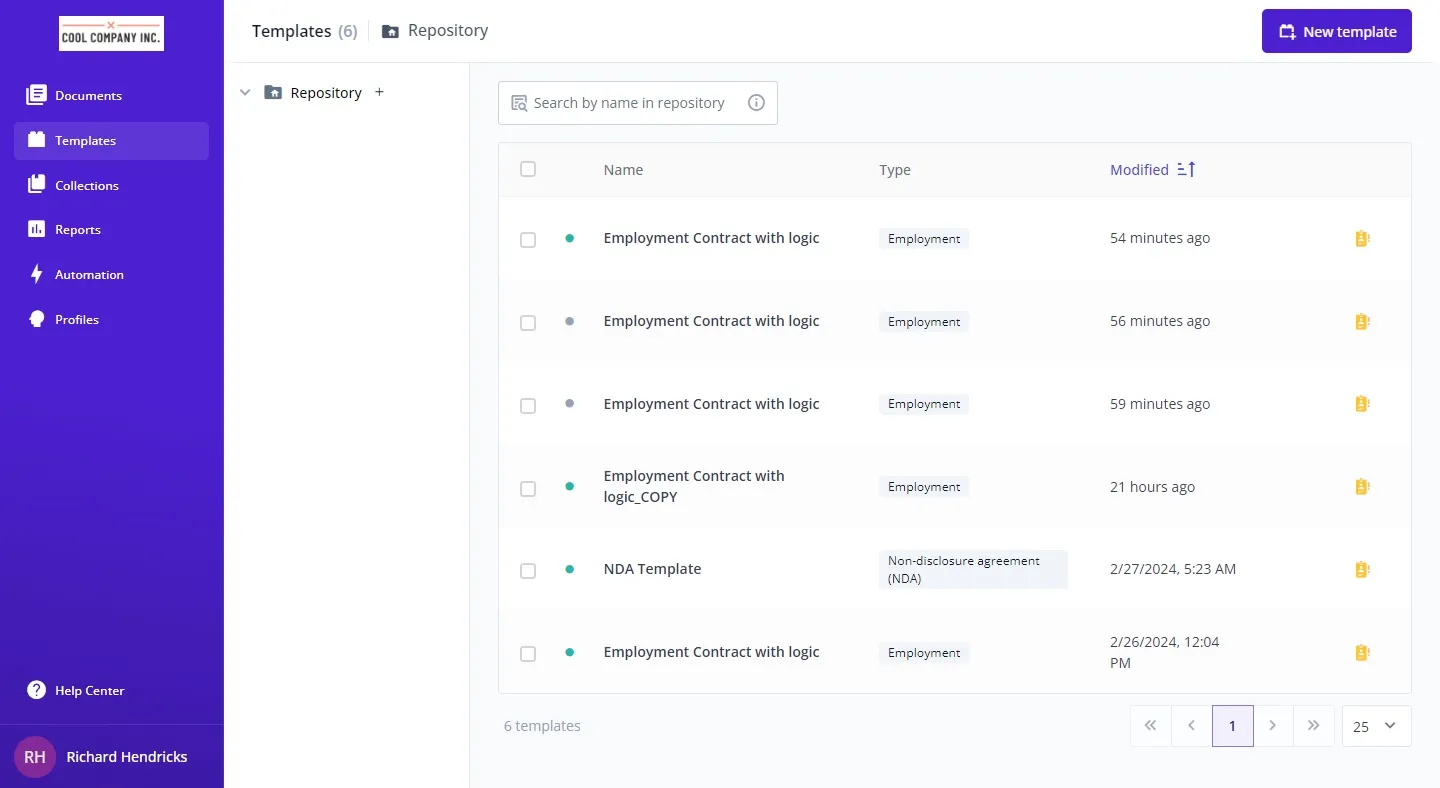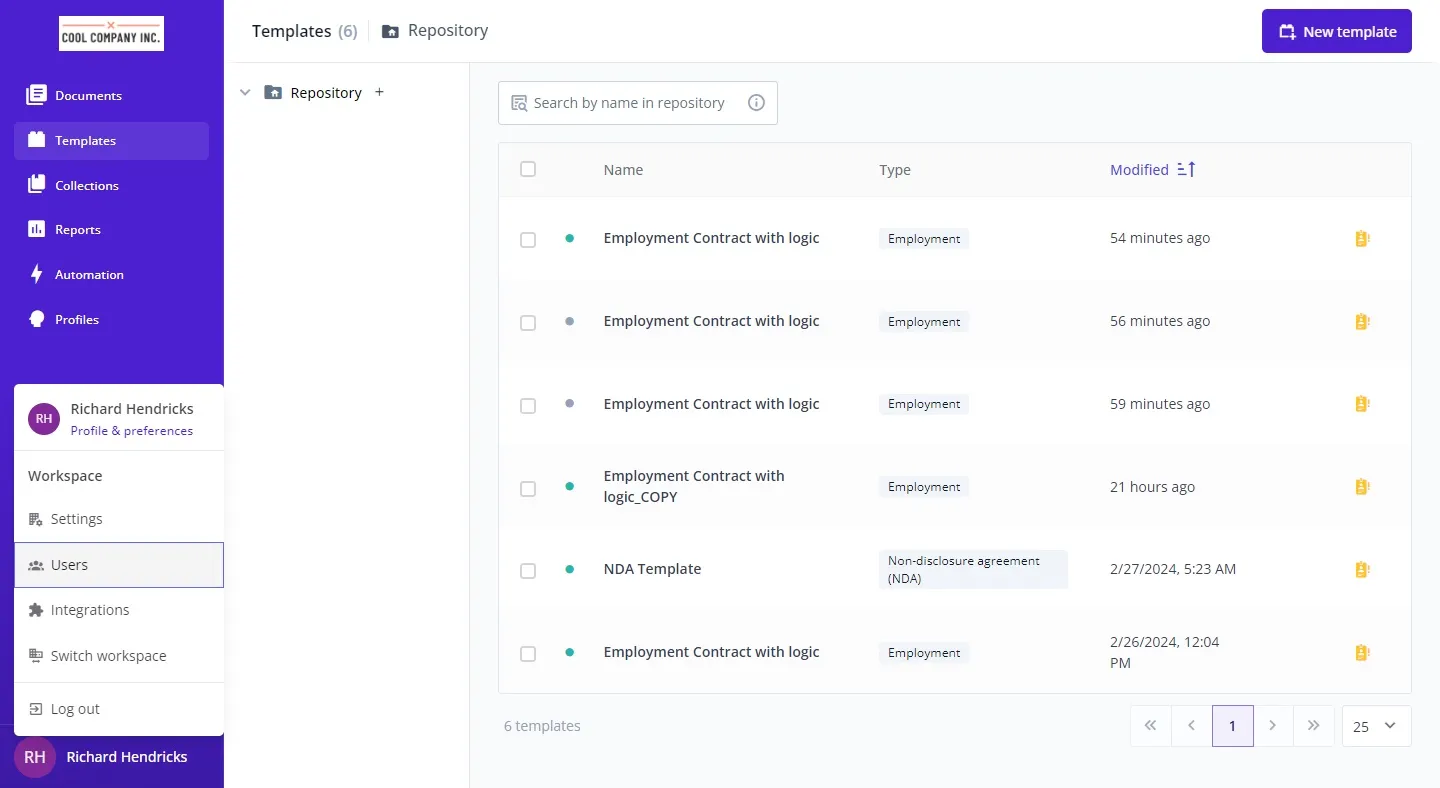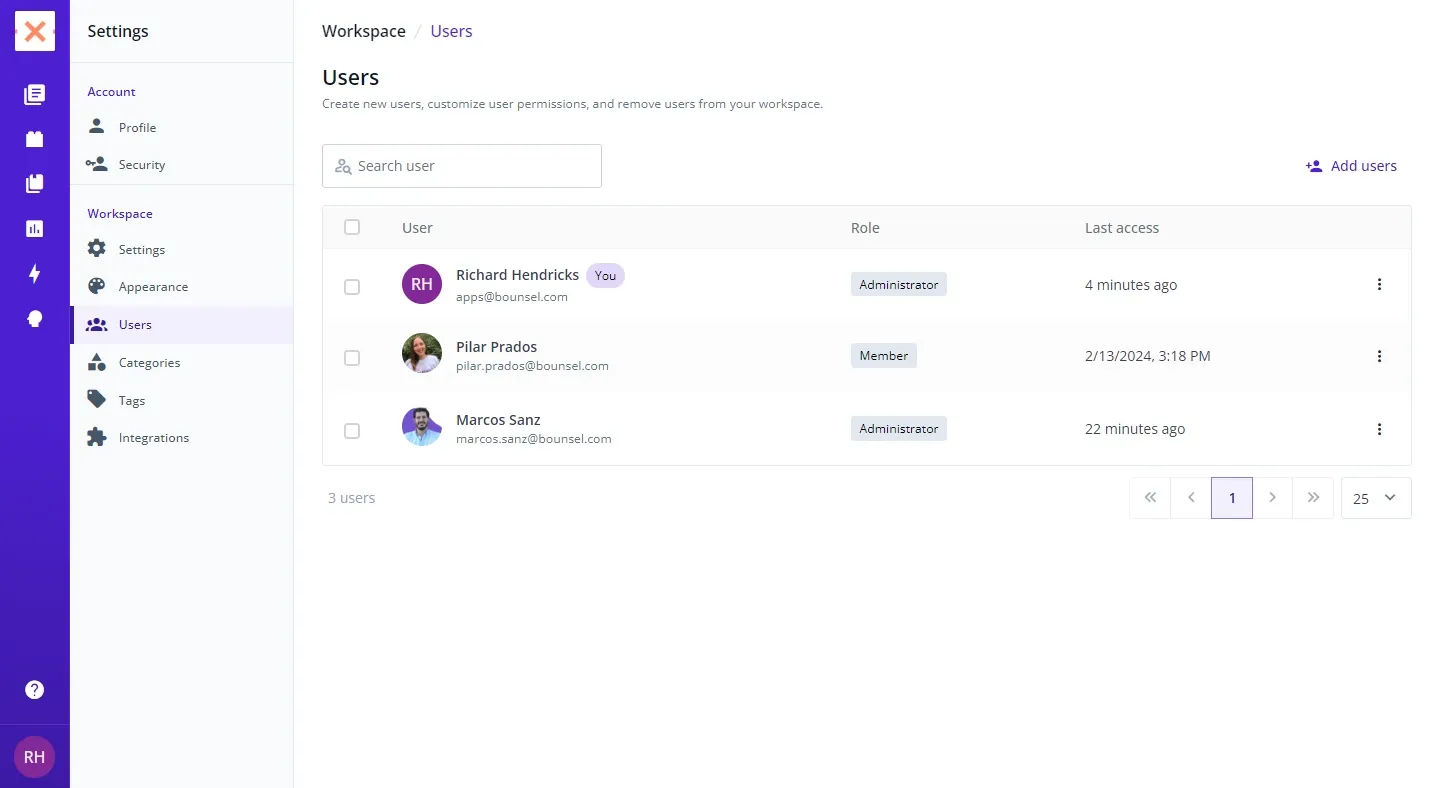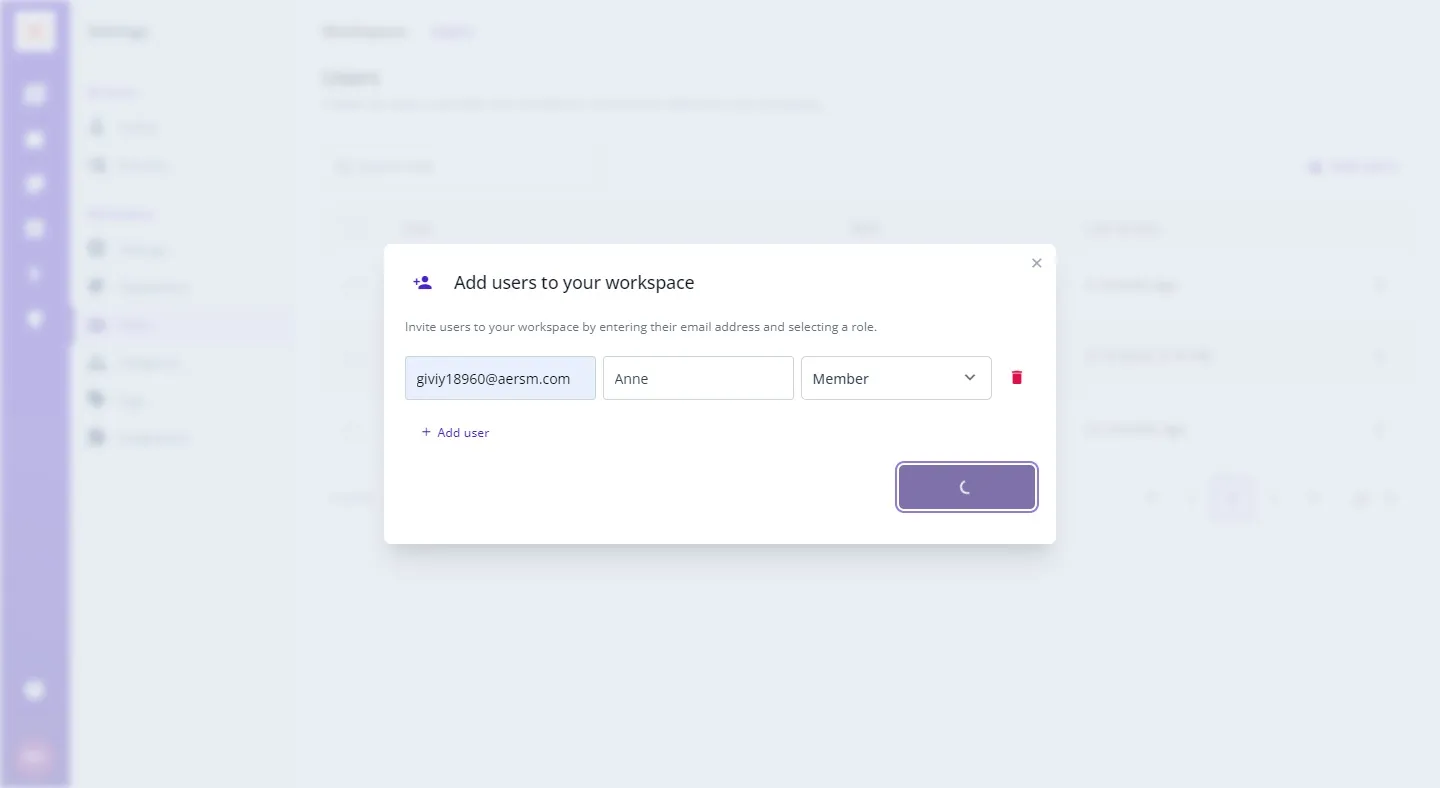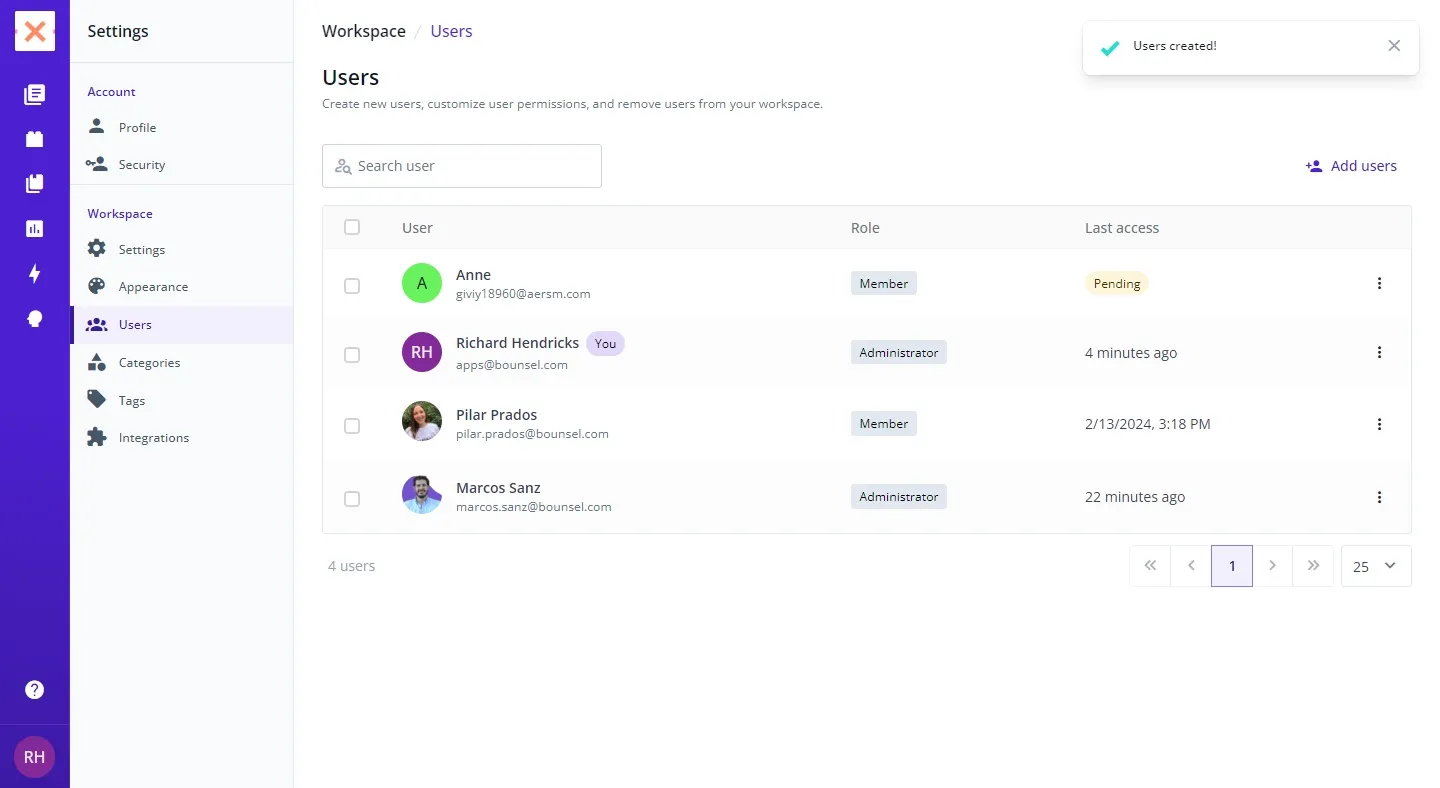Building a collaborative workspace in Bounsel is a breeze, especially when it comes to adding new team members to your workspace. Here’s how you can grow your team efficiently and ensure everyone is on board for a seamless collaboration experience.
navigate to your profile icon located in the bottom left corner and click to unveil a pop-up menu brimming with options.
By following these steps, you’ve smoothly expanded your team within Bounsel, paving the way for enhanced collaboration and productivity in your workspace. 🌟👩💻👨💻