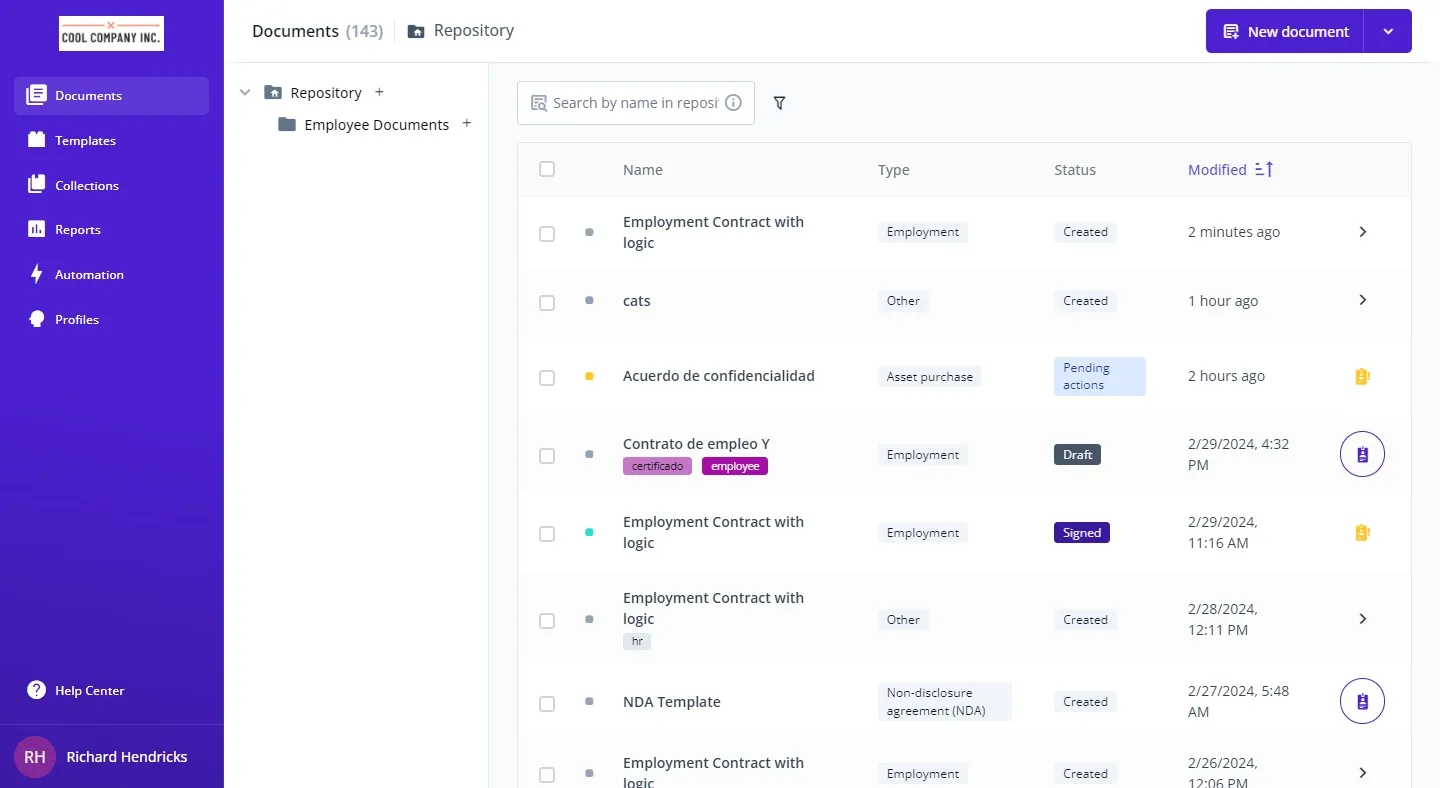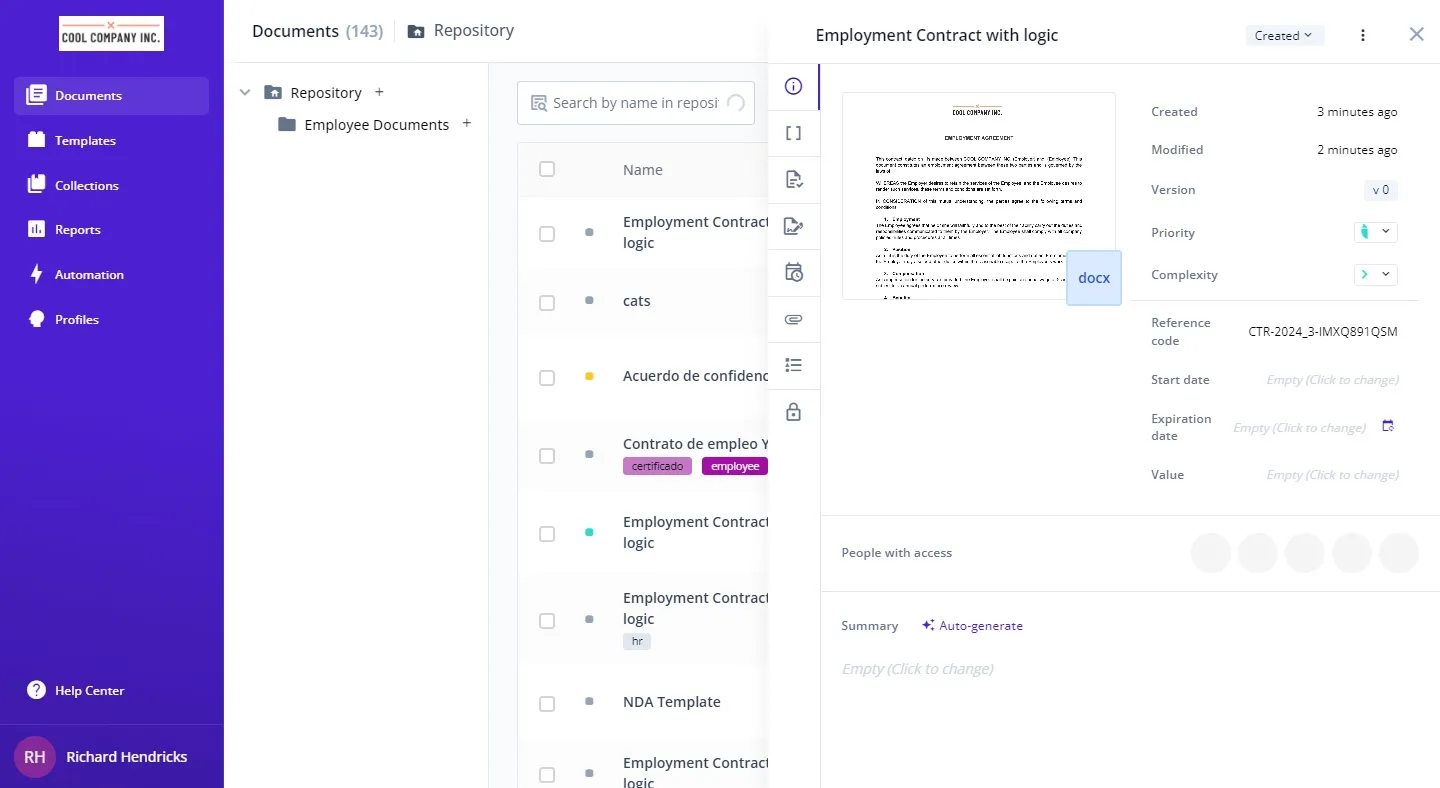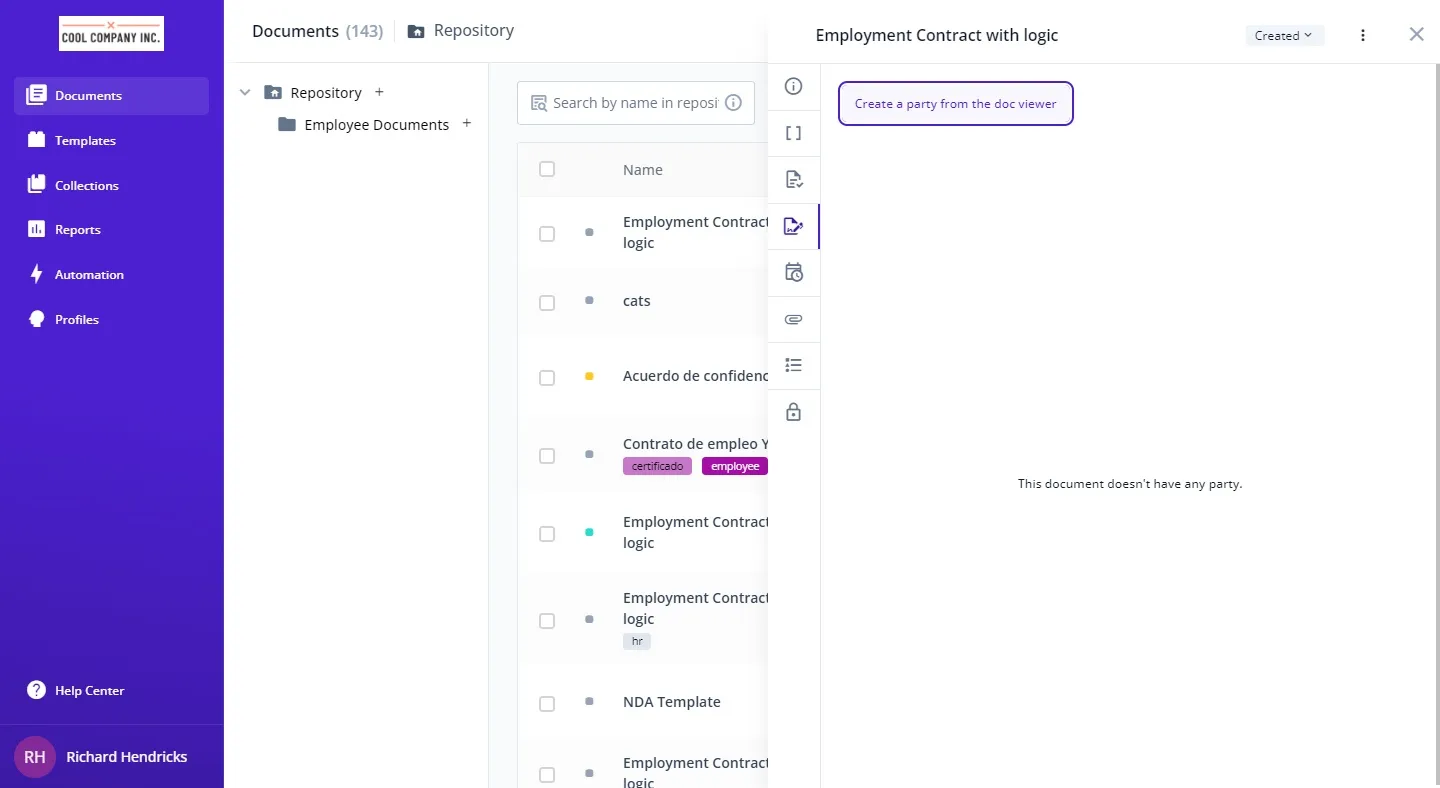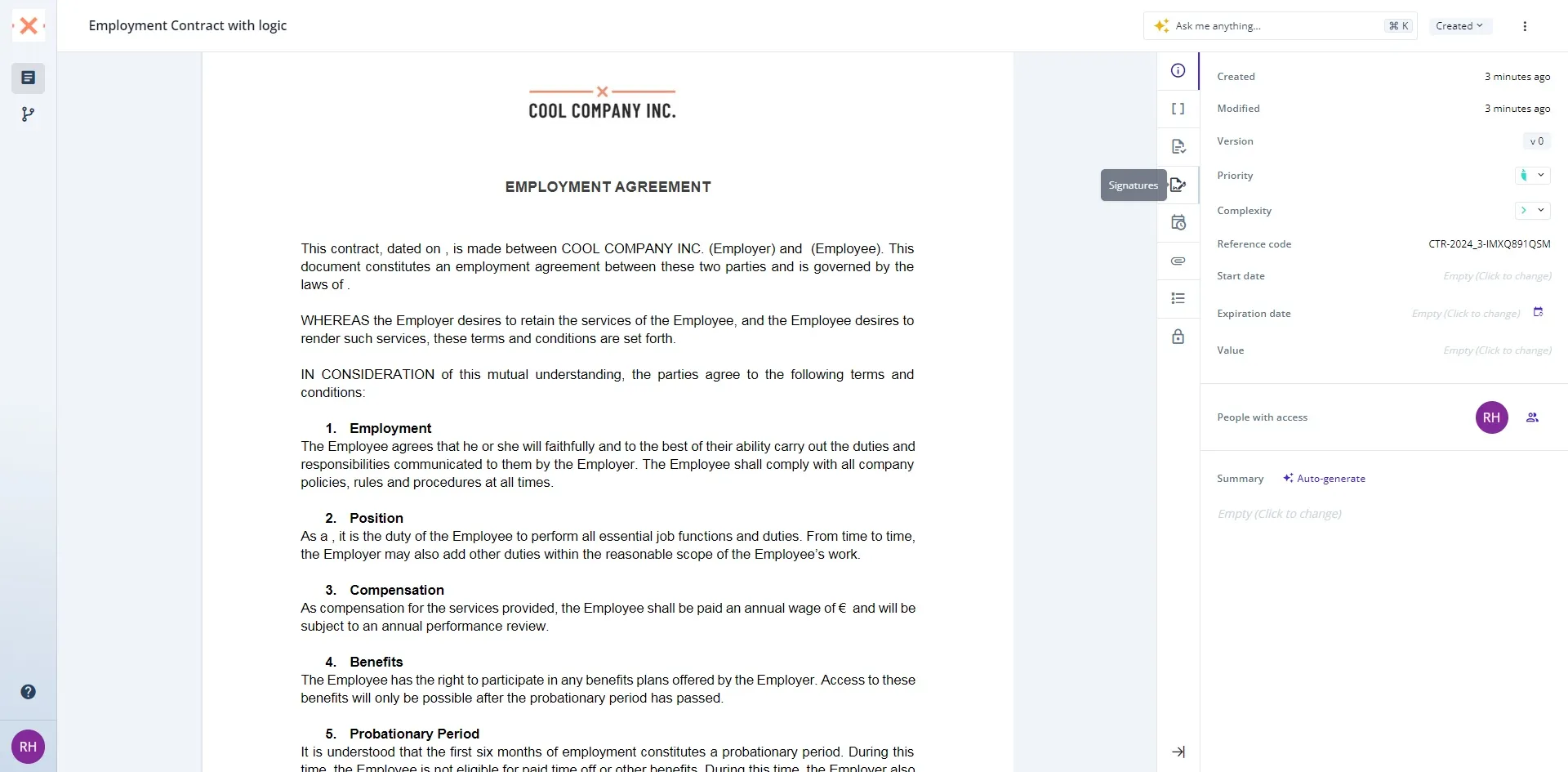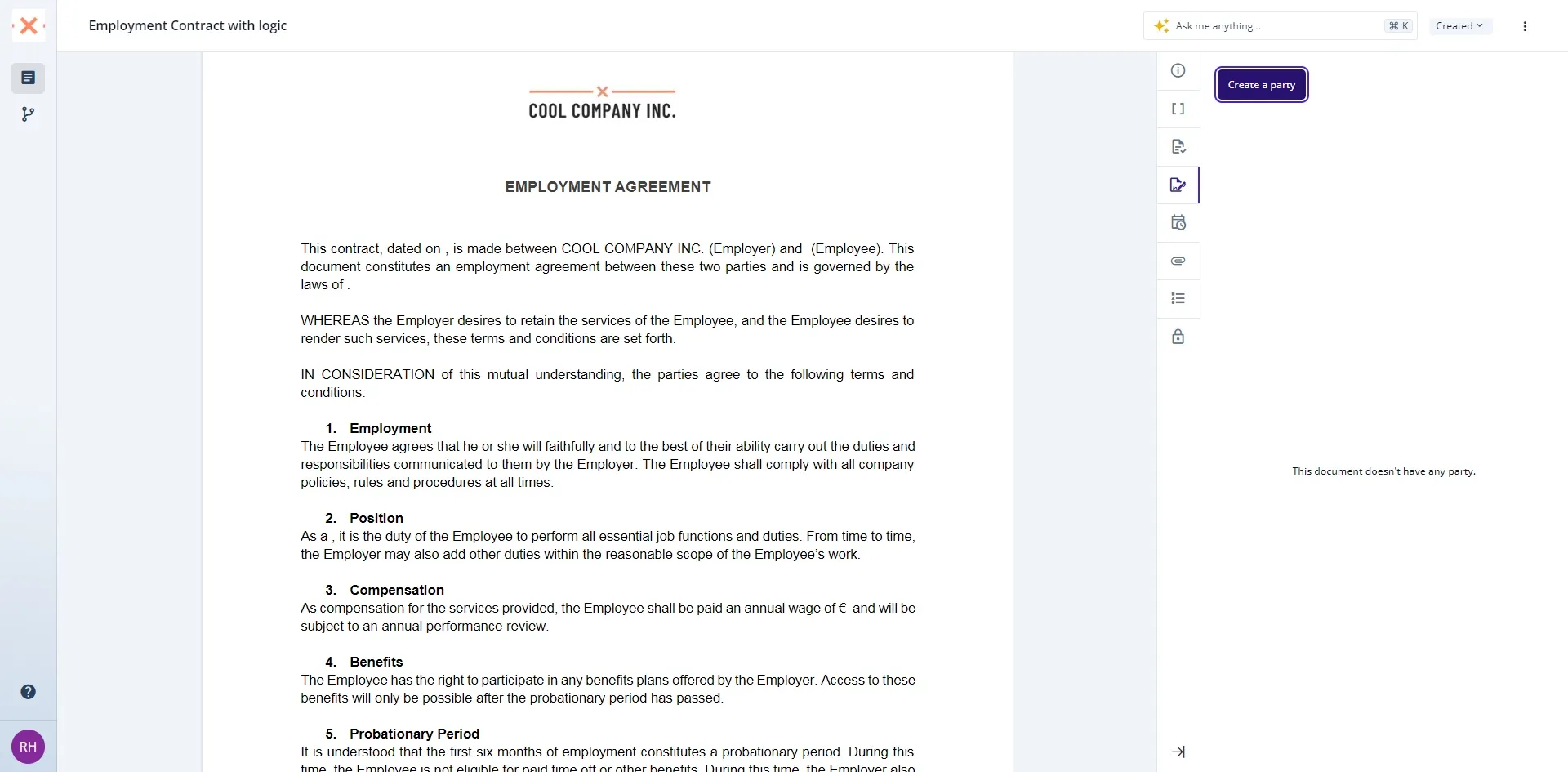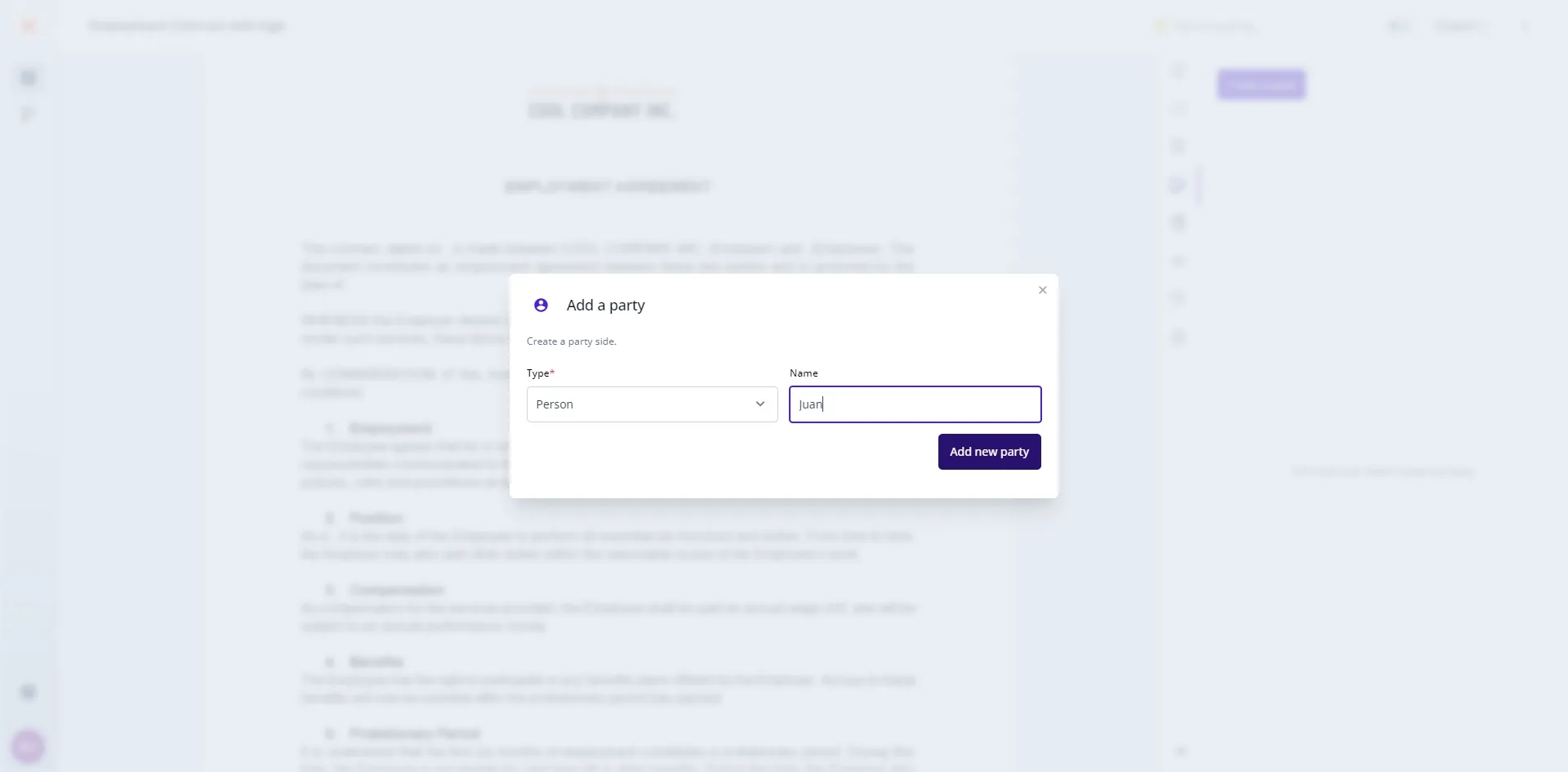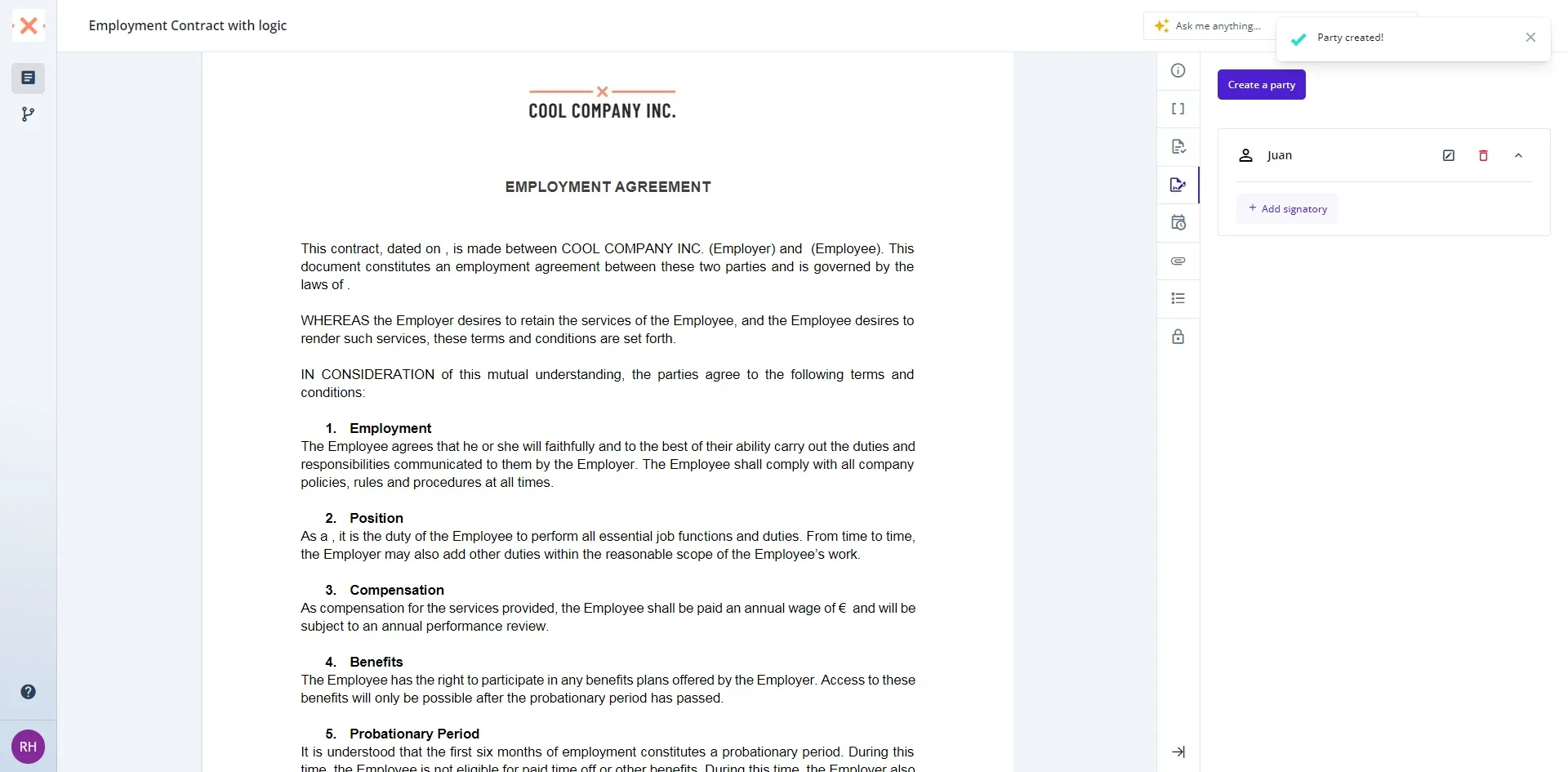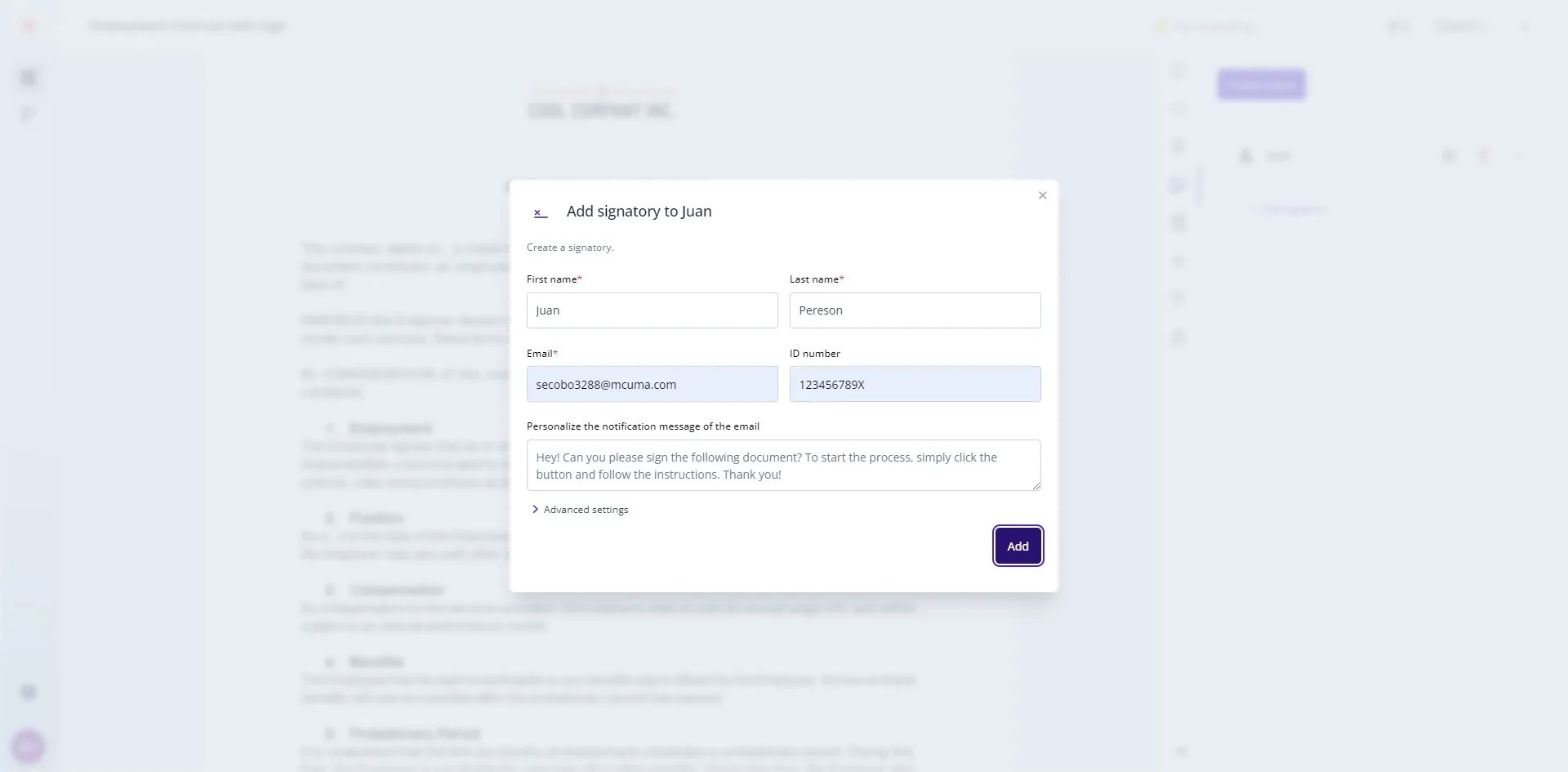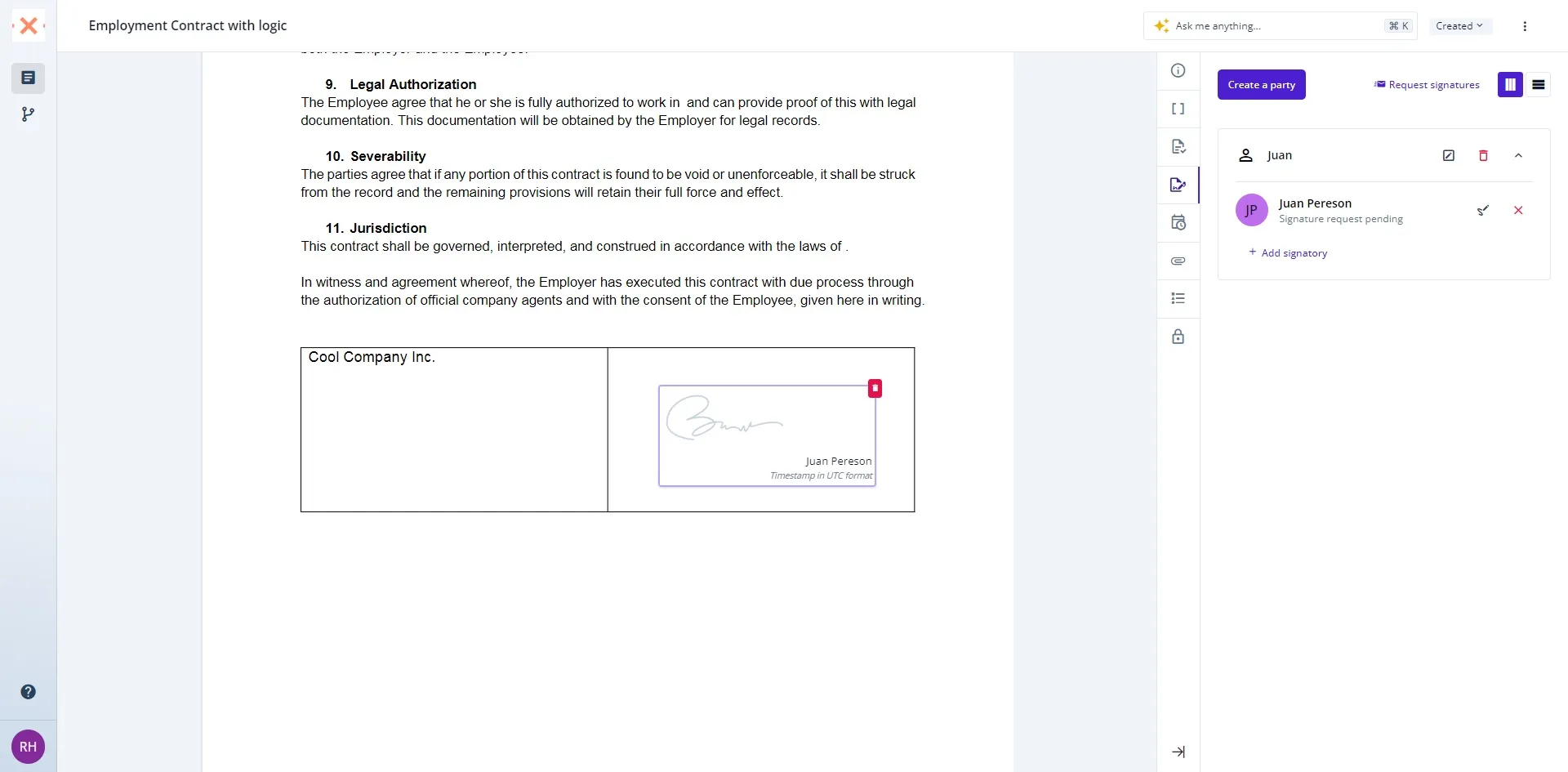Incorporating a signatory into your documents within Bounsel is a simple and intuitive process. Whether you’re finalizing a contract or approving an agreement, here’s how to ensure your documents are signed by the right people.
Navigate to the document section of Bounsel and select the document to which you wish to add a signature. This action opens a realm of possibilities for your document.
By following these steps, you’ve effectively added a signatory to your document in Bounsel, ensuring your agreements are fully executed. Bounsel streamlines the signature process, enhancing your document management efforts. 🌟